If you're interested in building plugins (even if only for your own use) and would be interested in a chance to influence the plugin system, feel free to email support@amplenote.com from the email address associated with your account. Feedback can be provided in the #plugin-atelier channel on our discord.
Amplenote provides support for client-side plugins that execute in the application on all platforms, allowing for enhancement of the default client behavior. A plugin is defined by a single note in a user's account - as the note is changed and updated, the plugin will be updated as well.
This document provides an overview of what plugins are capable of, and describes the available options for plugins. Related help pages that may be of use to plugin authors include:
Guide to getting started writing plugins, a page to help writing your first plugin.
How to apply markdown formatting explains how to produce colored text, line breaks, Rich Footnotes, tables, etc via the Plugin API's functions
This page is the most comprehensive reference guide of Plugin API functionality. Its sections are as follows:
linkPlugin creation
To create a plugin, you'll need a note that contains two things: a table of plugin information, and a code block containing the Javascript code of the plugin.
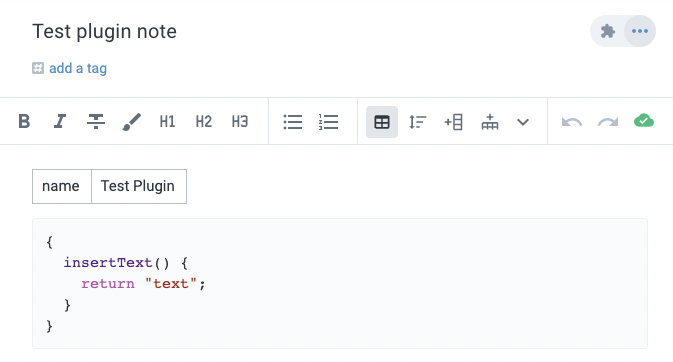
linkMetadata table
A plugin metadata table contains (at least) two columns: the name of the setting, and a value for the setting.
setting name | setting value |
The setting name is not case sensitive. All columns are interpreted as strings.
linkname
The only required setting is the name of the plugin, which can be defined as:
name | Plugin name here |
This is the name that the user will see when invoking the plugin, and will be used as a prefix in cases where the plugin defines multiple options presented to the user.
linkicon
The name of a Material Design Icon that will be used to identify the plugin. If not provided, a generic "extension" icon will be used.
icon | search |
linkdescription
A short description shown when installing or configuring a plugin.
description | Count the number of words in a note. |
linkinstructions
More detailed information about using the plugin that will be shown if the plugin is published to the Plugin Directory.
instructions | Here are some helpful words of advice on using this plugin: |
linksetting
Defines settings that the user can provide to configure the plugin. The user will be able to supply a string for each setting when configuring the note as a plugin. When plugin code is invoked, it has access to the settings values that the user has provided. All setting values are provided as strings.
setting | API Key |
This setting name can be repeated multiple times to define multiple settings.
setting | API Key |
setting | Name |
linkCode
The first code block in the note will be used as the plugin's code. Any subsequent code blocks will be ignored. The plugin code should define a Javascript object. Any functions defined on this object that match the name of an action will register the plugin to handle that action.
To define multiple actions for a single action type, make the action-named field an object. The keys should be the name of the action, with the corresponding function as the value.
Plugin actions can either be a function - as shown above - or an object with run and check keys with functions as the values (see actions section for further explanation):
and:
When plugin code is invoked, the plugin object will be this, for example:
The plugin object will be instantiated when the plugin is installed in the client, retaining any state until it is reloaded (e.g. due to the plugin code being changed in the source note).
Plugin action functions (both run and check) can return promises, which will be awaited.
Or, they can use async/await syntax:
The first argument passed to a plugin action function is an application interface object that can be used to access settings and call into the host application itself.
linkAccessing settings
Given a plugin with the following metadata table entry:
setting | API Key |
A plugin can access the setting through app.settings:
linkAction function arguments
For action functions that receive arguments, the app argument will still be the first argument, before any other arguments:
When using check and run functions, they will receive the same arguments as the action would. So for the linkOption action, for example:
linkActions
Plugin actions are the interaction points that define how a plugin's code gets called. Actions functions that return values can either return the value directly, or return a Promise that resolves to the value when ready. All action functions are passed an App Interface object as the first argument.
Each action can optionally define a check function that will be called before displaying the plugin to the user in the context of the specific action. The check function receives the same arguments as the plugin action (run) function, and returns a boolean indicating whether the plugin should be displayed or not. Returning a promise that resolves to the boolean is supported, and will show a loading indicator to the user in most cases. Note, however, that the user may no longer be viewing the plugin action context when an asynchronous check completed (e.g. if the user dismisses the menu the plugin action would be listed in).
linkappOption
Adds app-wide options that can be invoked from the "jump to note" (web) or quick search (mobile app) dialogs.
Arguments
app App Interface
Returns
Nothing

linkdailyJotOption
Adds an option to the suggestions shown below today's daily jot note in jots mode, with a button to run the plugin action. Implementing a check function is advisable to conditionally show the option, otherwise it will always be shown to the user.
Arguments
app App Interface
noteHandle noteHandle of the daily jot note that the option is being shown in
Returns
Nothing
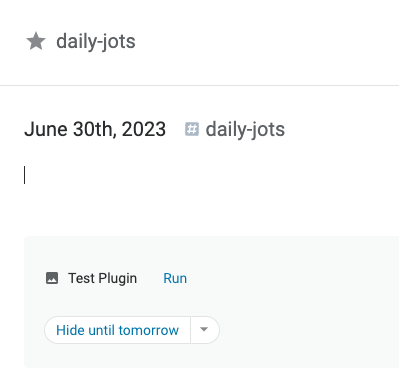
To customize the text shown on the "Run" button, return a non-empty string from the plugin action's check function:
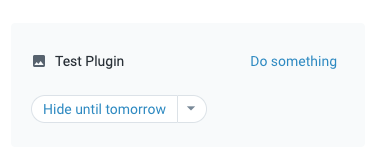
linkeventOption
Adds an option to the popup menu shown for events (tasks and scheduled bullets) on the calendar.
Arguments
app App Interface
taskUUID String identifier for the task or scheduled bullet the menu is being shown for.
Returns
Nothing
linkimageOption
Adds an option to the drop-down menu on each image in a note.
Arguments
app App Interface
image image object describing the selected image
Returns
Nothing
See also
app.context.updateImage to update the properties of the image
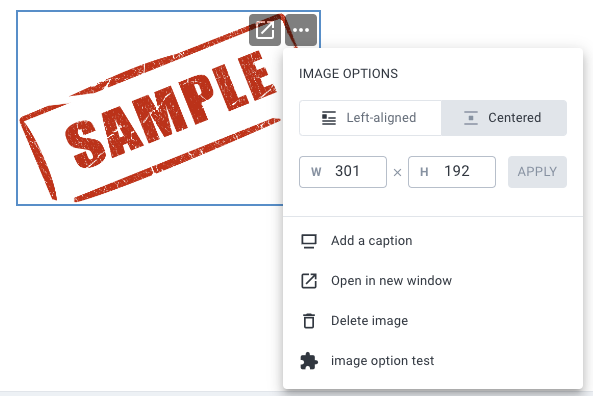
linkinsertText
Called to insert text at a specific location in a note, when using an {expression}.
Arguments
app App Interface
Returns
String new text to insert in the note in place of the {expression}
The auto-complete menu for expression will include any installed plugins:
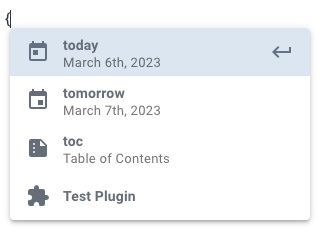
The plugin's insertText action will be called to replace the {Test Plugin} expression, where "Test Plugin" is the configured plugin name.
To use a different keyword than the plugin's name, return a string from the check function:
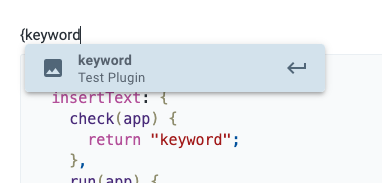
linklinkOption
Adds a button to the Rich Footnote popup, shown when the cursor is in a specific link.
Arguments
app App Interface
link link object describing the link the action was triggered from
Returns
Nothing
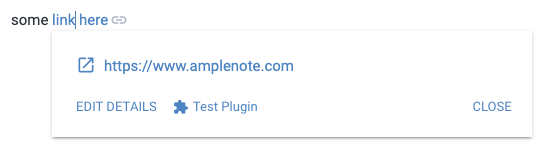
linklinkTarget
A plugin's linkTarget action will be called when a plugin link (plugin://<plugin UUID>) is clicked/pressed, either via the link icon in a note or the link icon/text in a Rich Footnote popup. A plugin's UUID is included in all actions as app.context.pluginUUID.
Arguments
app App Interface
(optional) String query string included in the plugin link URL, not including the leading ?, e.g. "something" for "plugin://<plugin UUID>?something"
Returns
Nothing
The plugin can then be triggered from a link:
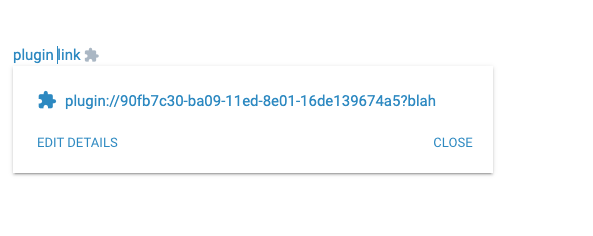
To insert a link, use any app function that can receive markdown:
linknoteOption
Adds options to the per-note menu, shown when editing a specific note.
Arguments
app App Interface
noteUUID the UUID of the note that the menu option was invoked in
Returns
Nothing
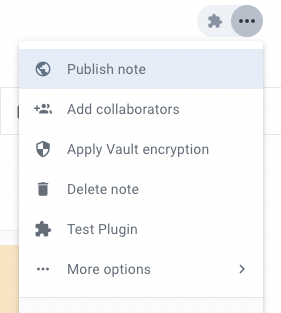
linkonEmbedCall
Called when code running in an embed that was rendered by this plugin (see renderEmbed) calls window.callAmplenotePlugin.
Arguments
app App Interface
...args any arguments passed to window.callAmplenotePlugin - note that these arguments are serialized to JSON then deserialized to Javascript values, so they should be able to round-trip through a JSON serialize/deserialize.
Returns
Any Javascript value that can be serialized as JSON, which will be deserialized before it is resolved as the result of the promise returned by window.callAmplenotePlugin in the embed.
See calling the plugin from the embed for a more detailed example.
linkonNavigate
Called when the user changes locations in the app, e.g. when opening a note, jots, etc. Also called when plugin initially loads (with the current location at that time). Note that the check function - if defined - will not be called for this action.
Arguments
app App Interface
String url being navigated to
Returns
Nothing
linkonNoteCreated
Called when a note has been created on the current client. Note that the identifier associated with the note may be a local-only identifier that is only usable on the same client. It can later be exchanged for a long-term identifier by calling app.findNote, but the identifier will remain usable on the same client.
Arguments
app App Interface
noteHandle describing the newly created note
Returns
Nothing
linkrenderEmbed
Called when an embed assigned to the plugin needs to render HTML. Embeds are HTML documents loaded in an isolated iFrame that does not have access to the outer application, and operates with relaxes CSP rules compared to the outer application. Once rendered, an embed will stay loaded / running until the user navigates away from the note containing the embed or closes the Peek Viewer (for sidebar embeds).
Arguments
app App Interface
...args any additional arguments passed to app.openSidebarEmbed. For embeds inline in note content, you can pass arguments using this syntax.
Returns
String of HTML that will be loaded in the embed
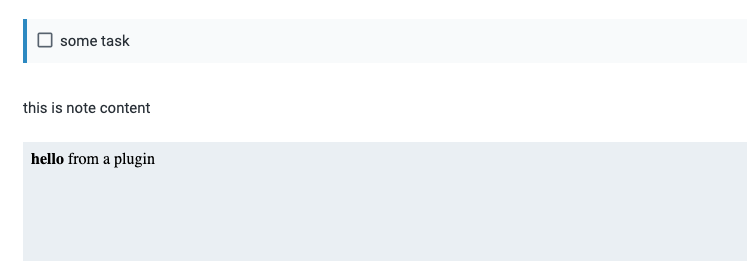
linkInserting embeds in notes
Embeds are supported in markdown as <object> HTML tags with a specific protocol specified in the data attribute. To insert an embed in a specific location in a note, an insertText action can be used:
By default, plugin embeds render in a fixed 1:1 aspect ratio (width == height). An aspect ratio can be supplied in the data-aspect-ratio attribute, as shown in the code above, dictating the desired width/height for the embed.
Alternatively, any app call that can receive markdown can be used to add embeds to note content. Note that embeds aren't valid in all locations (e.g. they can't be inserted in tasks), so the embed object might be placed after a task if it is included in the body of the task, or dropped in cases where there isn't a valid insertion position nearby.
linkInline embeds with parameters
will call embedPlugin like this
linkCalling the plugin from the embed
The code running in the embed can call out to the plugin itself, and the plugin code can return values back to the embed from this call. Within the embed itself, a call can be made to the controlling plugin (the plugin that renderEmbed was called on) by using window.callAmplenotePlugin:
Any arguments will be passed to the plugin's onEmbedCall after the app argument.
Putting together onEmbedCall and window.callAmplenotePlugin, we can implement a basic plugin that renders an embed with a button. When the button is clicked, the embed calls into the plugin to show the user a prompt, returning the result to the embed:
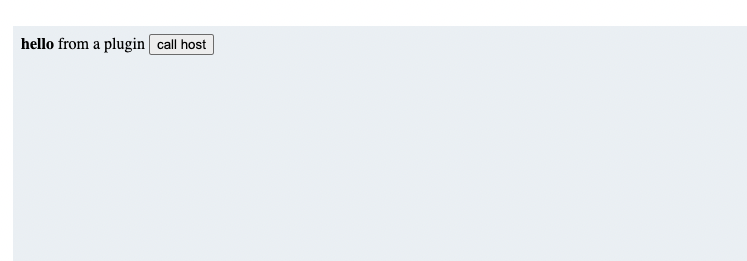
Upon clicking the "call host" button:
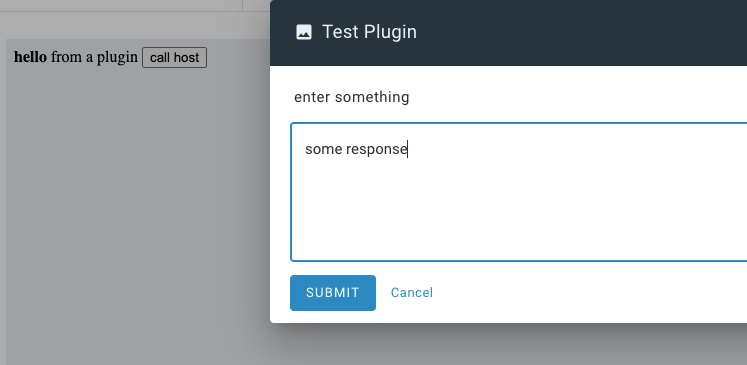
After clicking "submit":
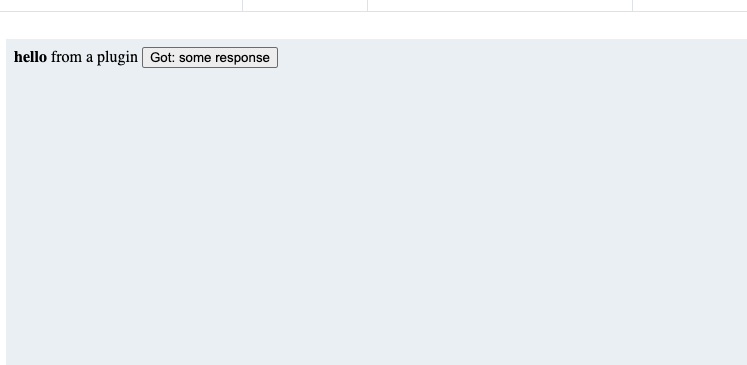
linkreplaceText
Called to replace some highlighted text, invoked via the selection menu.
Arguments
app App Interface
text the String of selected text
Returns
String new text to replace the selected text with
null to cancel the replacement. Note that the replacement will also be cancelled if the user changes the selection before this action returns a value.
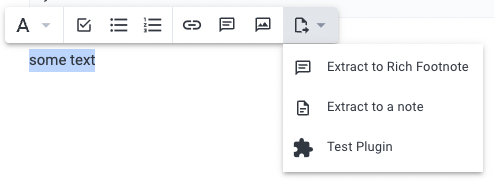
To use a different keyword than the plugin's name, return a string from the check function:
This code will result in the returned check function text being displayed to the user:
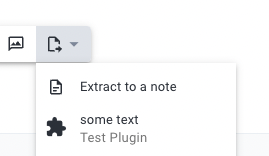
linktaskOption
Adds options to the task commands menu (invoked when typing ! in the body of a task).
Arguments
app App Interface
task the task the option was invoked on
Returns
Nothing
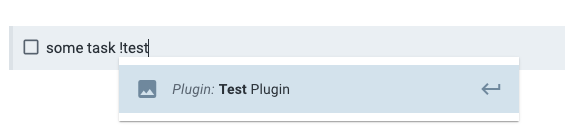
linkvalidateSettings
When plugin settings are saved, this presents an opportunity to ensure that the settings are correctly set up, e.g. if the user is entering an API key for a third-party service, it can be validated to present the user with a message if it is not a valid API key.
Arguments
app App Interface - note that is is a very limited app interface, without the vast majority of the typical app interface functions
settings the settings Object that has been saved. Note that app.settings will reflect any changes as well, matching this argument.
Returns
An array of strings describing issues with the settings, or any false-y value to indicate that there are no problems with the settings.

linkApp Interface
The app interface provides the means of interacting with the application. It is passed to all plugin action functions as the first argument. All app interface functions should be considered asynchronous, returning a Promise that will either resolve to the result, or reject if there is an error.
linkapp.addNoteTag
Add a tag to a note.
Arguments
noteHandle identifying the note to add the tag to
String text of the tag to add - note that this will be normalized to conform to allowed tag names (lowercase, dashes), if it is not a valid tag name
Returns
boolean indicating whether the tag was added. In some cases, shared tags cannot be added to notes - and this will return false.
Throws
If the given tag argument is not a string
linkapp.addTaskDomainNote
Ensure the specified note is included in the specified task domain. If the note is already included in the task domain by virtue of a tag the note has, the note will be included directly in the task domain such that removing the tag from the note will leave it in the task domain.
Arguments
String task domain UUID, which can be obtained by calling app.getTaskDomains
noteHandle identifying the note to add to the task domain. Will not create a new note if the note handle describes a note that does not yet exist.
Returns
boolean indicating whether the note was added to the task domain (or is already included in the task domain). A return value of false generally indicates an issue with the note handle (e.g. it identifies a note that doesn't exist, is malformed, etc).
Throws
If the given task domain UUID does not correspond to any task domain
linkapp.alert
Show the user a message. The name of the plugin is shown in the title of the dialog. Similar to app.prompt, except that this doesn't offer inputs, and instead offers "actions", which are buttons the user can pick at the bottom of the notification.
Arguments
message the String to show the user. Use "\n" to output new lines. Unicode characters are supported. Markdown is not (yet).
(optional) object describing additional options, containing any of the following properties:
actions optional Array of action objects that will be added as buttons on the dialog. Each action object can have the following properties:
icon optional String name of a Material Icon to show on the button
label the String text to show on the button
value optional value (of any basic JS type) that will be returned when the action is triggered, instead of the index in the actions array
preface a String to show before the main message
primaryAction an object describing the presentation of the rightmost button on the dialog (the "DONE" button), with the following properties:
icon optional String name of a Material Icon to show on the button
label the String text to show on the button
scrollToEnd a boolean indicating whether the message shown to the user should be scrolled down so the end is visible, if it is long enough that the alert dialog has a scrollbar
Returns
null if the user dismisses the dialog
-1 if the user presses the "DONE" button (or the primaryAction button, if supplied)
If options.actions is provided:
The integer index corresponding to the action the user selected, or - if the selected action includes a value key, the value associated with the value key.
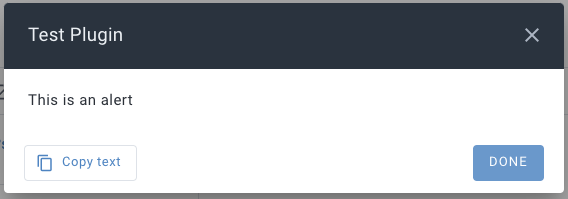
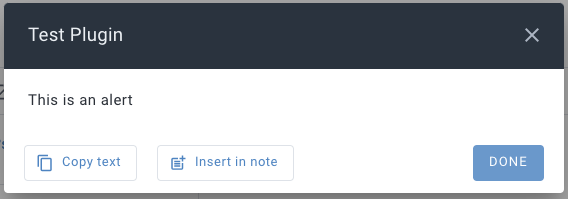
linkapp.attachNoteMedia
Upload a media file, associating it with a the specified note. This function uploads the file directly, so the user must be online for it to work, and it may take a long time, depending on the size of the media and connectivity.
Arguments
noteHandle describing the note to attach the media to
dataURL a data URL describing the media file data
Returns
String URL of uploaded media
Throws
If the media file is too large, or otherwise not allowed
If there are network errors that prevent upload
linkapp.context
Provides details about where the plugin action was invoked, and allows for interaction at that location.
linkapp.context.embedArgs
Only present in onEmbedCall action functions - the array of arguments used when rendering the embed. See Inline embeds with parameters
linkapp.context.isPublicNote
When a plugin embed is rendering in a published note, this will be true, only when being viewed from the public url, i.e. https://public.amplenote.com/TOKEN
linkapp.context.link
link object describing properties of the link the plugin action was invoked from, e.g. for insertText or replaceText actions. Will be undefined if the plugin action was not invoked from a context where the selection is in a link.
linkapp.context.noteUUID
The String UUID of the note the plugin action was invoked from. This will include the note UUID that a task is in when invoking an action (e.g. insertText or replaceText) in the tasks view, or other editable task lists.
linkapp.context.pluginUUID
The String UUID of the plugin itself - this is the note UUID of the plugin note.
linkapp.context.replaceSelection
Replaces the selection with markdown content. This function will not be present for plugin actions that are not invoked with a user selection/cursor placed in a note - i.e. it is only defined for insertText and replaceText plugin actions. Note that the user can navigate away from a note while a plugin action is executing, in which case, calling this function is not guaranteed to do anything.
Arguments
String of markdown content to replace the selection with
Returns
boolean indicating if the given markdown content replaced the selection. Returns false if the selection has been completely removed from the note, or if the markdown content can't be inserted at the current location (e.g. a table in a task).
Throws
If the context in which the selection existed is no longer available, e.g. the note is completely closed
linkapp.context.selectionContent
When invoked from an editor context, the markdown representation of the content that is currently selected.
linkapp.context.taskUUID
If the plugin action was invoked from a position in a task, this will be the String UUID of the task in question.
linkapp.context.updateImage
If the plugin action was invoked on an image (i.e. imageOption actions), can be called to update image properties.
linkapp.context.updateLink
If the plugin action was invoked in a link, can be called to update link properties.
linkapp.context.url
A URL representing the current location in the app. Can be passed to app.navigate to return to the same location.
linkapp.createNote
Create a new note, optionally specifying a name and/or tags to apply.
Arguments
name - optional String name to give the new note
tags - optional Array of String tag names to apply to the new note
Returns
uuid of the newly created note. This is typically a local-prefixed UUID that may change once persisted to the remote servers, but can continue to be used on the same client to identify the note. Calling app.findNote with this uuid will return a noteHandle with a non-local-prefixed UUID if the note has since completed persistence.
linkapp.deleteNote
Delete a note. Users can restore deleted notes for 30 days after they are first deleted.
Arguments
noteHandle describing the note to delete
Returns
Boolean indicating whether the note described by the noteHandle exists such that it can be deleted.
linkapp.evaluateExpression
Evaluates a string expression, using the same logic used to evaluate in-editor {expressions}.
Arguments
string the expression to evaluate
Returns
string or number result of the expression, or null if the expression is not valid
linkapp.filterNotes
Find noteHandles for all notes matching a set of filter criteria.
Arguments
(optional) object describing filter parameters, containing any of the following properties:
group - filter group to apply. This corresponds to the group= query string parameter when viewing https://www.amplenote.com/notes and filtering on a specific group or set of groups. Multiple groups can be specified with a , separator.
query - String fuzzy search term to filter matching notes on. Note that this is not full-text search, and matches the behavior of note suggestion UI that matches on note names.
tag - tag filter to apply. This corresponds to the tag= query string parameter when viewing https://www.amplenote.com/notes and filtering on a specific tag or set of tags. Multiple tags can be specified with a , separator - matching notes must have all specified tags. A tag prefixed with ^ will only match notes that do not have the tag.
Examples
{ tag: "daily-jots" }
{ tag: "daily-jots,todo" } - matches notes that have the daily-jots tag and the todo tag.
{ tag: "daily-jots,^todo/next" } - matches notes that have the daily-jots tag and do not have the todo/next tag.
Returns
An array of noteHandles for all notes that match the filter parameters.
linkapp.findNote
Returns a noteHandle identifying a note, with additional note metadata attributes populated, if the note is extant and not marked as deleted. In addition to verifying whether a note exists, this can be used to fill in some additional details for a note, e.g. if the plugin only has a noteUUID it can call this to get the name and tags applied to the note.
Arguments
noteHandle identifying the note to find, considering the following attributes:
uuid the UUID identifying a specific note - if provided, the other attributes will be ignored.
name String name of the note to find. If uuid is not provided, this must be supplied.
tags optional Array of tag filter Strings that the note must match, in addition to the name. Each array entry can be the name of a tag e.g. [ "some-tag" ] or can include a negation operator to only match notes that don't have that tag, e.g. [ "^not-this-tag" ]
Returns
noteHandle of the note, or null if the note does not exist or has been marked as deleted
linkapp.getAttachmentURL
Given the UUID of an attachment, returns a temporary URL that can be used to access the attachment. The client must be online for this function to succeed.
Arguments
String attachment UUID identifying the attachment
Returns
String temporary URL that can be used to access the attachment content
linkExample: reading attachment content
Note that the web environment plugin code executes in requires a server to respond with CORS headers, and the attachments server does not add these headers for the plugin code origin. The attachments server address is allowed through a plugin CORS proxy that adds the appropriate headers, so it can be used to fetch attachment data.
linkapp.getMoodRatings
Arguments
integer unix timestamp, only ratings left on or after this time will be included in the results
(optional) integer unix timestamp, only ratings left before this time will be included in the results
Returns
Array of moodRating objects
linkapp.getNoteAttachments
Returns a list of attachments in the given note. Only attachments that are currently referenced in the note will be returned - if an attachment is uploaded to a note then deleted from the note or moved to a different note, it will not be included in the resulting list.
Arguments
noteHandle identifying the note to list attachments for
Returns
Array of attachment objects, or null if the note handle did not identify an existing note
linkapp.getNoteBacklinkContents
Get the content of backlinks - including surrounding context, as would be shown in the backlinks section of a note - from a specific source note to a specific target note.
Arguments
target noteHandle identifying the note being linked to
source noteHandle identifying the note that contains the link(s) to the target note
Returns
Array of markdown strings, one for each link in the source note that references the target note, including relevant note content context
linkapp.getNoteBacklinks
Returns the list of notes that link to the specified note.
Arguments
noteHandle identifying the note
Returns
Array of noteHandles identifying the notes that have links to the specified note
linkapp.getNoteContent
Get the content of a note, as markdown.
Arguments
noteHandle identifying the note
Returns
The content of the note, as markdown.
linkapp.getNoteImages
Get all the inline images in a note (does not include images in Rich Footnotes).
Arguments
noteHandle identifying the note
Returns
Array of image objects
linkapp.getNotePublicURL
Get a public URL for the note, if it has been published. Note that this call requires internet connectivity.
Arguments
noteHandle identifying the note
Returns
String URL for the published note, or null if the note is not published
Throws
If a request to the server fails, e.g. if the client is offline
linkapp.getNoteSections
Gets a list of the sections in a note. Sections are areas of the note delimited by either a heading or a horizontal rule. Sections are identified by the heading (if any) that opens the section, and when relevant, an index to disambiguate between multiple sections with matching headings.
Arguments
noteHandle identifying the note
Returns
An Array of the sections the note is comprised of
linkapp.getNoteTasks
Returns the tasks that are present in the specified note.
Arguments
noteHandle identifying the note to get tasks from. If the note handle identifies a note that does not yet exist, the note will not be created.
options object, with the following optional properties:
includeDone - boolean indicating whether completed and dismissed tasks in the note should be returned in addition to the un-done tasks. Defaults to false.
Returns
Array of task objects
linkapp.getNoteURL
Returns a full URL for the specified note. This URL can be used to link to the note (and will be detected as a note link in Amplenote editors/views), and can be used to open the note via app.navigate.
Arguments
noteHandleidentifying the note to get the URL of. If the note handle is for a note that does not yet exist, the note will be created.
Returns
String URL of the note.
linkapp.getTask
Get the details of a single task.
Arguments
UUID String identifying the task
Returns
task object, or null if no task with the given UUID exists
linkapp.getTaskDomains
Get the list of configured Task Domains for the user.
Arguments
None
Returns
Array of task domains, each entry an object with the following properties:
name the String display name of the Task Domain
notes an Array of noteHandles, for each note in the Task Domain. This includes notes that are part of the Task Domain due to the tags applied to the note, notes that have been individually specified to be part of the Task Domain, and - for legacy Task Domains - potentially all notes.
uuid the String identifier that uniquely identifies the Task Domain
linkapp.getTaskDomainTasks
Gets the list of tasks that belong to the given task domain. Note that this includes tasks that are not scheduled (on the calendar).
Arguments
String task domain UUID
Returns
Array of task objects describing the tasks in the task domain
Note that this function can return a large amount of data, so it's highly recommended to use an async iterator to reduce the potential for performance impact.
linkapp.insertNoteContent
Inserts content into a note.
Arguments
noteHandle identifying the note to insert the text into
content: String of markdown-formatted content to insert
(optional) object of additional options, with the following properties:
atEnd boolean indicating that content should be inserted at the end of the note. Defaults to false.
Returns
Nothing
Throws
If markdown content is over 100k characters
If the target note is readonly
linkapp.insertTask
Inserts a new task at the beginning of a note. See also: note.insertTask.
Arguments
noteHandle identifying the note to insert the task into
task object, with the following attributes (all are optional):
content: String of markdown-formatted content to use in the task
hideUntil: Number a unix timestamp (seconds) to use for the "Hide until" time
startAt: Number a unix timestamp (seconds) to use for the "Start at" time
Returns
The UUID of the newly created task
Throws
If the provided content is not valid in a task (e.g. - a bullet list item)
If note is readonly/locked
link
linkapp.navigate
Opens the app to the location corresponding tot he given Amplenote app URL. Amplenote app URLs start with https://www.amplenote.com/notes. Examples:
Jots area: "https://www.amplenote.com/notes/jots"
Notes area: "https://www.amplenote.com/notes"
Notes list filtered to a tag: "https://www.amplenote.com/notes?tag=some-tag"
Jots area on a specific tag: https://www.amplenote.com/notes/jots?tag=some-tag
A specific note: "https://www.amplenote.com/notes/NOTE_UUID" (replacing NOTE_UUID with a specific note's UUID).
Arguments
url an Amplenote URL string
Returns
true if the given url was a valid Amplenote URL and was navigated to, false otherwise
linkapp.notes
The notes object provides an alternative - and simpler - way to interact with specific notes. Depending on the purpose, it may be preferable than the noteHandle-based functions available on the main app interface. Functions on the notes object return Note interface objects. As with noteHandles, a note interface object may represent a note that does not (yet) exist. Calling any note interface function that requires an extant note will create the note first, if it doesn't already exist.
linkapp.notes.create
Create a new note. This is an alternative interface to app.createNote.
Arguments
name the String to use as the new note's name
tags an Array of String tag names to apply to the new note
Returns
Note interface object for the newly created note
linkapp.notes.dailyJot
Gets a note interface for the daily jot note on the day corresponding to the given timestamp.
Arguments
timestamp unix timestamp Number (seconds) indicating any time on the day the daily jot note should be for
Returns
Note interface object for the daily jot note
linkapp.notes.filter
Find noteHandles for all notes matching a set of filter criteria. This is an alternative interface to app.filterNotes.
Arguments
(optional) object describing filter parameters, containing any of the following properties:
group - filter group to apply. This corresponds to the group= query string parameter when viewing https://www.amplenote.com/notes and filtering on a specific group or set of groups. Multiple groups can be specified with a , separator.
Examples
{ group: "archived" }
{ group: "taskList,archived" }
tag - tag filter to apply. This corresponds to the tag= query string parameter when viewing https://www.amplenote.com/notes and filtering on a specific tag or set of tags. Multiple tags can be specified with a , separator - matching notes must have all specified tags. A tag prefixed with ^ will only match notes that do not have the tag.
Examples
{ tag: "daily-jots" }
{ tag: "daily-jots,todo" } - matches notes that have the daily-jots tag and the todo tag.
{ tag: "daily-jots,^todo/next" } - matches notes that have the daily-jots tag and do not have the todo/next tag.
Returns
An array of noteHandles for all notes that match the filter parameters.
linkapp.notes.find
Builds an object that allows you to more concisely call app.* functions for a specific note.
Arguments
Either one of
uuid the String UUID identifying the note
noteHandle identifying the note
Returns
Note interface object for the note, or null if the note does not exist or has been marked as deleted
linkapp.openEmbed
Adds a section to the sidebar (or drawer menu on the mobile app), allowing the user to open a full screen embed. The section is only added to the local client instance, and is not synchronized across clients. Updates to the embed arguments (e.g. by calling app.context.updateEmbedArgs) will be persisted, until the user manually removes the plugin section.
Arguments:
Anything. Will be passed to renderEmbed, after the app argument.
Returns
nothing
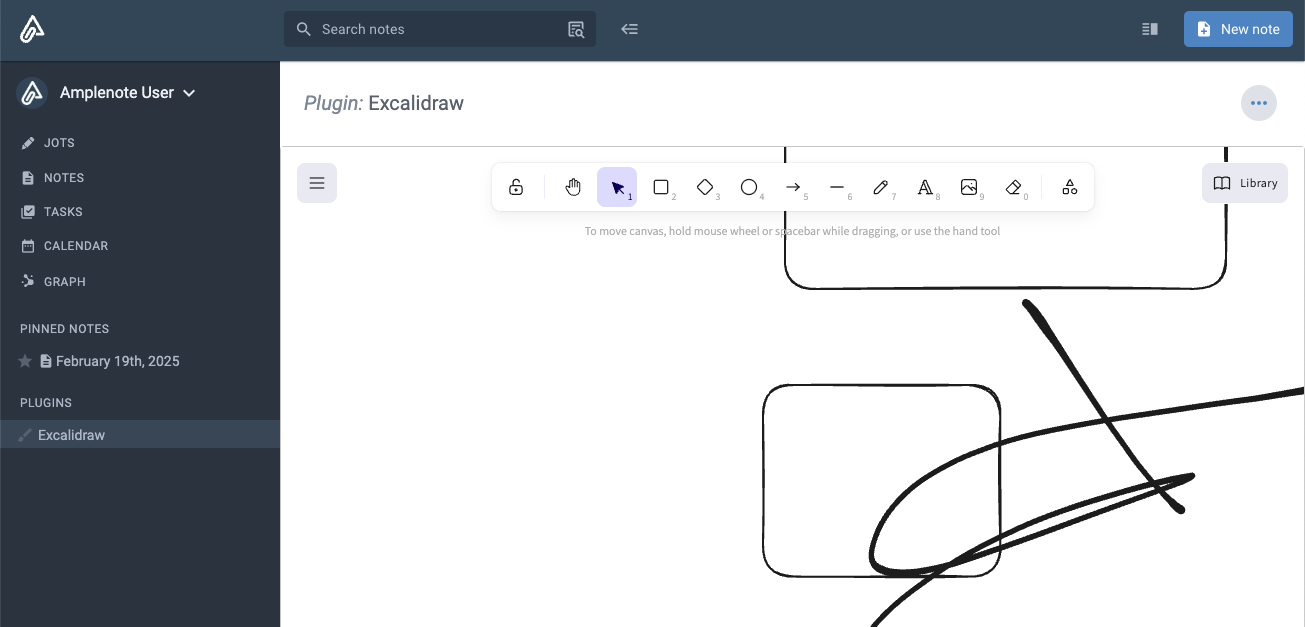
linkapp.openSidebarEmbed
Opens an embed for the plugin (see renderEmbed) in the Peek Viewer, if it is available for the user. If the plugin has already opened a sidebar embed, the existing sidebar embed will be re-rendered by calling renderEmbed again with the latest passed args.
Arguments
Number or object - if a Number, the aspect ratio to use for embed. Embeds are fully isolated from the hosting application, so they can't be sized dynamically based on the content of the embed (content in the embed is not accessible to the hosting application). Instead, an aspect ratio is supplied here that will be maintained in the embed.
If an object, in the shape of:
aspectRatio - Number aspect ratio, as described above
id string identifying the specific sidebar embed. Multiple sidebar embeds can be opened by the same plugin by supplying unique id values for each one
...args arguments that will be passed to the plugin's renderEmbed action
Returns
Boolean indicating whether the embed could be opened. Will return false in the mobile app, where there is no Peek Viewer.
Invoking from quick open (via appOption):
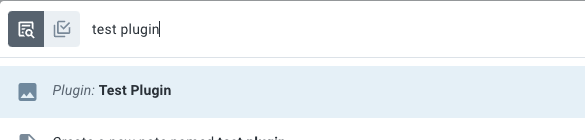
Rendered in Peek Viewer, after selecting plugin in quick open:
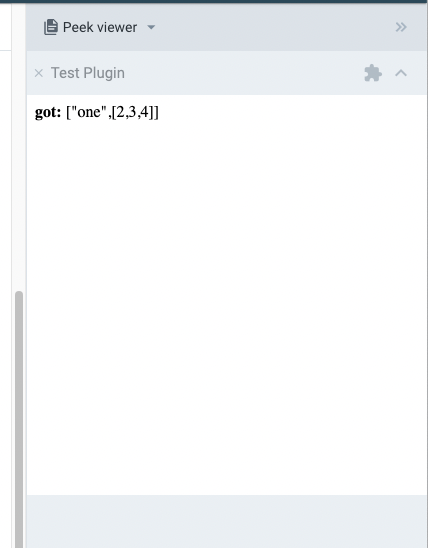
See renderEmbed for examples of communicating between an embed and the plugin that rendered it.
linkapp.prompt
Show the user a message and input fields - defaulting to a single text input - receiving the user-selected/user-entered value(s). Similar to app.alert, except that this allows options to be presented in a dialog, and does not allow multiple buttons at the bottom of the window, like app.alert does.
Arguments
message String to show the user. New lines can be inserted with \n. Unicode characters are supported in output. Markdown isn't supported...yet.
(optional) object describing additional options, containing any of the following properties:
inputs an optional Array of input objects describing the input fields to show. If not provided, a single text input field will be shown (equivalent to inputs: [ { type: "text" } ]).
input object, with the following properties:
limit a Number to use as the maximum number of tags that can be selected in a type: "tags" input. If omitted, defaults to 1
options Array of options to use in a type: "select" drop-down input or type: "radio" input each option an object with the following properties:
label the String to show as a label on the input field
value the value corresponding to the option. Will be returned as the result (verbatim) when the user selects the option.
image a String URL of an image to show with the option. Only used in type: "radio" inputs.
placeholder a String to use as a placeholder value for a type: "text" input
type String one of the following values:
"checkbox" a check box field
"date" a calendar date selection field
"note" a field to select a single note from the user's notes list
"radio" a set of radio buttons to select one option from. When specified, the options property should also be provided.
"secureText" a short text field that masks the displayed characters like a password field.
"select" a drop-down select field. When specified, the options property should also be provided.
"string" a single line text input field
"tags" an auto-complete field for the user's tags, in which a single tag can be selected by default, or more can be selected by providing a limit value.
"text" a multi-line text area field
value the initial value for the input. If the user does not change the input, submitting the prompt will use this value. Note that the value must match the value field in one of the options for type: "radio" and type: "select" inputs, or it will be ignored.
actions optional Array of action objects that will be added as buttons on the dialog. Each action object can have the following properties:
icon optional String name of a Material Icon to show on the button
label the String text to show on the button
value optional value (of any basic JS type) that will be returned when the action is triggered, instead of the index in the actions array
Returns
null if the user selected "Cancel", or otherwise closed the dialog without pressing "Submit"
If no inputs or actions options are provided
The String text the user entered
If a single inputs option and no actions are provided, one of:
The String text the user entered for a type: "text" or type: "string" input
The String tag text the user selected for a type: "tags" input. If multiple tags are selected, they will be joined with a , to produce a single string.
The Integer value corresponding to the unix timestamp (seconds) that the user selected for a type: "date" input, or null if no day was selected.
The value corresponding to the option.value the user selected in a type: "radio" input
The Bool value corresponding to the user's selection for a type: "checkbox" input
The noteHandle of the selected note for a type: "note" input
The value corresponding to the value field of the selected type: "select" option
If multiple inputs are provided, an Array of values corresponding to value selected for each input (in the same order they were specified), followed by a single entry corresponding to the actions entry that the user selected, or -1 if the user pressed the default "Submit" button.
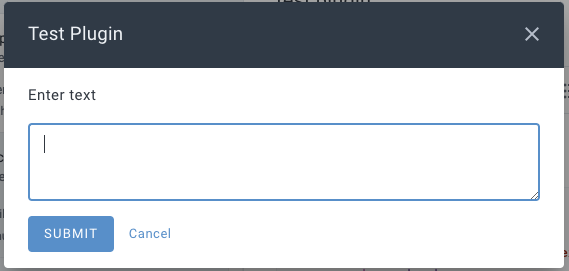
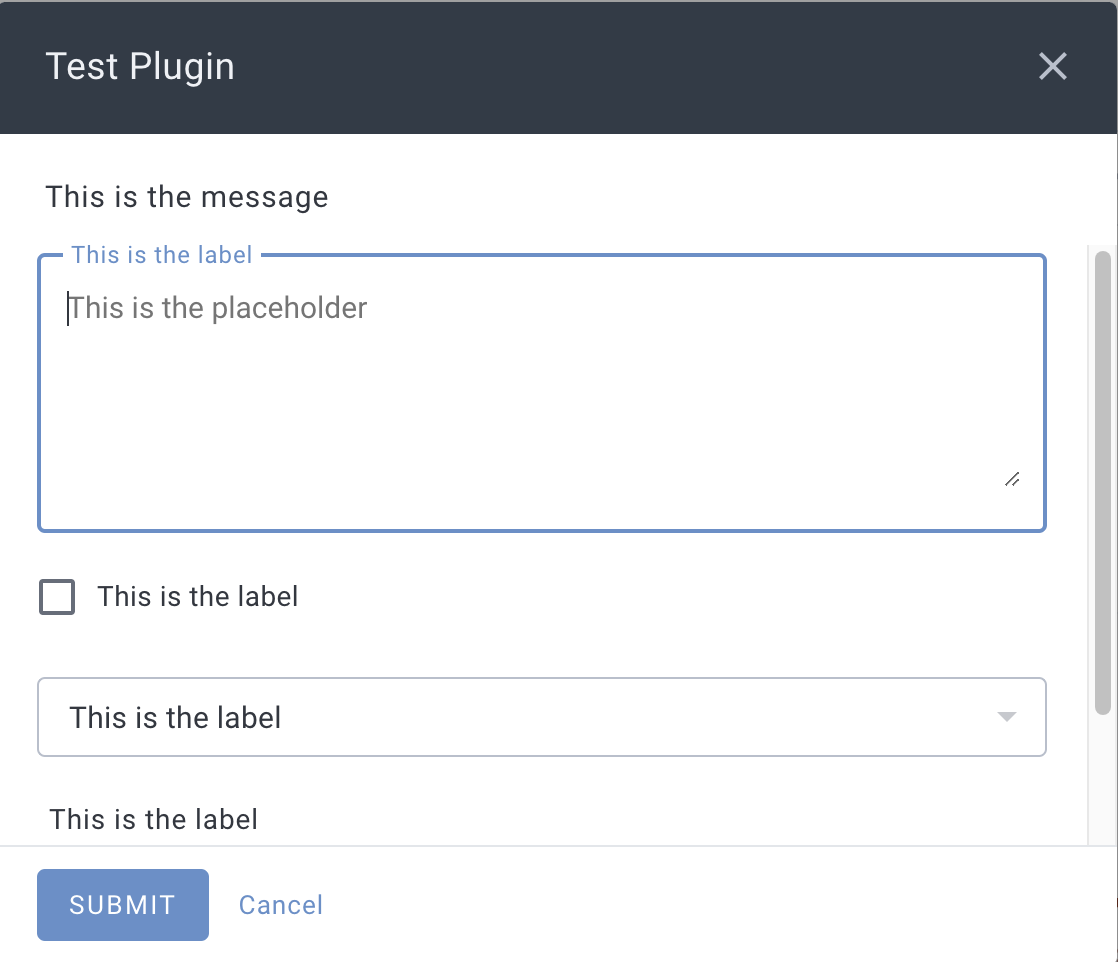
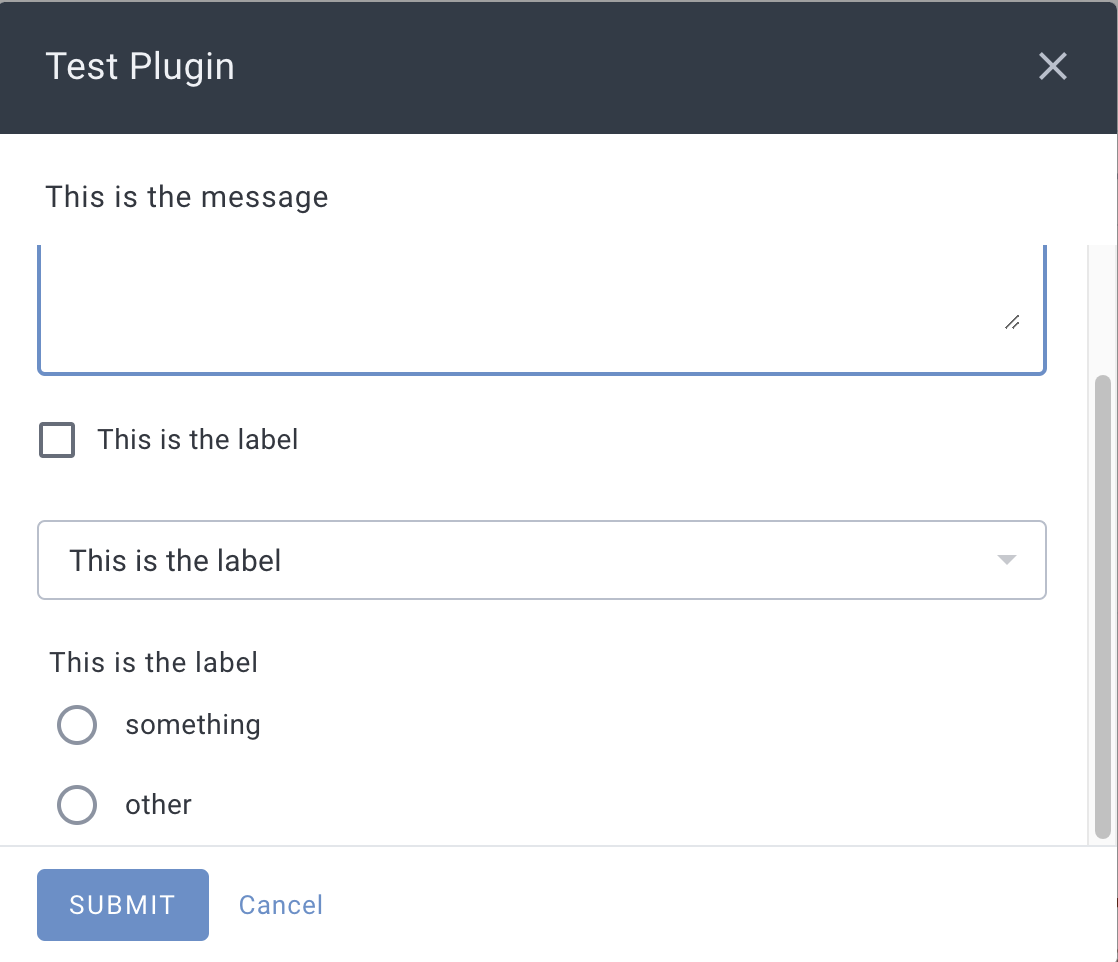
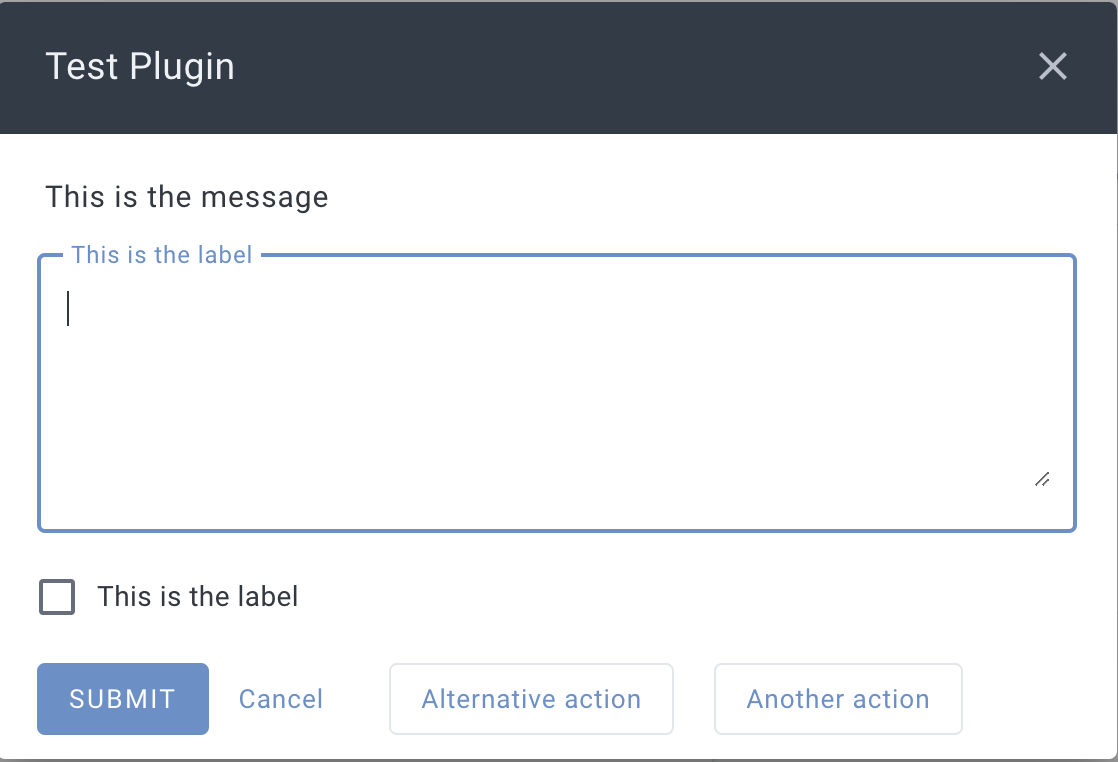
linkapp.publishNote
Arguments
noteHandle describing the note to publish. Must be a remotely-persisted note.
Returns
The String URL of the published note, or null if the note could not be published. Note publishing requires an Unlimited or Founder subscription, and an active connection to the internet.
Notes
If the note is already published by the current user, an existing URL will be returned instead of creating a new URL
linkapp.removeNoteTag
Removes a tag from a note.
Arguments
noteHandle identifying the note to add the tag to
String text of the tag to remove
Returns
boolean indicating whether the tag was removed. In some cases, shared tags cannot be removed from notes - and this will return false. Note that this will return true even if the note did not have the tag - only a failure to remove a tag will result in false.
Throws
If the given tag argument is not a string
linkapp.replaceNoteContent
Replace the entire content of a note with new content, or replace the content of a single section of the note (see app.getNoteSectionsfor discussion of sections).
Arguments
noteHandle describing the note to replace content in
Markdown content String of new content
(optional) object of additional options, supporting the following properties
section object describing the section of the note to replace content in. For sections that start with a heading, the heading will not be replaced, only the content of the section.
includeCompletedTasks boolean indicating whether completed tasks should be replaced in addition to the main note content
includeHiddenTasks boolean indicating whether hidden tasks should be replaced in addition to the main note content
Returns
bool indicating whether the replacement was performed. Note that the only failure state for a replacement is when a section is specified and that section is not found in the note.
Throws
If markdown content is over 100k characters
If the target note is readonly
With a section:
linkapp.saveFile
Save a file.
Arguments
The Blob/ File object describing the content of the file
String filename to use for the file
Returns
A promise that resolves when the request to save the file has been sent. Note that the user may see a prompt to accept/name/save the file, in which case this will resolve as soon as the request has been displayed to the user - it does not wait for the user to actually save the file.
linkapp.searchNotes
Search note content. This matches in-app "full search" functionality.
Arguments
query - string term to search for in note content
Returns
An array of noteHandles for all notes with content matching the query, ordered with best matches first
link
linkapp.setNoteName
Sets a new name for the given note.
Arguments
noteHandle describing the note to set the name of
String new name for the note
Returns
Boolean indicating whether the name could be changed. Generally, the only failure case is if the note handle doesn't identify an extant note.
Throws
If the name argument is not a string
linkapp.setSetting
Update the value of a single setting. The value will be synchronized to all of the user's devices. Note that the updated value is not guaranteed to be updated in app.settings before the next invocation of a plugin function (check or run).
Arguments
String setting name to update, or add
String new value for the setting. Any non-string values (with the exception of null) will be converted to strings.
Returns
Nothing
linkapp.settings
An object containing the user-configured settings for the plugin. All values will be strings.
This will insert the string the user has entered for "Some setting", assuming the plugin metadata table includes:
setting | Some setting |
linkapp.unpublishNote
Arguments
noteHandle describing the note to publish. Must be a remotely-persisted note.
Returns
boolean indicating whether the note is (now) not published
Throws
If network connectivity is not available
linkapp.updateNoteImage
Update an image in a specific note.
Arguments
noteHandle identifying the note to update an image in
image identifying the image to update - only the index and src keys are necessary
object describing the updates to the image, which can contain the properties described in by image, with the exception of the index property
Returns
boolean indicating whether the image could be updated
Throws
If the given markdown is not valid in an image caption
linkapp.updateTask
Update the properties or content of a single task.
Arguments
String UUID identifying the task
object containing (optional) updates to apply to the task. All properties listed for a task are supported, except the uuid
Returns
boolean indicating whether the task could be updated. If the given task UUID doesn't correspond to any existing task, will return false
linkapp.writeClipboardData
Write to the clipboard. The plugin code execution environment can prevent use of clipboard APIs in some browsers, so this app function is provided for full cross-platform support.
Arguments
String data to copy to the clipboard. For non-string mime types, should be base64 encoded data.
Optional String mime type of data, defaults to "text/plain". The following mime types are allowed:
"text/plain" - data argument should be the text to copy to the clipboard
"image/png" - data argument should be base64 encoded image data
Returns
Nothing
Throws
If an unsupported mime type argument is supplied
If base64 data is not validly base64 encoded
linkNote interface
The note interface provides a more convenient way to interact with the app interface functions that operate on a specific noteHandle. Note that - like a noteHandle - the note described by the note interface may or may not exist. Calling functions that modify the note content will create the note if it doesn't already exist.
linknote.addTag
Add a tag to the note. See app.addNoteTag for details.
linknote.attachMedia
Attach a media file (image or video) to the note. See app.attachNoteMedia for more details.
linknote.attachments
Gets a list of attachments in the note. See app.getNoteAttachments for details.
linknote.backlinkContents
Get the content of backlinks from a specific source note to the note. See app.getNoteBacklinkContents for details.
linknote.backlinks
Gets the list of notes that link to the note. See app.getNoteBacklinks for details.
linknote.content
Get the content of the note, as markdown. See app.getNoteContent for more details.
linknote.delete
Delete the note. See app.deleteNote for more details.
linknote.images
Get all inline images in the note. See app.getNoteImages for more details..
linknote.insertContent
Inserts content at the beginning of a note. See app.insertNoteContent for more details.
linknote.insertTask
Inserts a new task at the beginning of a note. See app.insertTask for more details.
linknote.name (title)
Get the title of the note.
linknote.publicURL
Get a link to the published version of a note, if the note is published. See app.getNotePublicURL for details.
linknote.publish
Publish the note, see app.publishNote for details.
linknote.removeTag
Remove a tag from the note. See app.removeNoteTag for details.
linknote.replaceContent
Replaces the content of the entire note, or a section of the note, with new content. See app.replaceNoteContent for more details.
linknote.sections
Gets the sections in the note. See app.getNoteSections for more details.
linknote.setName
Sets a new name for the note. See app.setNoteName for more details.
linknote.tags
Returns an Array of tags that are applied to the note.
linknote.tasks
Gets the tasks in the note. See app.getNoteTasks for more details.
linknote.updateImage
Update a specific image in the note. See app.context.updateImage for more details.
linknote.url
Returns the String URL of the note. See app.getNoteURL for more details.
linkAppendix I: Types
linkattachment
Describes an attachment in a note. attachment objects can have the following properties:
name the String filename associated with the attachment
type a mime type String describing the content of the attachment
uuid a unique String identifier that can be used to identify the attachment
linkimage
Describes an image displayed inline in a note. image objects can have the following properties:
caption markdown String describing the content of the image caption
index when there are multiple images in a note with the same src value, the index can be used to disambiguate between the images. This property can not be updated.
src the String source URL of the image
text the String of OCR text recognized in the image
width optional Integer value that is the pixel width the image will be displayed at. The height is set matching the image aspect ratio.
linklink
Describes a link, which may include Rich Footnote content. link objects have the following properties:
description markdown string describing the content of the link's Rich Footnote content. Note that the markdown content supported in Rich Footnotes is a subset of the markdown content supported in notes themselves.
href the string that the link is set to link to
Any of these properties may be null, if the link does not have the corresponding value set.
linkmoodRating
Describes a mood rating the user has left, with the following properties:
note a string entered by the user when leaving the rating
rating the integer rating, ranging from -2 to +2 (inclusive)
timestamp the integer unix timestamp (seconds) when the rating was recorded
uuid a unique identifier string for this mood rating
linknoteHandle
Some app interface functions take a noteHandle argument. Note handles are objects that can identify notes even if they do not yet exist (e.g. future daily jot notes). Calling an app interface function with the noteHandle of a note that does not yet exist is likely to create that note, for example when inserting content into the note.
App interface functions that take a noteHandle argument can optionally be passed a string uuid instead of a noteHandle object, effectively providing someFunction("123") as a shorthand for someFunction({ uuid: "123" }).
An individual note that exists is identified by a uuid - however there are some cases where a note may not yet have been acknowledged by the server (e.g. in an extended period of offline usage), in which case the note's uuid may be prefixed with the string "local-" and may change once the note is fully persisted to the Amplenote servers. The local-prefixed uuid can continue to be used on the same client that created the note, even after the note has been fully persisted.
When an app.* interface function returns a NoteHandle object, it will be populated with additional metadata about the note in question, including the following attributes:
created an ISO 8601 datetime string representing when the note was originally created
name the string name (aka "title") of the note. For notes that do not have a name and show up as "untitled note", this will be null, not the string "untitled note".
published a boolean indicating that the note has one or more public links. This attribute is only present when true, otherwise it is elided.
shared a boolean indicating that the note is shared with additional users. This attribute is only present when true, otherwise it is elided.
tags an array of strings representing each tag applied to the note. For notes tagged with child/sub tags, e.g. "top-level/sub-tag", note that this array won't necessarily include "top-level" as a separate entry.
updated an ISO 8601 date-time string representing when the note was last modified
uuid the string identifier of the note
vault a boolean indicating that the note is a vault note. This attribute is only present when true, otherwise it is elided.
linksection
Describes a chunk of a note, where each note can be broken up into multiple sections, encompassing entirety of the note's content. A note is divided into sections by using headings and horizontal rules. The first part of a note before any headings appear is considered a section (that has no heading), while content after a horizontal rule is also considered a separate section (also with no heading).
Section objects have the following properties:
heading - will be null if the section does not start with a heading (e.g. if this is the first part of the note before any headings, or a section after a horizontal rule); otherwise, will be an object describing the heading, with the following properties:
anchor - the String anchor that can be used to navigate to the heading in the note
href - a String URL that is linked to from the heading - note only a link at the start of the heading content will be considered - links elsewhere in the heading are ignored.
level - the integer level of the heading (i.e. for H1-H3)
text - the String text of the heading, without any formatting that may be applied (bold/italic/etc)
index - if there are multiple sections with headings that otherwise match (either because they are all heading: null or the text of the heading is the same), sections after the first section will include this integer index of the heading.
Examples:
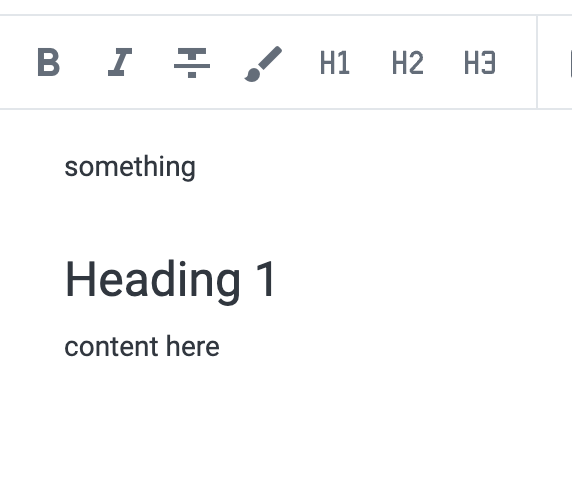
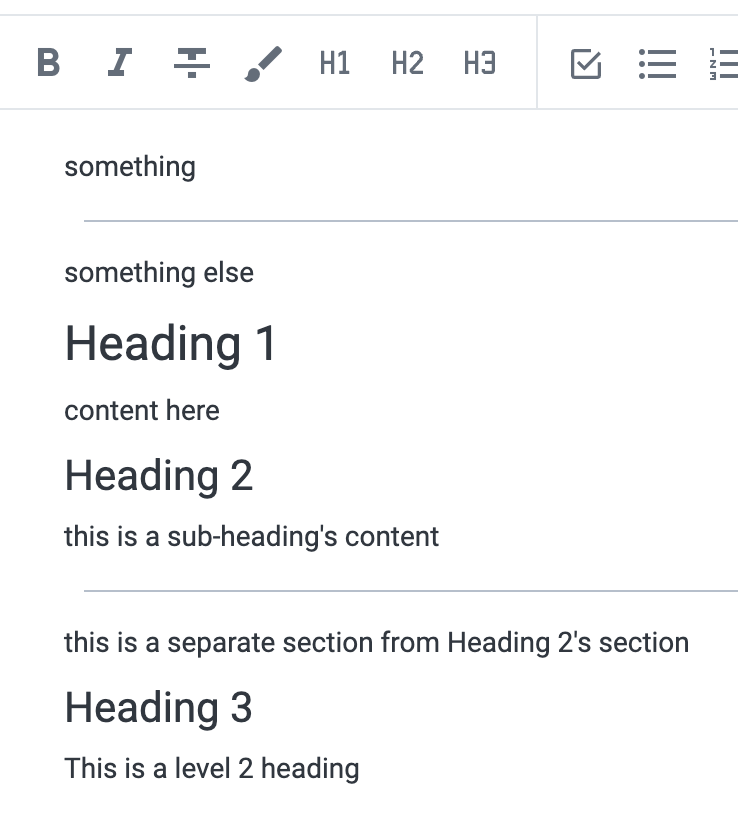
linktask
Some app interface functions return - or accept - task objects that can have the following properties:
completedAt integer unix (seconds) timestamp describing the (UTC) time at which the task was completed - only present if the task has been completed.
content markdown String describing the content of the task
deadline integer unix (seconds) timestamp describing the (UTC) time set as the deadline of the task
dismissedAt integer unix (seconds) timestamp describing the (UTC) time at which the task was dismissed - only present if the task has been dismissed.
endAt integer unix (seconds) timestamp describing the (UTC) time at which the task should end. When updating a task, must be after the startAt time of the task - and can not be set for a task that does not have a startAt time set (or provided in the same update call). The seconds between the startAt and endAt times define the duration of the task.
hideUntil integer unix (seconds) timestamp describing the (UTC) time that the task will be hidden until, or null if the task is not hidden.
important boolean indicating if the task is marked as important
noteUUID String uuid identifying the note that the task resides in. Passing this attribute to app interface functions that receive task objects will not have any effect.
score Number corresponding to the total task score attributed to the task at the current moment. Note that this accumulates once daily, depending on interaction with the task and/or note the task is in.
startAt integer unix (seconds) timestamp describing the (UTC) time that the task starts at, or null if the task does not have a start time set.
urgent boolean indicating if the task is marked as urgent
uuid String UUID uniquely identifying this task.
linkAppendix II: Plugin code execution environment
Plugin code is executed in a sandboxed iFrame, preventing direct access to the outer page/application. In the native mobile applications, plugin iFrames are loaded inside an isolated (hidden) WebView, with each plugin iFrame providing isolation from any other plugins that may be loaded.
Plugin code is executed in the user's browser on web and in the system WebView on mobile, so it's worth keeping browser compatibility in mind. There are no polyfills applied in the plugin code sandbox, nor is any processing performed on plugin code.
linkAppendix III: Markdown content
Read all about Amplenote markdown in our dedicated reference page on Plugin API Markdown. This documentation shows how to apply a foreground or background color to markdown text, as well as how to create Rich Footnotes, tables, and other interesting facets of markdown formatting.
Generally, markdown support follows the GitHub Flavored Markdown Spec.
Note that the markdown passed by plugins to the app is somewhat limited as of July 2024, but will continue to be expanded to eventually support all Amplenote features.
linkAppendix IV: Loading external libraries
The plugin execution context is isolated so it can loosen restrictions the application imposes on loading external resources. There are a couple patterns that can be used in plugin code to load external dependencies, depending on how the dependency is packaged.
linkLoading browser builds
The simplest dependency to load is a library that has a browser build. This is a build that can normally be used in a <script> tag - in plugin code a script tag can be appended to the document to load the dependency.
For example, to load the RecordRTC library's browser build:
A couple things to note in the above code:
The plugin execution context is kept loaded, so the dependency doesn't need to be loaded on every single call to the plugin - only the first call.
The library in question - RecordRTC - will be available as window.RecordRTC because it is packaged up as a browser build.
This can be used in the plugin's actions as:
linkLoading UMD builds
Dependencies that define UMD modules can be loaded with a small code shim:
Given a dependency that provides a UMD build, the above helper can be used as:
linkAppendix V: Update history
2025
Q2 2025
Add app.openEmbed
Q1 2025
Add onNoteCreated action
2024
Q4 2024
October 2024
August 2024
July 2024
June 2024
Add eventOption action
Add width to image type
Adjust app.openSidebarEmbed to re-render when called repeatedly
May 2024 (mobile app version 3.98)
Add renderEmbed and onEmbedCall actions
Add taskOption actions
Add created, updated, shared, published, and vault attributes to NoteHandles
Document imporant and urgent attributes of task objects
April 2024 (mobile app version 3.94)
March 22nd, 2024 (mobile app version 3.92)
March 10th, 2024 (mobile app version 3.90)
February 20th, 2024 (mobile app version 3.90)
February 8th, 2024 (mobile app version 3.89)
Add app.deleteNote / note.delete
Add limit option for app.prompt "tags" input type
January 19th, 2024 (mobile app version 3.88)
January 12th, 2024 (mobile app version 3.88)
check functions for replaceText actions can return a string that will be used as the replacement text, instead of the name of the plugin.
app.alert actions entries can include a value that will be returned if the action is selected, instead of the index of the action in the actions array
Add support for actions in app.prompt
Add "string" input type for app.prompt
2023
Dec 2023 (mobile app version 3.87)
check functions for insertText actions can return a string that will be used as the replacement text, instead of the name of the plugin. Example
check functions for dailyJotOption actions can return a string that will be used as the text on the button instead of "Run".
Add "tags" app.prompt input type
Add options.primaryAction to app.alert
Dec 1st, 2023 (mobile app version 3.86)
Add section.heading.href field
Add "secureText" app.prompt input type
November 17th, 2023 (mobile app version 3.86)
Add app.addNoteTag / note.addTag
November 8th, 2023 (mobile app version 3.84)
October 23rd, 2023 (mobile app version 3.83)
Add task.endAt
October 13th, 2023 (mobile app version 3.83)
Add task.repeat
September 29th, 2023 (mobile app version 3.83)
Add scrollToEnd option to app.alert
September 22nd, 2023 (mobile app version 3.81)
Add app.getNoteURL and note.url
September 18th, 2023 (mobile app version 3.80)
Add linkOption action type
September 8th, 2023 (mobile app version 3.80)
Add app.getTaskDomains
September 4th, 2023 (mobile app version 3.78)
Add app.context.link and app.context.updateLink
August 28th, 2023 (mobile app version 3.78)
Add app.setSetting
July 31st, 2023 (mobile app version 3.73)
Add noteUUID to task object
June 26th, 2023 (mobile app version 3.71)
Add dailyJotOption action type
Add inputs[i].value option for app.prompt inputs.
Add query option to app.filterNotes
June 15th, 2023 (mobile app version 3.71)
Add support for plugin action check functions, to determine if the plugin should be shown as an option
June 2023 (mobile app version 3.71)
Update app.notes.find to allow either a noteHandle argument or a UUID argument
Add imageOption actions
Add app.context.updateImage
May 22nd, 2023 (mobile app version 3.70)
Add app.saveFile
Add score to task
May 12th, 2023 (mobile app version 3.70)
Add appOption action
Add app.getNoteTasks, app.updateTask, and note.tasks
Include taskUUID in app.context when insertText or replaceText actions are invoked in a task.
April 30th, 2023 (mobile app version 3.67)
Add app.attachNoteMedia
Add type: "radio" to app.prompt
April 18th, 2023 (mobile app version 3.66)
Add app.context.replaceSelection
April 12th, 2023 (mobile app version 3.66)
Rename app.insertContent to app.insertNoteContent - app.insertContent will remain as an alias to support existing plugins using it.
Add options.atEnd to app.insertNoteContent
April 11th, 2023 (mobile app version 3.66)
Add app.getNoteSections/ note.sections
Add app.replaceNoteContent / note.replaceContent
April 7th, 2023 (mobile app version 3.66)
Add { type: "note" } input type to app.prompt
April 6th, 2023 (mobile app version 3.65)
Add app.navigate
March 31st, 2023 (mobile app version 3.65)
Add app.context
Throw exception from insertTask and insertContent when target note is locked/readonly
Handle markdown tables (e.g. "|||\n|-|-|\n|table|content|") in insertContent
March 30th, 2023 (mobile app version 3.65)
Update app.alert to allow for additional action buttons
Update app.prompt to allow for various input types
Removes options.placeholder from app.prompt
March 28th, 2023
Add options.preface to app.alert
Add options.placeholder to app.prompt
March 9th, 2023
insertText changed to insertContent, handling markdown content
insertTask text attribute changed to content, handling markdown content