Spaced-repetition learning has become the gold standard that many academics recommend in order to get up to speed with a new topic. The idea is that you can set up "Flash cards" for yourself that are periodically revisited, to help crystalize the new information in your trunk of knowledge.
linkUsing Spaced-Repetition in Amplenote
We recommend using tasks with flexible recurrence to set up a spaced repetition learning system with Amplenote. Here's how it works.
link1. Set up a task that uses the "Repeat" setting "When task is complete"
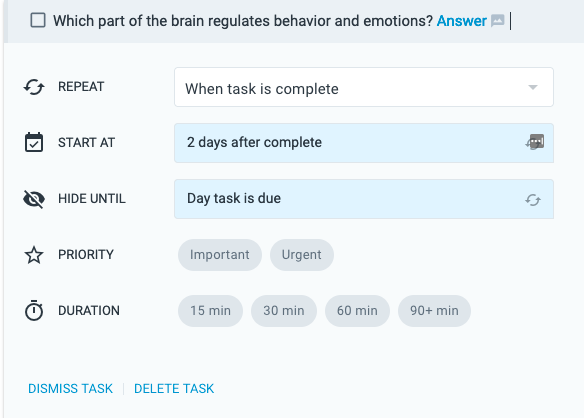
Setting up a spaced repetition question in Amplenote as a flexible recurring task
The body of the task should be the question that you want to practice memorizing. The "Start at" time should indicate how often you want to be asked about this. You can choose days, hours, weeks, or whatever interval best matches how often you want to think about the question.
Once you answer the question, it will be marked as complete and a follow-up instance of the task will be scheduled to ask you again when the "Hide until" interval has elapsed. In the task shown in the screenshot, this question would re-appear within the user's note and task lists on the morning two days after the question was last answered.
A useful hotkey to remember for this exercise is Cmd-. on macOS or Ctrl-. on PC. That will open or close the Task Details for the task at which your cursor is residing. You can then use the tab key to cycle through the fields that are opened. You can then use the same hotkey to close the Task Details.
link2. Provide the answer to the question in a Rich Footnote
This way you get asked the question but won't know the answer until you click on it:
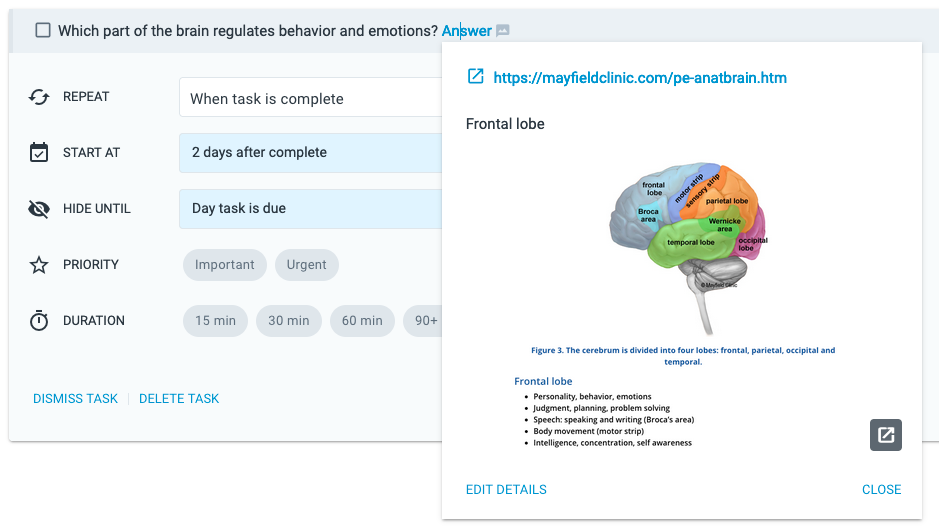
The Rich Footnote where the answer resides can contain image, text and a link to jog your memory about this topic
link3. Delete or move the task when done learning it
Since the task is setup to continue repeating indefinitely, you can't dismiss or mark the task as complete to get it to stop showing up in your note -- the default is for it to return for another pass after the repeat interval. Instead, you will need to delete or move the task.
The easiest way to delete the task is to just select the text for the task and hit "Backspace" or "Delete." There is also a link to "Delete task" in the Task Details menu.
An alternate path to discard learned material could be to use the !move command described in the Using the Keyboard-driven ! Task Commands Menu help page. If you have one note (or tag with many notes) for material that you're currently learning, and a separate note/tag for the concepts you have finished learning, then you can visit the note with the finished tasks as a final follow up prior to being quizzed on the source material.