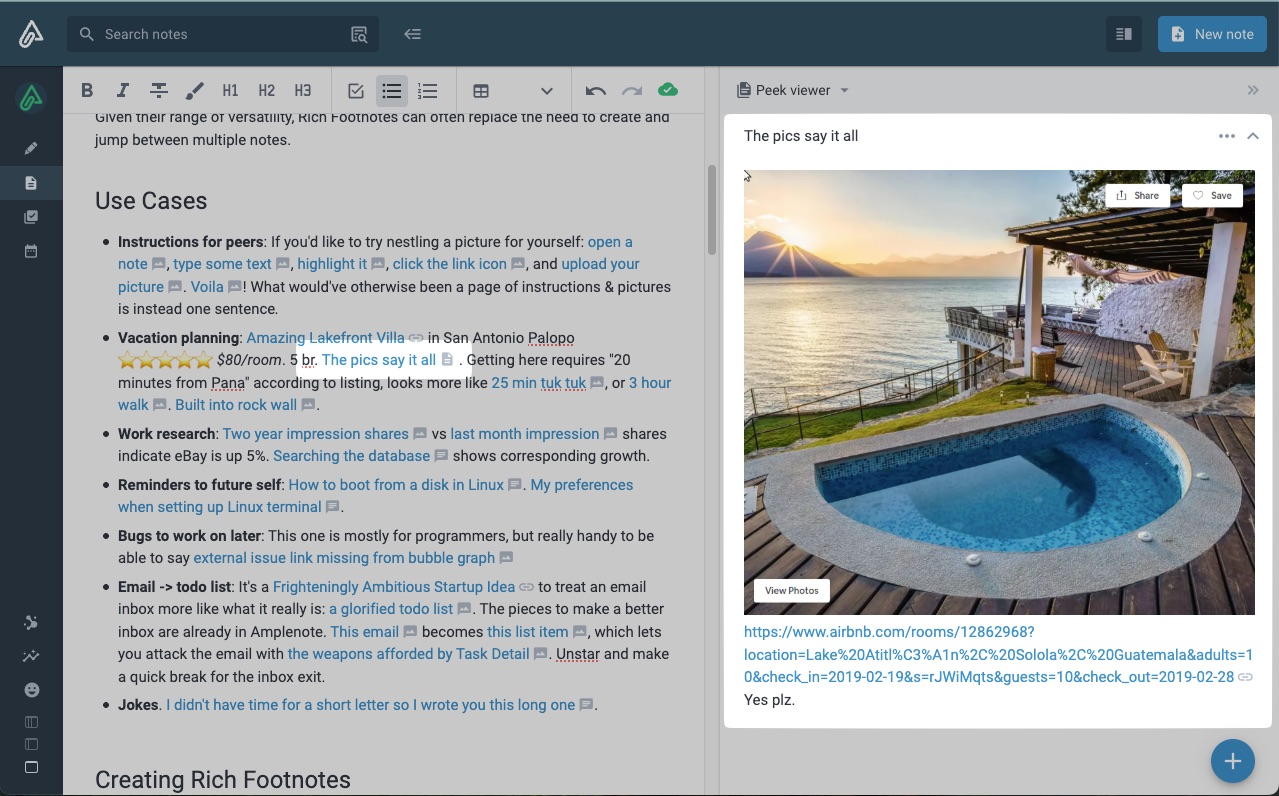Rich Footnotes are a feature that lets Amplenote users imbue text with context.
You might like: this video explaining the various kinds of rich footnotes:
Any word, any sentence can be transformed from the usual 2d "word on a page" into "writing in 3d," as we describe Rich Footnotes to our visual-thinking audience. "Writing in 3d" with Rich Footnotes means you can capture more thoughts, even when you're being bombarded with ideas from many directions.
linkWhat Goes In Rich Footnotes?
As you can see by clicking any of these list items, Rich Footnotes can imbue plain text (and by extension, text in Amplenote tasks and calendar events) with all sorts of extra meaning:
Given their range of versatility, Rich Footnotes can often replace the need to create and jump between multiple notes.
linkUse Cases
Instructions for peers: If you'd like to try nestling a picture for yourself: open a note, type some text, highlight it, click the link icon, and upload your picture. Voila! What would've otherwise been a page of instructions & pictures is instead one sentence.
Vacation planning: Amazing Lakefront Villa in San Antonio Palopo ⭐⭐⭐⭐⭐ $80/room. 5 br. The pics say it all . Getting here requires "20 minutes from Pana" according to listing, looks more like 25 min tuk tuk, or 3 hour walk. Built into rock wall.
Work research: Two year impression shares vs last month impression shares indicate eBay is up 5%. Searching the database shows corresponding growth.
Reminders to future self: How to boot from a disk in Linux. My preferences when setting up Linux terminal.
Bugs to work on later: This one is mostly for programmers, but really handy to be able to say external issue link missing from bubble graph
Email -> todo list: It's a Frighteningly Ambitious Startup Idea to treat an email inbox more like what it really is: a glorified todo list. The pieces to make a better inbox are already in Amplenote. This email becomes this list item, which lets you attack the email with the weapons afforded by Task Detail. Unstar and make a quick break for the inbox exit.
linkCreating Rich Footnotes
If you want to insert a link (which includes links to Youtube videos, tweets, etc), image, or video into text, just select and paste. Single keystroke -- can't be easier.
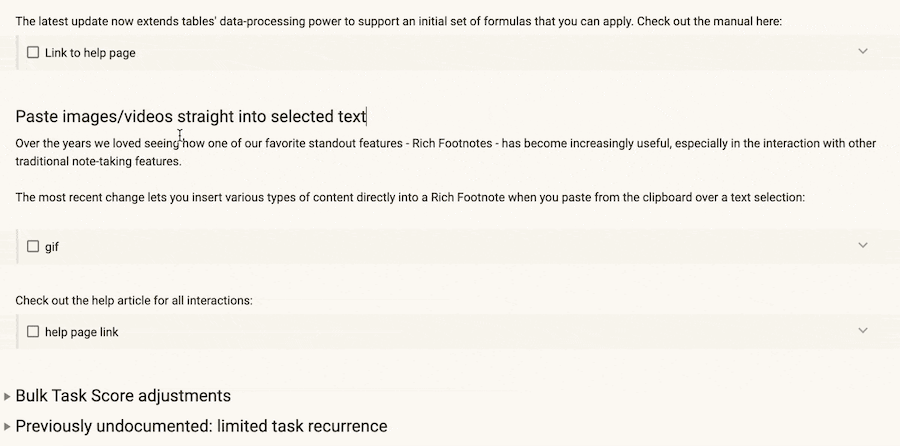
If you want to create a Rich Footnote that includes commentary, or if you want to look up a note to link to, open the Rich Footnote dialog. You can do this by highlighting a word or phrase and use the keyboard shortcut (Ctrl K for Windows or Cmd K for Mac). Or, you can click the toolbar icons available. On desktop:
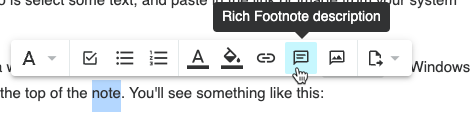
If you're not into using Ctrl-K or Cmd-K, you can click an icon to insert context into your text
Or on mobile:
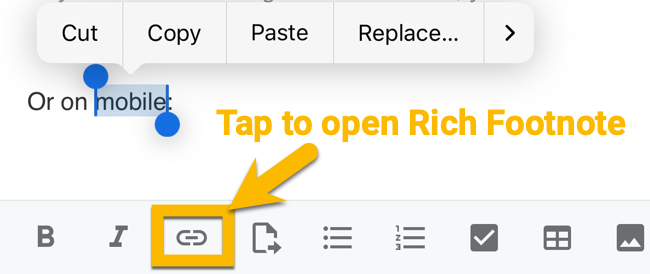
Tap link icon to open Rich Footnote dialog on mobile
Often, the fastest way to create Rich Footnotes on mobile is to select text and tap "paste." If you have a link, image, or video, it will be embedded within the selected text. ✨
linkUsing the Rich Footnote dialog to search for existing notes to link to
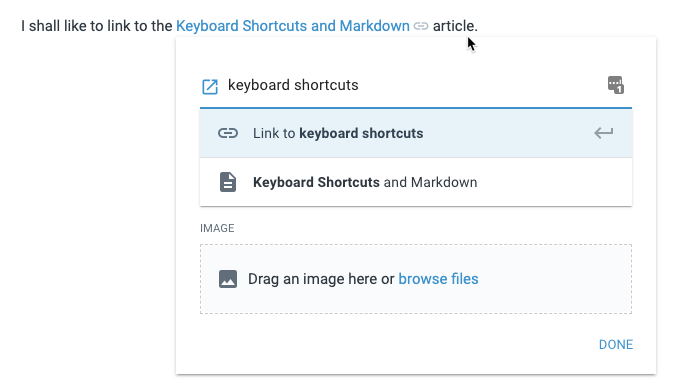
Using the input field to link to an existing note or create a new one
When you start entering text in the input field, you'll see a list of your existing notes to select from. If you'd like to create a new note that is linked to, just press enter and we'll link to a new note with the title you entered.
This field also accepts any of options from our double bracket note creation/linking. That is, you can use the # sign after the note title to link to (and preview in the Rich Footnote dialog) a specific section in a note. Or you can declare a tag hierarchy for the newly created note by using path/to/New Note syntax.
linkKeyboard shortcuts/hotkeys for manipulating Rich Footnotes
Head over to Keyboard Shortcuts & Markdown Syntax Examples#Rich Footnotes for the updated list of hotkeys
linkRich Footnote content previews
Content previews work on top of existing Rich Footnotes. You can have tweets, Google Sheets and videos show up in your notes simply by pasting their URLs into the Rich Footnotes dialog -- no additional steps necessary.
linkAn example embedding a public note from Amplenote
Content previews work on all published notes, so embedded content will show up on amplenote.com/public/* links too (or in the notes that you embed in your blog).
linkAn example of embedding a tweet
Here's what it now looks like when you link to a tweet. 🐣
linkAn example of embedding a spreadsheet
Here is a link to a spreadsheet . As the owner of the sheet, you can open up the sheet permissions to also make it editable directly from the Amplenote client.
linkAn example of embedding a video
Linking to a YouTube video allows you to play it without leaving the note you're in.
Links to particular timestamps within a video also work! When hitting play from within a Rich Footnote, the embedded player will start playing from the specified timestamp ✨.
linkExtracting text selection to Rich Footnotes
Also read about its sister feature: Extracting text selection to a note.
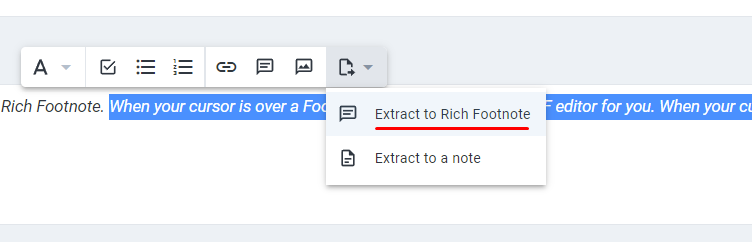
Using the contextual toolbar, you can quickly create a footnote with existing text from your note. Here's what that looks like:
Upon clicking the "Extract to footnote" button, Amplenote will focus on the footnote text field, which allows you to type out the words that will be visible inside the note.
linkConverting rich footnote content to a note
Open a rich footnote and press Tab to enter edit mode. Now you have the option to convert that footnote to its own separate note:
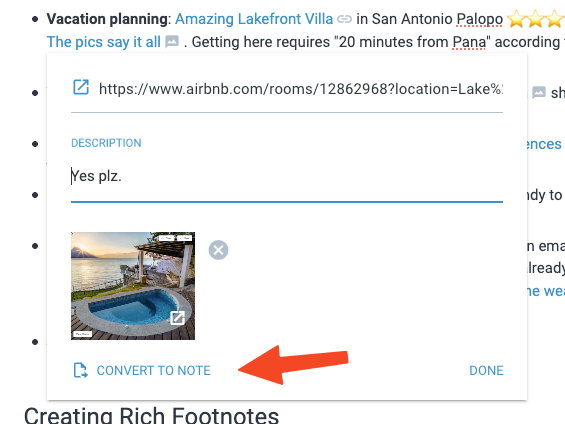
Doing so will result in a new note being created. Also, the previous RF will be replaced with a link to the newly created note: