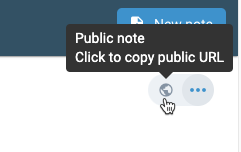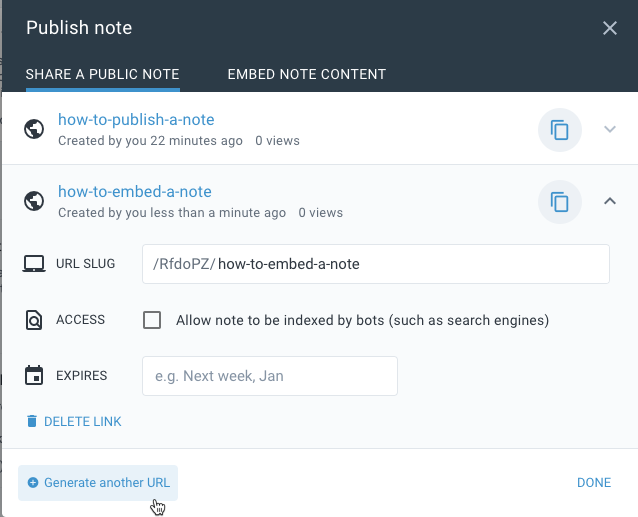Also cool: check out this video tutorial on how to publish a website:
Amplenote makes it very fast to make your note content available to select users, groups, or the internet at large. When it comes to sharing with the internet at large, we call that "publishing" or "embedding" note content. That's what this article is about.
Publishing work via Amplenote is the embodiment of the "WIP: the case for sharing your work in public" ethos celebrated by knowledge leaders of the 2020s. That's why, as you update a note that has been embedded, your readers will see in real-time how your creative process cracks open the seed that’s planted when you publish a "work in progress" note and then keep making it better, to the extent its content continues mattering to you. 🌱 🪴
In this article, we'll talk about the basic publish link, so you can make your notes visible on https://public.amplenote.com. The next step to consider after note publishing is to enable embedding your notes in other web pages. This lets you serve up your notes through whatever blog, website, or other internet property that allows you to insert a snippet of Javascript (like Wordpress).
linkHow do I publish notes to the web?
Notes can be published to the internet by clicking the triple-dot note actions, and then selecting "Publish note"
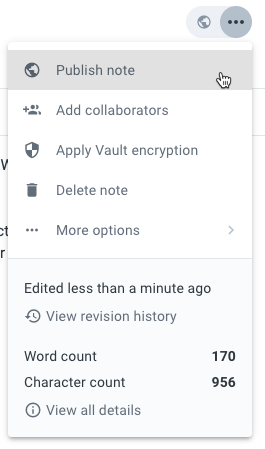
From here, you click "Create a public note" to get various options that control how your note is published:
Various options available when publishing a note
Briefly, the options are:
URL Slug: Custom URL for when it's a 💅 kind of occasion
Access: Shall we direct bots not to index the page? (defaults to privacy -- not indexed)
Expires: Not publishing URL s are long UUIDs that are private by obscurity. However, for especially sensitive documents that you want to share with external parties, it's nice to be able to set an expiration on the publishing interval. Of course, it's possible that the recipient of your publish URL might copy it to their own device, but it won't be available from this particular publish token as of the selected URL.
linkPublic note styling and appearance
Check out Publishing notes with background color and image and Removing Amplenote branding from published content.
linkAutomatic link translation ✨
Since notes in Amplenote tend to get linked together through our Double Brackets syntax, you'll often find that the note you publish has links to other notes from your notebook. For your convenience, Amplenote will automatically translate your note's internal links into public links, so long as you have published the notes that are linked into.
For example, when viewed from within this notebook, "Double Brackets syntax" link looks like this:
When editing a note, the internal note link is used so you get transclusion and backlinking
But when viewing the public version of this note, the link is automatically swapped in, so readers can link through to your sub-note ✨
Again, the only requirement to get auto-translated links is that the note you are linking in to has had a non-expired publish token for it generated by you.
linkMulti-URL publishing (advanced)
Sometimes, you might want to share a note with different groups whose access control could vary. Or you might want to share a single note with various custom URLs.
In these cases, you can create multiple publishing tokens for the note. After creating your first publish token, then click "Generate another URL" to create addition URLs or access control:
Create more publishing tokens through the "Generate another URL" link
linkDeleting a published note
Click "Delete link" after expanding the publish token options:
linkRe-grabbing a published note URL into copy buffer
To re-copy the note's publish URL into your copy buffer, click the publish icon in the note header: