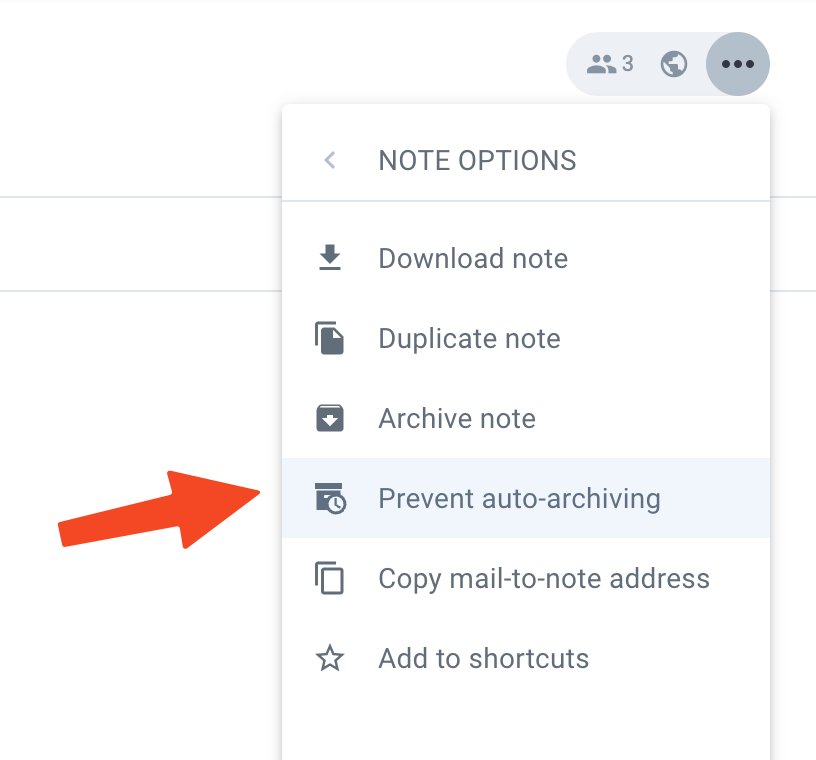There are two types of "note archiving" that happen on Amplenote. This page will describe the impact of each type of archiving, plus how to unarchive.
linkEffect of note being archived
Any archived note, and the tasks in the archived note, will:
Still show up in most places a non-archived note does:
Search results
Quick Open results
The menu to link to a note
Task View pane (that is, the tasks in an archived note show up when you click the "Tasks" pane)
Not show up in a couple places:
Tasks from an archived note will not be visible in task list shown next to the calendar
In the "Active Notes" list shown on the Calendar View
Not have its content automatically cached (saving memory), but text content is still indexed in search results and is still available offline
Have a different icon shown next to it in search results
Explicitly archived notes (notes that you designate as "Archived" from the triple-dot note menu) will additionally:
Not show up in notes list
Not show up in the Quick Open menu
Not show up in the note linking menu
Show up in search results
Show up when clicking the "Archived" label, below your list of tags
linkFirst type of archive: Auto-archived
When a note hasn't been opened in 30 days, it has the auto-archived tag applied to it.
Opening an auto-archived note will automatically remove the auto-archived tag.
linkPreventing individual notes from being auto-archived
Using the More options menu at the top right of the note, you can choose to add the current note to a list of notes excepted from the auto-archiving rules:
linkPreventing tags from being auto-archived
It’s also possible to prevent auto-archiving for all of the notes that have a particular tag applied. This can be useful if you have a “projects” tag whose notes may be rarely changed, but the tasks from those notes should still be visible in the calendar drag-and-drop list indefinitely.
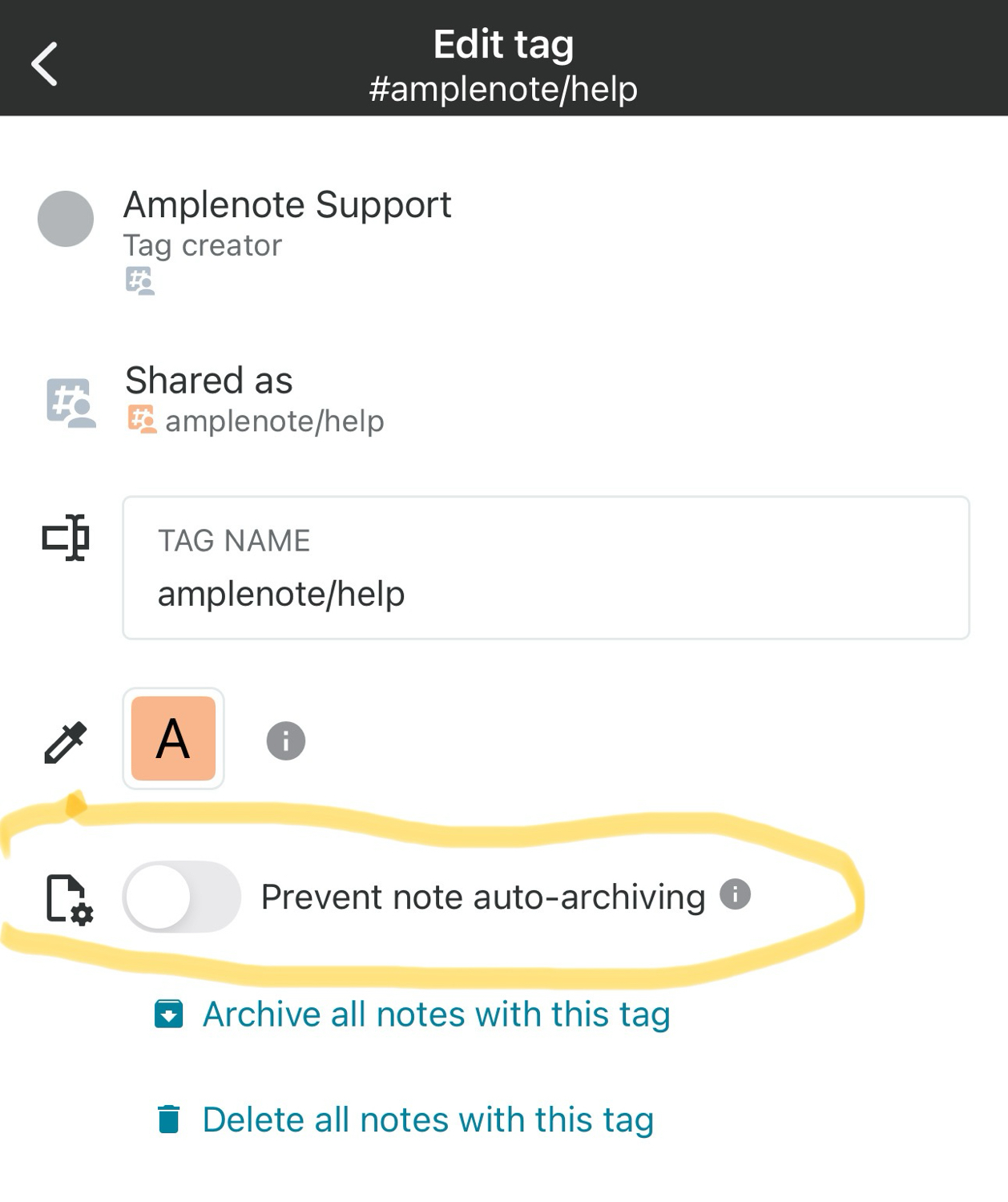
Preventing auto-archive in a tag on mobile
linkSecond type of archive: "Archive" option chosen
Under the "Note options" -> "More options" you can find an explicit link to archive a note:
linkTo un-archive an explicitly archived note
View this link, or enter group:archived into your search box to see a list of all archived notes.
Open the archived note, and within the "Note options" -> "More options" menu, select "Unarchive note"