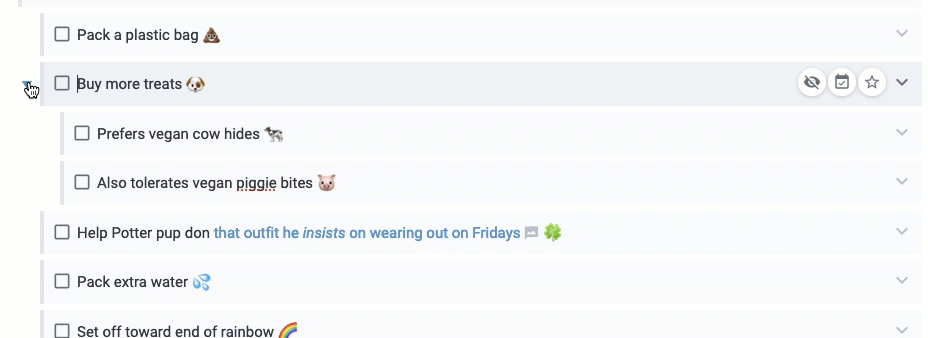Nested tasks, also called "subtasks," are a way to indicate a hierarchical relationship between tasks. Usually, the parent task will have subtasks that enumerate "steps to accomplish the parent task" or "dependencies that must be met to complete the parent task." That might sound kind of complicated, but in practice, the use case of subtasks is pretty simple:
Walk the dog 🦮🚶
Pack a plastic bag 💩
Help Potter pup don that outfit he insists on wearing out on Fridays 🍀
Pack extra water 💦
Buy more treats 🐶
Prefers vegan cow hides 🐄
Also tolerates vegan piggie bites 🐷
Set off toward end of rainbow 🌈
In this most common form of a parent task with subtasks, the parent task can't be said to have been "completed" until all of its children have been marked completed.
linkSubtask options
Let's run down some of what you can do with subtasks when viewed in Notes view or Jots View mode.
linkCreating subtasks
The easiest way to create a subtask is to create a task (i.e., by pressing [] followed by a space) that follows your desired parent task, then hit the tab key so that your task is indented. Note that, to indent the task so it becomes a subtask, your cursor must be at the beginning of the line. If your cursor is anywhere else in the task, then the tab key won't indent it. So be sure your cursor is at the first position.
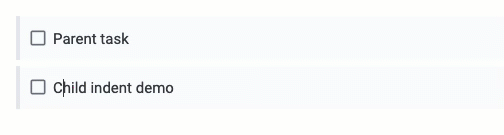
After you create your first subtask, then pressing enter will automatically create another subtask at the same depth.
If you're on mobile, use the highlighted toolbar icons to create or remove subtasks:

linkReordering subtasks
You can use the usual hotkeys for reordering subtasks:
Reordering subtasks using the macOS hotkeys. On PC, the ⌘ key correspond to "Ctrl"
linkExpanding and collapsing subtasks
You can expand or collapse subtasks by using the ctrl-, hotkey when your cursor is in the parent task, or by using the expand/collapse arrow positioned to the left of any task with subtasks:
Tasks can be expanded or collapsed by clicking the arrow at left, or using the Keyboard Shortcuts
ctrl-,
linkDragging subtasks
All of a parents subtasks will travel with the parent when dragged:
Treats and treat subtasks dragged down the list. This could also have been accomplished by using the task reorder hotkey when cursor was on the parent
linkCompleting subtasks within a group
Works the same way as completing normal tasks: by clicking box or using the hotkey (ctrl-space) to mark it complete. Nothing to see here, move along folks. 🙂
linkCompleting all subtasks in one fell swoop
If the parent task is completed, it's curtains for all of its subtasks:
When a parent task is completed, all subtasks are marked as complete
This saves time when your subtasks are too small to bother individually checking off. Often times, you just want to have the subtasks present for the sake of completeness.
linkHiding all subtasks in one fell swoop
If you have a parent task that you won't be able to take action on for awhile, you can always use the !hide task command within the parent task. This will move the parent task and all of its child tasks into the "Hidden" tab within a note. The task hierarchy will emerge from the Hidden area intact after the interval you specify for the hide.