This page describes different options to move tasks between projects, and to move tasks around within a note or jot.
If you want to re-order tasks from within Tasks or Calendar mood, that is a different process. Tasks in those modes are sorted algorithmically, based on what the user has selected as the "group by" or "sort by" box. You can delve into re-sorting tasks in Task View on our dedicated "Tasks Mode Overview" page.
linkSorting lists based on task score within a note
Use the sort icon in the formatting bar or the associated keyboard command to automatically sort your task list by priority based on the task points assigned to each task when submitting the task details.
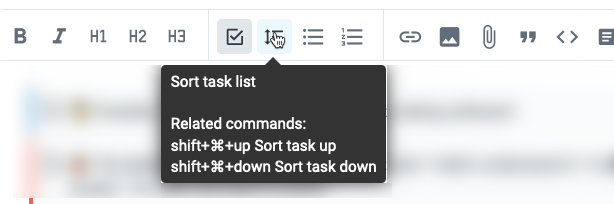
linkMoving items up and down
You can manually sort tasks by clicking the drag icon to the left of the checkbox and moving the task to your desired position.
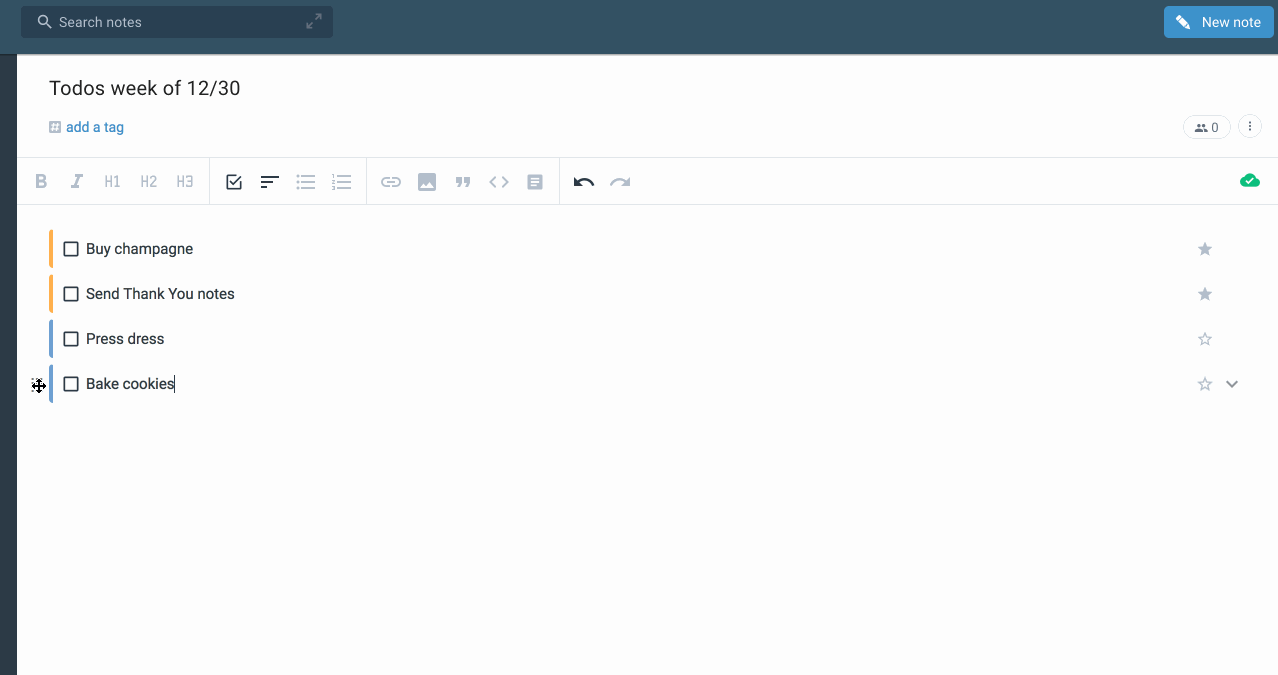
Rather than dragging, we recommend using hotkeys for sorting list items up or down. Shift-Mod-Up or Shift-Mod-Down will push a task up or down the list in its note, including any subtasks or sub-bullet-points under it.
linkUsing Subtasks
Tasks can have sub-tasks that are associated with the main todo. Hit the Enter or Return ket to create a new task below the main todo, then use the Tab key to create sub-tasks (similar to creating sub-bullets).
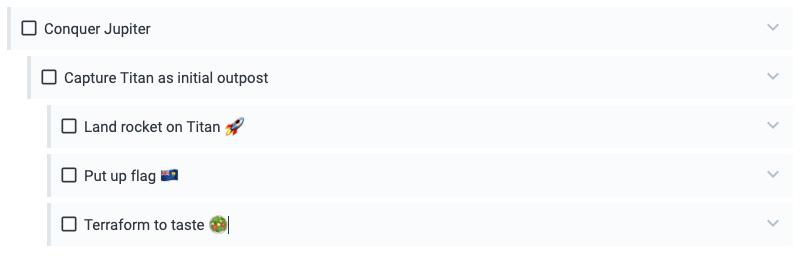
linkMoving tasks between notes
The easiest way to move tasks between notes is to use the !move task command. Check it out here.
The second easiest way is to drag and drop them to a note in the note list pane:

linkBatch adjusting tasks in a note
Read more about how to Batch change Task Scores in a note in its dedicated help page.