The "Idea Execution Funnel" is a term we made up to describe how an idea evolves from being captured, to being considered, to being scheduled. Here is the Idea Execution Funnel, visualized:
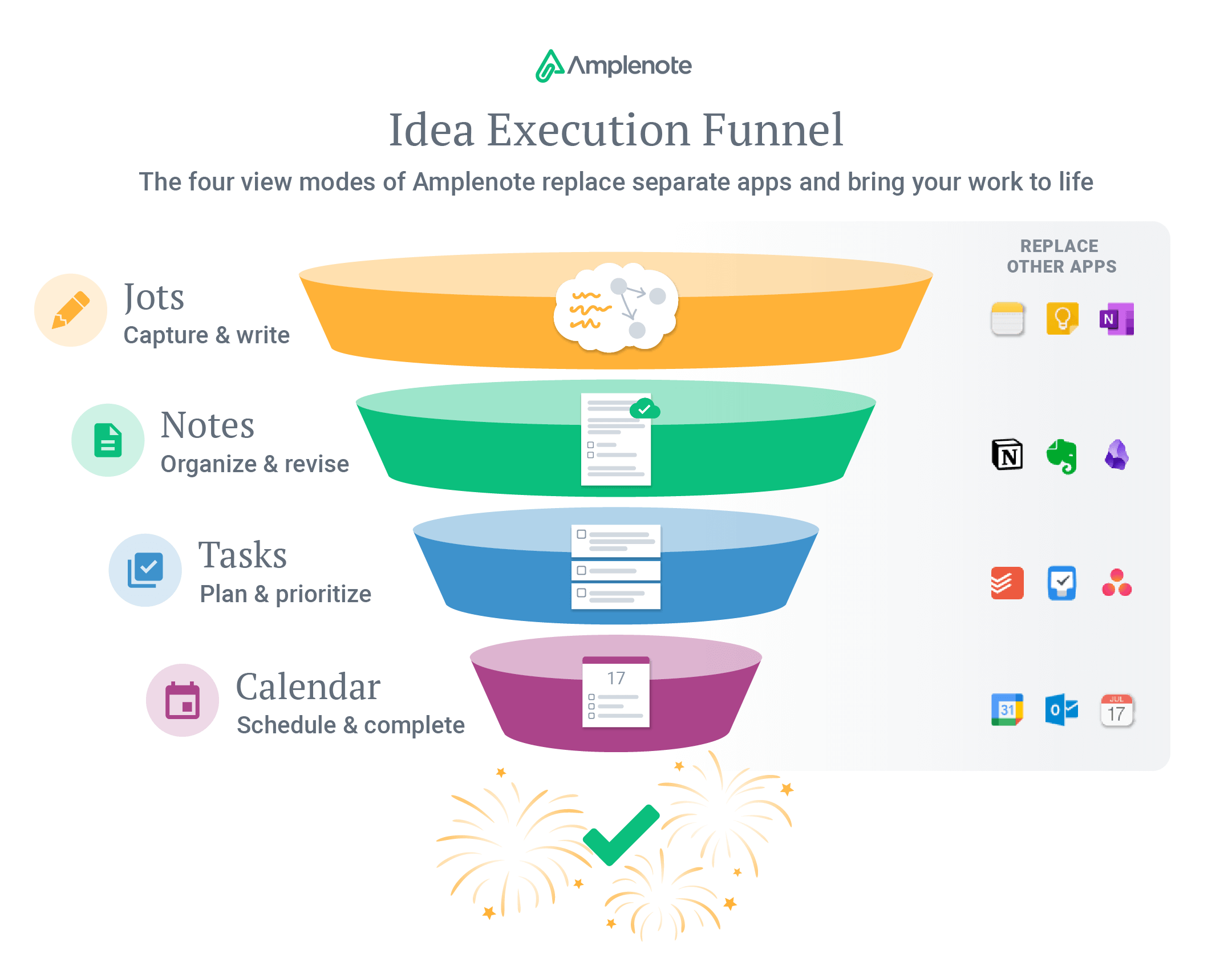
The end goal of the funnel is to help you align your intentions with your actions. The more time you spend working on tasks, the more long-term goals get done. If you think about it, every passing day is tantamount to casting your vote for "what is most important to experience in life?" The Idea Execution Funnel is the best method we've discovered to ensure you get to savor every rich and fulfilling experience that was once a far-off dream you scribbled down.
Each layer of the funnel has an ecosystem of apps built around it:
Phase I: Create/Capture. Raindrop.io, MyMind, Google Keep, Apple Notes. ✨ Amplecap ✨
Phase II: Edit/Refine/Organize. Evernote, Notion, OneNote, Roam.
Phase III: Make Actionable. Todoist, Things, Google Tasks.
Phase IV: Schedule It. Outlook, Google Calendar, Apple Calendar.
If Amplenote succeeds, perhaps users will only have to learn one app? It would be preferable not to lose tasks in the shuffle between apps.
linkFrom "Idea Kernel" to "Planned" to "✅ Done"
Let's run through the four phases of idea generation that Amplenote has built modes around.
link🖌️ Phase I: Write/Capture. "Jots" in Amplenote
In the first phase, the goal is to make it as frictionless as possible to capture whatever the user's latest greatest idea, most recent tweet, interesting article, or whatever else they encounter in the course of daily life that could be handy to have around later.
Apps popular for the write/capture stage include: Raindrop.io, MyMind, Evernote Web Clipper, Google Keep, Apple Notes, Bear, and Roam's Daily Notes. All of these excel at capturing what you want and getting out of the way.
In Amplenote, the "Write/Capture" experience launches today and it’s known as Jots ✨
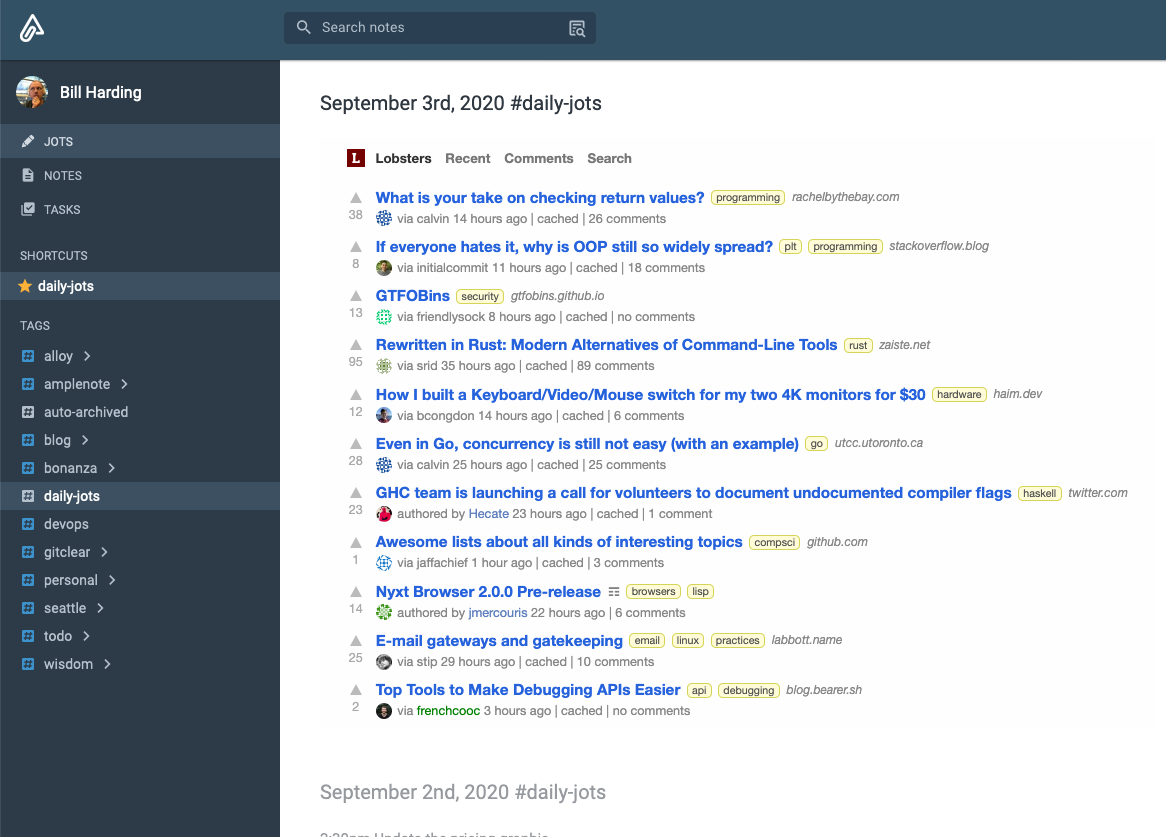
Jots gets out of your way to help you focus on creation. Shown here in two-pane mode (single-pane available), Jots skips the niceties of formatting toolbars, titles and tags.
We have sweated the details with Jots mode to make it clean and powerful. More details about how the mode works are in the final section.
link🏭 Phase II: Edit, Refine, Organize, Share. "Notes" in Amplenote
In the second phase, you begin to whittle down the deluge of content from the first phase. Here, the focus is on organizing ideas into areas where your future self can most easily discover them. The ideal experience for "Refine" mode offers sufficient UX to format text well enough to share it as a web page.
Popular apps for refining ideas are the usual note-taking set, including: Notion, Evernote, OneNote, Roam, and Bear. All allow text to be formatted and linked sufficiently to whittle the disorganized stream of thought from Phase One into a form that's ready to be published, shared, or acted upon.
In Amplenote, the "Edit, Refine, Organize, Share" step is known as Notes.
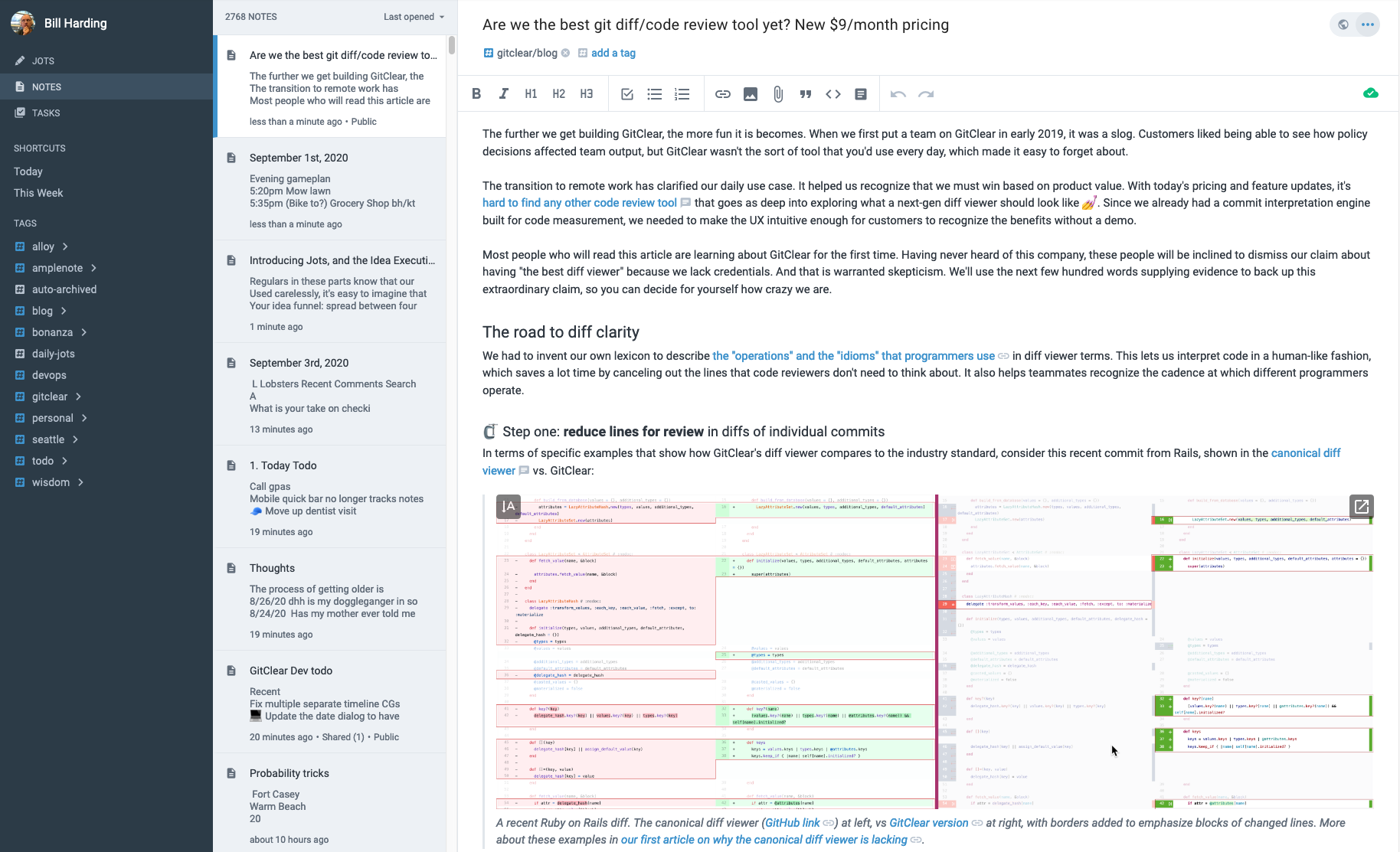
Notes gives you tools to edit note content, organize it into tagged hierarchies, share, or publish (/embed, like the pictured blog about our attempt to make the best diff viewer 😄)
Amplenote's "Notes" mode lets you make connections between notes with backlinking, so you can form an organic web of connections between your note content. But we don't force the issue. Many "classic" note takers, not to mention Zettelkasten enthusiasts, prefer to create an explicit structure for their note content via tagging. For example, the note in the screenshot is a recent blog post for our GitClear product, so it's tagged gitclear/blog, which makes it trivial to find later.
link🏋️♀️ Phase III: Make It Actionable. "Tasks" in Amplenote
Once your best ideas are identified, what to do with them? This is where most note taking apps exit stage right. Yes, all of the popular apps listed above offer their own rudimentary solutions for todos. Invariably, these implementations lack even the most basic functionality that real world use requires. No task recurrence. No history of past tasks complete (except to the extent the user fashions their own bespoke system). Little-to-no ability to extract tasks from the notes in which they reside. Todos in note taking apps are just a sad lot.
When ambitious people decide they want to create and manage tasks like a pro, they must turn to a third set of apps. Popular to-do list apps in 2020 include Things, Todoist, MinimaList, and Google Tasks.
In Amplenote, the "Make it Actionable" step is labeled Tasks, and it shows you every task from any note with a particular tag (or in a particular date range):
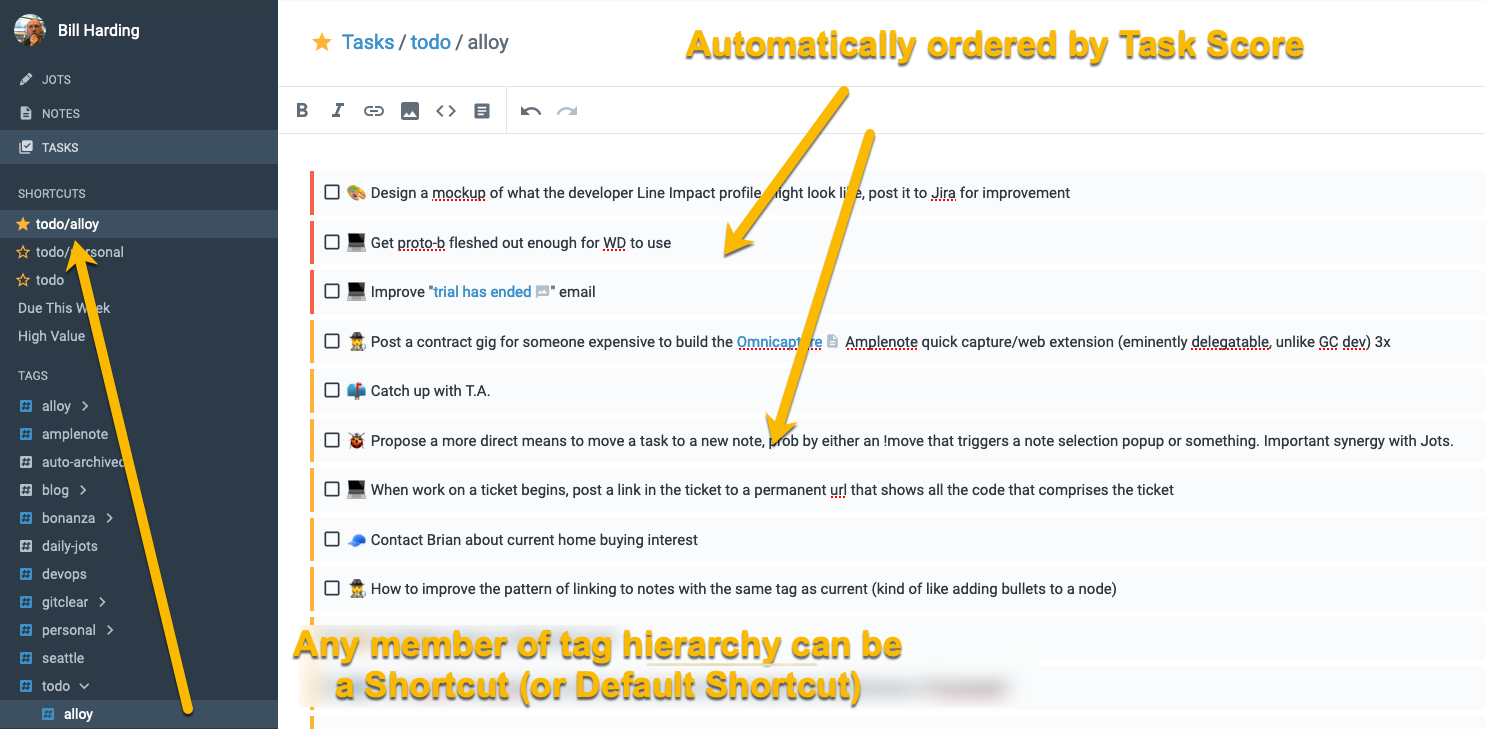
"Tasks" mode allows browsing to the different "productivity centers" in your life, which can be made into Shortcuts for easy access. For example, I've setup Shortcuts to my todo lists for "Personal" tasks (hobbies, family ideas, errands), "Alloy" tasks (mostly business), and programming tasks
Amplenote's Tasks mode is a hit among the action-oriented. This isn't about collection, research, or refinement -- it's about getting shit done. Specifically, it's about working on (or intentionally dismissing!) the most Important tasks that your past self identified. Not just whatever came up recently. "Tasks" mode helps disciplined users realize their long-term ambitions while not letting urgent or due tasks fall through the cracks.
Every task in Amplenote comes standard with recurrence built-in, plus a mini-Eisenhower matrix so our Task Score system can use the wisdom of your past self to present the task to your present self when it will be relevant to your current context (e.g., hobby-related tasks in the evenings).
link📆 Phase IV: Get It Scheduled, Get It Done. "Calendar" in Amplenote
Just because you have an organized list of what should get done doesn't mean that it's going to get done. The most productive people of our generation, such as one Elon Musk, don't leave their fate in the hands of the lowly todo list. Productivity maximalists need to know when the task is going to get done. In Elon's case, he wants to know what he'll be working on down to five minute increments. 😳 If that’s what it takes to get to Mars, go get em buddy.
The apps that people tend to rely on for scheduling are Outlook, Google Calendar, and Apple Calendar. You can connect and sync any of these external calendars to your Amplenote calendar (yes, even event coloring is preserved).
In Amplenote, the "Get It Scheduled" step is handled by the Calendar:
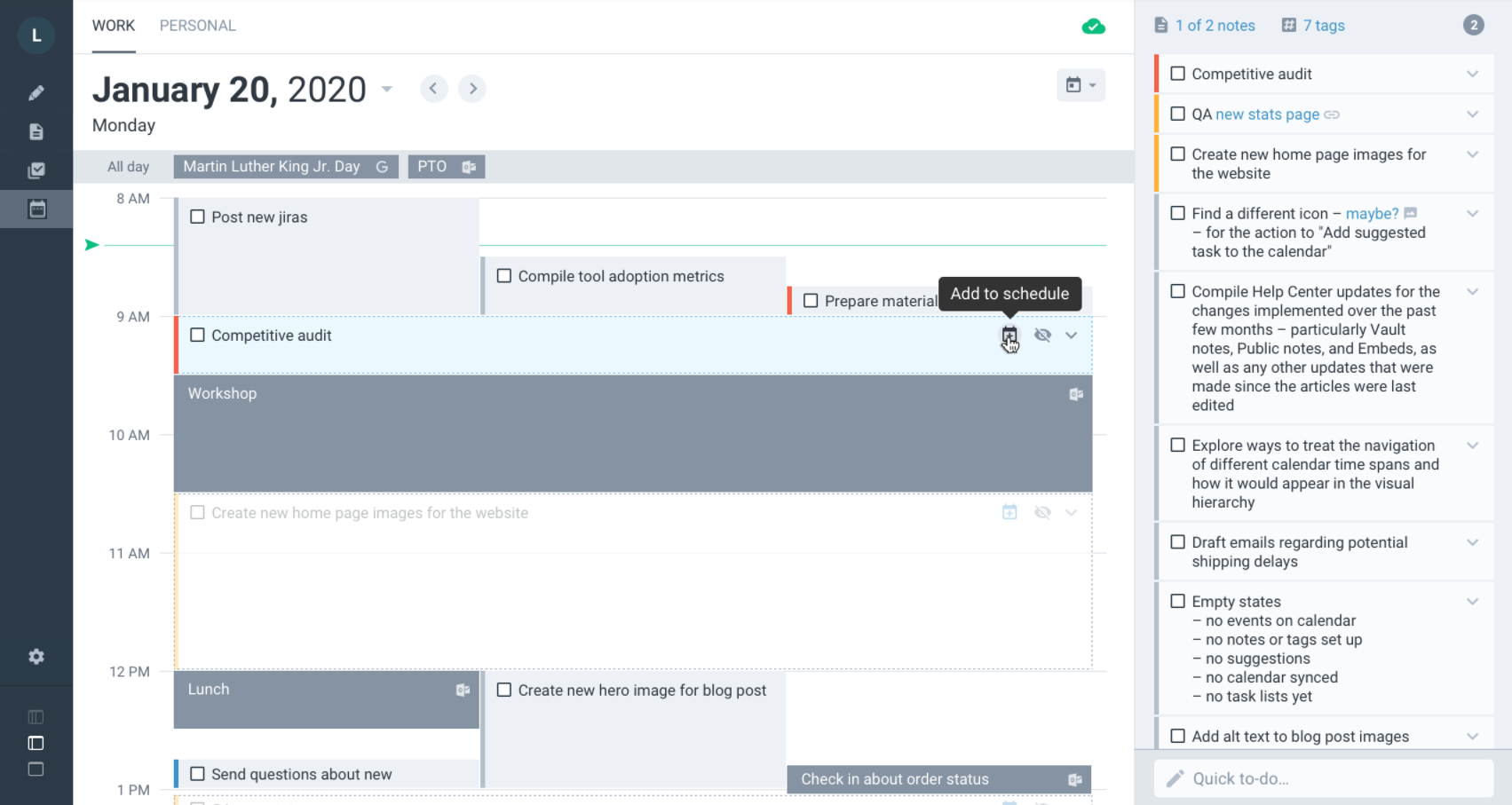
The last step in the idea funnel is getting it scheduled. Amplenote offers suggestions on what tasks to schedule based on your current project context
Amplenote's Calendar provides a drag-and-drop way to schedule your most important tasks to your calendar. It is available on desktop, tablet and mobile. It can sync events and event coloring for your existing third-party calendars. Check out Calendar View: Detailed Visual Guide help page to get a full rundown on the functionality offered by Calendar View mode.
The tl; dr about Amplenote Calendar is that you need only to set up one or more "Task Domains" that are used to help separate your personal and professional lives. Once you have defined how calendar accounts map to your intent, the calendar will begin filling up with potential tasks to schedule.