With so many of Amplenote's incoming users coming from Evernote and Onenote, we often hear requests from those who expect to organize their notes into folders. On this page, we'll describe how Amplenote tags give you all the benefits of folders, plus with some new benefits that a folder hierarchy can't offer.
See also: our "Organizing with Tags" help page.
linkOn YouTube
Learn about how to use folders in Amplenote here:
And learn about how to upgrade your folders to tags in this video:
linkFolders in Amplenote: Labeled "Tags," Work Like Folders
Since the word "tag" can be used to describe many different concepts, users from apps like "OneNote" might expect that a tag only offers narrow, limited functionality. In Amplenote, a "tag" is a more flexible concept than you've seen with other note taking apps. What can you do with tags?
Create deep hierarchies that reflect the many projects/contexts you operate in. For example, you can create a note and apply the tag work/project-a/research, after which you can locate your note by either browsing tags in the leftmost pane, or entering the tag name via Quick Open navigation
Put a note in more than one hierarchy. This is especially useful if you follow the common pattern of creating notes that are part-research, part-tasks. Along with the research tag mentioned in the item above, you can also apply a tag for todo/project-a and ensure that whatever tasks are in that note can be filtered in Tasks View Modeor on the Amplenote calendar.
Rename, delete, move, and merge tags. Many other note apps fail to recognize that a folder hierarchy is always a work-in-progress. As your circumstances change, you need to be able to flex your hierarchy so that it remains simple and serves the needs of the projects you are currently shepherding. Because tags can be merged and renamed, you'll never have to worry if you change your mind down the road about what the tag should be named, or where it should be located amongst your other tag hierarchies.
Share tags with individuals, groups, or the web. If you collaborate with others on the notes in a certain tag, you can share all the notes from that tag (and optionally, allow new notes to be added) by collaborators who use the free, Personal subscription level of Amplenote.
linkCreate your folder structure (aka tag structure) before creating notes
Sometimes, users want to set up an organizing hierarchy for their notes before they start creating those notes. No problem! If you use menu next to "Tags," you can create a new, empty tag, awaiting notes. The icon will either be a plus sign:
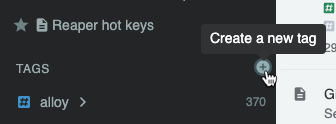
Or, if you have existing tags that without notes in them, it will be a triple-dot:
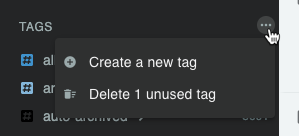
In which case you can either create a new tag, or remove all existing tags that lack notes in them.
For what it's worth, one of our most popular help pages is this one, with a few specific suggestions on how to name your hierarchy.
While it's tempting to want to create a comprehensive set of tags that can accommodate all your expected note taking, we usually recommend to spare your time creating tags before you need them. The reality of most people's lives are that needs and circumstances constantly change, so whatever tags feel "essential" today may well become irrelevant in a couple years. By only applying tags when you have content to catalog, you can reduce the amount of tag renaming that will be necessary when your needs inevitably evolve.
linkTags: A Level-up for Folders
Because you can create deeply nested tags, and rename or merge them later, we are unaware of any benefits that a folder-based approach would avail. In essence, tags are folders, except that you do not need to limit a note to existing within a single folder. If it is your philosophy that each note should only reside in cataloged location, you can achieve this by only applying one tag per note.
If you later change your mind and decide to get more elaborate in your note (or task) cataloging system, the benefits of allowing multiple "folders" per note become apparent. Hopefully this helps to explain why Amplenote offers nested tags in lieu of folders.
linkIf you read one help page, read this one
It is also linked above, but worth reiterating that this help page has screenshots and examples of using tags to organize your life within Amplenote.