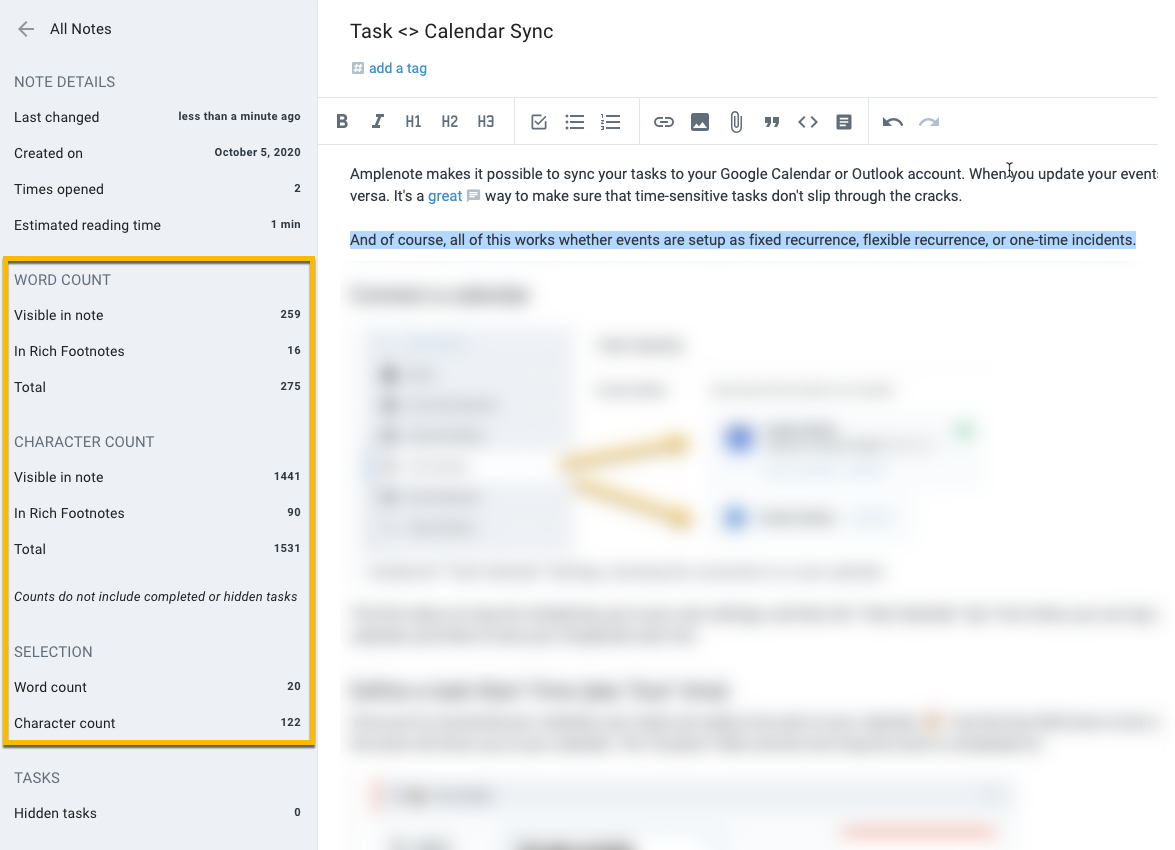We provide are a handful of different ways to view the word and note count of your note.
If your note doesn't contain tasks, then the word count for your note will be visible by simply clicking the upper-right note options menu:
Note word count, character count, and estimated reading time can be found at the bottom of the note options menu when there are no tasks in a list
When you have tasks in your note, or when you want to get a more detailed summary of your word and character counts, choose "View all details" at the bottom of the Note Options -- or use its hotkey Ctrl-Shift-O -- which will open the following menu to the left of your note:
After choosing "View all details" or using Ctrl-Shift-O, you can see word count and character count for the note, it's Rich Footnotes, and your selected text