As of November 2024, Amplenote does not natively support voice input or speech-to-text. Since every OS supports it natively, and it's also possible to use plugins for still-more refined speech-to-text functionality, we believe that users are well-served via providers who specialize in the difficult task of interpreting sentence context to maximize accuracy.
Read more about the option specific to your OS. All options are free, except for OpenAI at higher usage levels.
linkPlugin: Voice Notes (OpenAI Whisper integration)
This plugin lets you speak into your microphone, then send the text to OpenAi for transcription. The transcription is very precise, and the plugin requires you to have your own OpenAI API key. Check it out here.
linkmacOS: Dictation
On any modern macOS laptop or desktop, the button that doubles as "F5" can be pressed to begin "dictation mode." Here is Apple's help page describing how to enable and use Dictation.
The CEO of Amplenote uses this feature regularly to dictate long, multi-paragraph notes. The feature has consistently done a solid job of interpreting the context each sentence spoken, and revising past words in the sentence as necessary to ensure coherence.
The only "gotcha" is that, as of Q4 2024, there is not an easy way to create new lines or to revise the past word (aside from being able to sometimes delete it per Apple's commands for dictating text). It's easy to use the keyboard for light touchups and new lines -- it doesn't disable dictation to do so.
linkiOS: Dictation
Put your cursor in a note. The keyboard will appear. Tap this button:
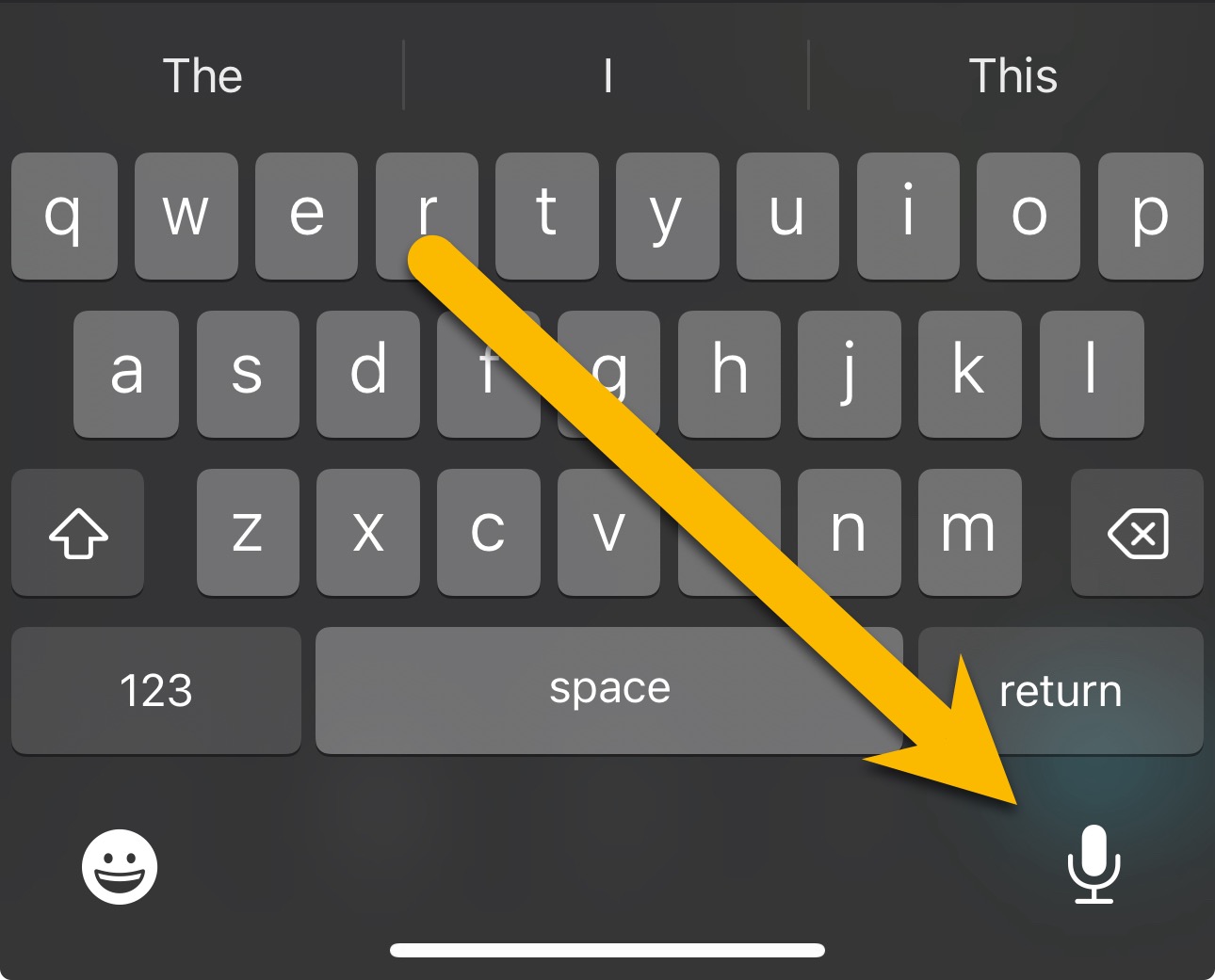
Voila. You can dictate text into a note, with somewhat more functionality than is available in the macOS version of the feature.
linkiOS: Create new tasks via Siri
If you are on iPhone or iPad, you can install the Capture to Amplenote shortcut and invoke it via Siri to quickly capture new tasks to your daily jot. To invoke the shortcut you can long-press your power button then say "Capture to Amplenote", at which point Siri will ask you for the contents of the task to add to your daily jot.
For more info on Siri Shortcuts capabilities, check out Connect Amplenote to other apps using Siri Shortcuts, IFTTT or Pipedream (custom API integrations & automations) #How to create Siri Shortcuts with Amplenote Actions.
linkWindows: Voice Typing
Windows has a native integration similar to that of macOS. You can read about it on Microsoft's Use Voice Typing to Talk Instead of Type help page.
It suggests two options to initiate voice typing:
Press Windows logo key + H on a hardware keyboard
Press the microphone key next to the Spacebar on the touch keyboard
Either of these will initiate voice typing. See also:
linkAndroid: Type with your voice
The salient instructions from their help page:
linkTalk to write
On your Android phone or tablet, install Gboard.
Open any app that you can type with, like Gmail or Keep.
Tap an area where you can enter text.
At the top of your keyboard, tap Microphone
.When you see "Speak now," say what you want written.
Tip: On some Pixel devices, you can also use Assistant to type with your voice.
Use the voice toolbar describes more detail about how to initiate a speech-to-text session.
linkLinux
Knowing Linux, there are probably a couple different ways to enable speech-to-text, depending on your distro. If any Amplenote users would like to suggest a setup that has worked well for them, please email us at support@amplenote.com with the steps you would recommend your fellow Linux users follow to get an optimal voice typing experience. 🙏