Task Linking is available to subscribers with a Pro-level subscription or above. Why? |
As of December 2024, Amplenote allows you to connect tasks together to execute complex strategies for scheduling and arranging your todo lists.
linkOn YouTube
Check out how to create a weekly plan using task mirroring and the peek viewer:
And check out this one for learning about task blocking/dependencies and how to visualize them:
And make sure to watch this one to learn about using mirrored tasks for collaboration:
In this document, we will discuss the four types of task links that you can create in Amplenote web, desktop, or the mobile apps:
🏆 "Implement Goal" task link. Connect together tasks, where the value you assign to your big-time goal tasks supplies "energy" to channel attention to the bite-sized implementation tasks that carry out your ultimate goal.
🛑 "Block" task link. Stop guessing how long to hide tasks for. Instead, link together tasks when one blocks another. The blocked task will automatically stop cluttering your todo list until its prerequisite is complete. If multiple tasks stand in the way of beginning a task, we'll hide it until all the blockers are done.
👯♂️ "Mirror" (follow-on) task link. A Swiss-army knife of possibilities, from a link that triggers action when the link-holding task is finished. Allows constructing "super tasks," a type of task that, upon being completed, will automatically resolve a cascade of other tasks. People like Tim Ferriss focus their energy on identifying super tasks.
🖇️ "Connect" basic task link. A basic task connection, used to facilitate jumping between related tasks, or visualizing related task in a graph view.
We will start by looking at how to create a task link, then describe each type of link in more detail.
link
linkCreating a Task Link (How to pop up the Task Link Menu)
A task link is created in similar fashion to a note link: you can use either the double brackets ([[) or an @ to indicate that you want to start looking up content. In order to switch from looking up notes to looking up tasks, add a - at some point after your [[ or @ (so you start from @- or [[- ). When you enter the -, you will be prompted for which type of Task Link to create:
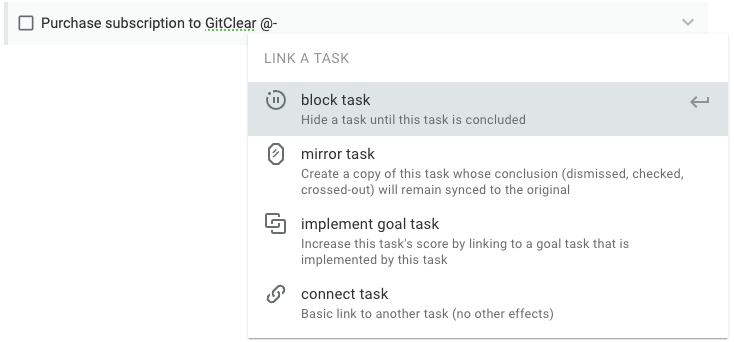
Calling up the Task Link menu by entering @- while in a task
If you entered the -, switching to task lookup, immediately after your opening character, your subsequent task lookup will search for tasks across all existing notes:
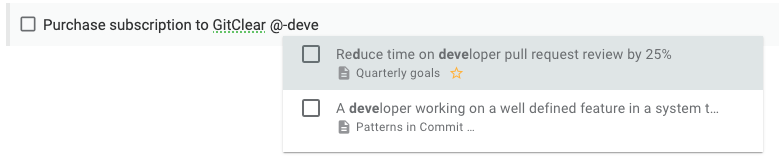
Looking up a task from any note by creating Task Link with @-
Searching for tasks across thousands of tasks in thousands of notes can be a daunting prospect, so you may wish to indicate which note contains the task you want to link to before pressing -:
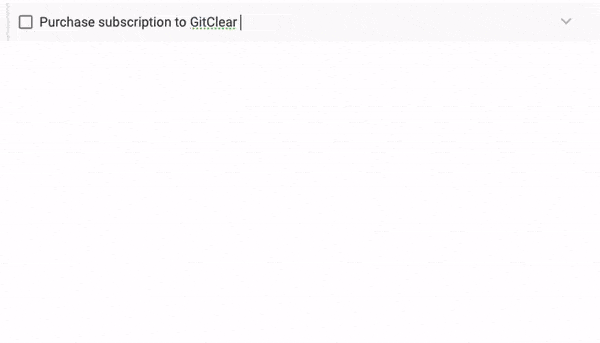
Creating a new Task Link to a task within the note that begins with "quarter"
link"Implement Goal Task" link adds visibility to the actions that implement your current goals
The "Implement Goal Task" link is designed to gently steer long-term-minded achievers toward the tasks that matter most to them.
This type of link works hand-in-hand with the popular (and effective) planning strategy to create and maintain a "Monthly Plan" and/or a "Quarterly Plan" note. Cal Newport does a great job of summarizing the benefits of what he calls "Multi-scale planning." The essential idea is that when you step back to consider your broader objectives, you will spend less time each day mired in uncertainty about whether your current tasks will be the highest ROI for your time.
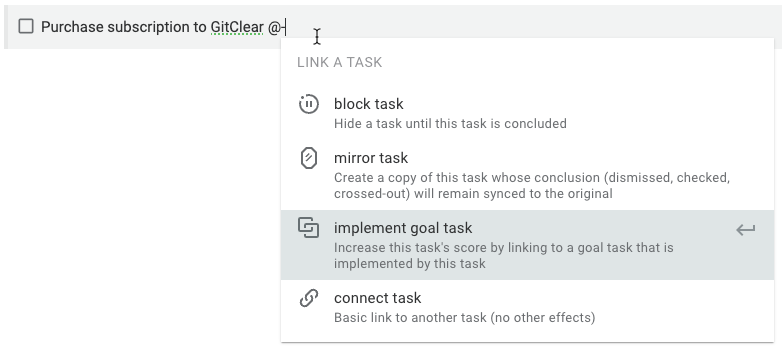
Initiating creation of an Implement Goal Task link
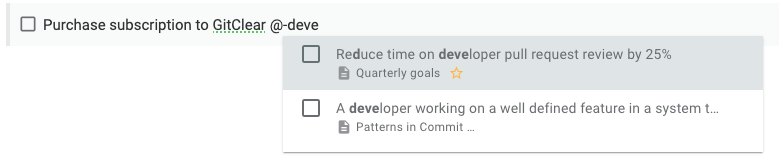
Choose the Goal Task being implemented by this Implementation Task
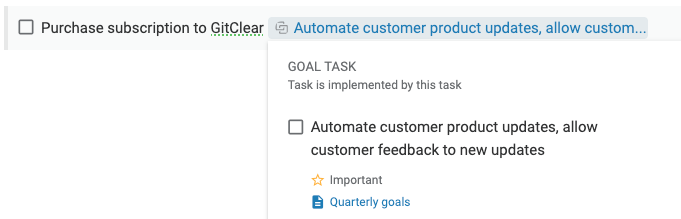
Viewing the created "Implement Goal" link
When an "Implement Goal" link is created, we call the task that holds that link an "Implementation Task." It is an action that "implements" the big idea you identified in your Goal Task (the task you linked to).
Every day that you open a note that contains an Implementation Task, Amplenote will evaluate how much Task Score would have been assigned to the Goal Task, based on the Goal Task's attributes (Important, Urgent, etc). The Task Score from the Goal Task is then split evenly among all of the Implementation Tasks that link to it.
Example: Implement Goal Task
So, for example, say that you create a note called "Q1 Goals," which contains a task "Finish building the ark." Then, the rain really starts to pick up, and building the ark becomes your #1 most important goal of the quarter. You decide to apply the "Important," "Urgent," and "90+ minutes" attributes to your Goal Task (reminder: hotkeys for setting task attributes). Each of these designations adds to the Task Score that the Goal Task will generate & distribute.
After creating the "Implement Goal" link in your Implementation Task, it will receive its normal Task Score, plus extra points every day its note is opened, which it inherits from the Goal Task.
More advanced example: Implement Goal Task
Sometimes there is a really hard task you are contemplating that, if completed, would advance two or three of your monthly goals. If you create links to all three Goal Tasks from your Implementation Task, then every day your Implementation Task is going to receive tons of new Task Score. It ensures that task is going to be top-of-mind any time you visit Tasks or Calendar Pane, since both sort by Task Score as their default.
You can always use the !reset Task Command to zero-out the Task Score of your Implementation Task if, say, you don't want to work on it today, but you also don't want to hide it for some reason. Unless you have a large number of other Important & Urgent tasks, it will only take 2-3 days until this special Implementation Task re-accumulates enough Task Score to start topping the list of tasks that Amplenote recommends working on.
Bottom line: When you use Implement Goal Task links, you are creating a web of energy that channels your attention toward the tasks that implement the high-level goals that you deemed most valuable when you made your weekly, monthly or quarterly plan. |
link"Block Task" link automates the busywork of hiding tasks that can't be worked on until a prerequisite is complete
In any long-term to-do list, it's common that 25% of the tasks are sitting around until some other task gets done. Why waste visual energy parsing these tasks that aren't ready to be started yet?
By creating a "Block Task" link, you can automatically remove tasks from your to-do list until their prerequisites are complete.
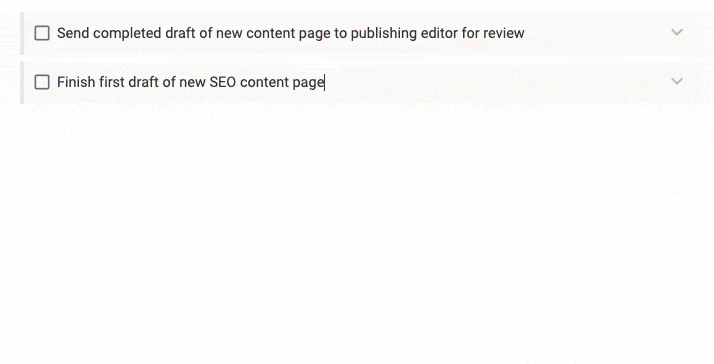
Creating a new Block Task link to hide a task until its prerequisite task is complete
When you create a "Block Task" link, a link is kept in the Blocking Task to the Blocked Task. When the Blocking Task is completed, dismissed, or deleted, or when you delete the "Block Task" link, then the Blocked Task that it linked to will be unhidden from the note's "Hidden Tasks" tab, unless it still has other tasks blocking it. Sometimes a task has multiple prerequisites -- no problem! We'll unhide the Blocked Task as soon as all of its Blocking Tasks are completed, deleted, or dismissed.
linkCreating a "Block Task" link from the task being blocked
Often times, you will become aware that a Blocked Task should be hidden while your cursor is in the Blocked Task. No worries -- you can type in !blocked to trigger a Task Action that will let you pick which note and task are blocking this task from being worked on.
After you choose the task that is blocking, we will add a "Block Task" link from it back to the task you ran the task action from. The task will be moved to the "Hidden" tab of its note until the task that is blocking it is resolved.
link"Mirror Task" link allows evolved task sharing; giving a task visibility from many contexts
When you choose the "Mirror Task" link, we will place a copy of your original task into the note you select.
Any task that is linked to by a "Mirror Task" link is called a "Mirrored Task" (further explanation). Any task that contains a Mirror Task link can be called a "Mirror Trigger Task." For example, if Task A creates a Mirror Task link to Task B, then Task A is Mirror Trigger Task that, upon being completed, will mark Task B complete.
If Task B is a Mirror Trigger Task that links to Task C, that too will be marked complete! Once you understand these simple rules, Mirror links offer powerful cascading possibilities for creative users.
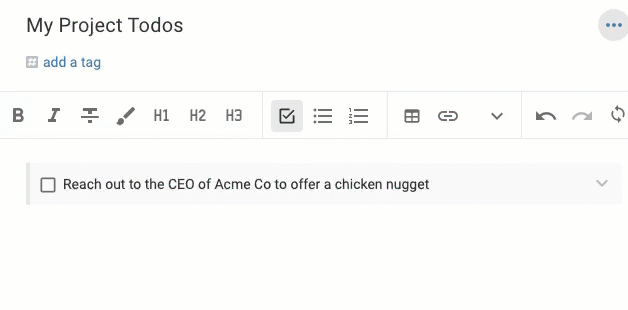
Creating a Mirror Task link to a new note
They are a perfect fit for three common use cases:
link"Lead Domino" tasks
The first use case is what Amplenote informally calls "super tasks," or what Tim Ferriss refers to as "lead domino" tasks.
These are tasks that, if completed, would render many other tasks obsolete. For example, you have tasks to "Contact Pete about plumbing" and "Contact Jim about plumbing," both of which are Mirrored Task link targets from the Mirror Trigger Task, "Fix the kitchen sink." If you mark "Fix the kitchen sink" complete without calling Jim or Pete -- voila! Those tasks are automatically removed from your to-do list, even if they had not been sub-tasks of "Fix the kitchen sink."
linkSharing task responsibility with others
If any one of multiple people might complete a task, Mirrored tasks are ideally suited. One exciting difference between Amplenote's Mirrored Task and similar "linked" or "duplicated" tasks that other apps offer, is that in Amplenote, each instance of the task can be modified. So if different team members want to modify the task text (or add subtasks to it) as they see fit, they can do so without disturbing the original version of the task that was mirrored into their to-do list.
linkMix-and-match a "today plan" from various sources
For task makers that like to "sketch out" their daily plan within a note (or a jot), Mirror Task links are a perfect way to ensure that your original task gets marked complete if-and-only-if you finish it during the ephemeral note that you created as your "plan for the week." So, for example, In the morning you can visit each of your important to-do lists, and create a new Mirror Task link, inserting the original task into your daily/weekly plan note.
linkRe-syncing mirrored tasks
When you create a mirrored task, the two or more copies will be in sync inasmuch as actions that you apply to the task, such as completion or dismissal. However, two mirrored tasks can have different content inside them:
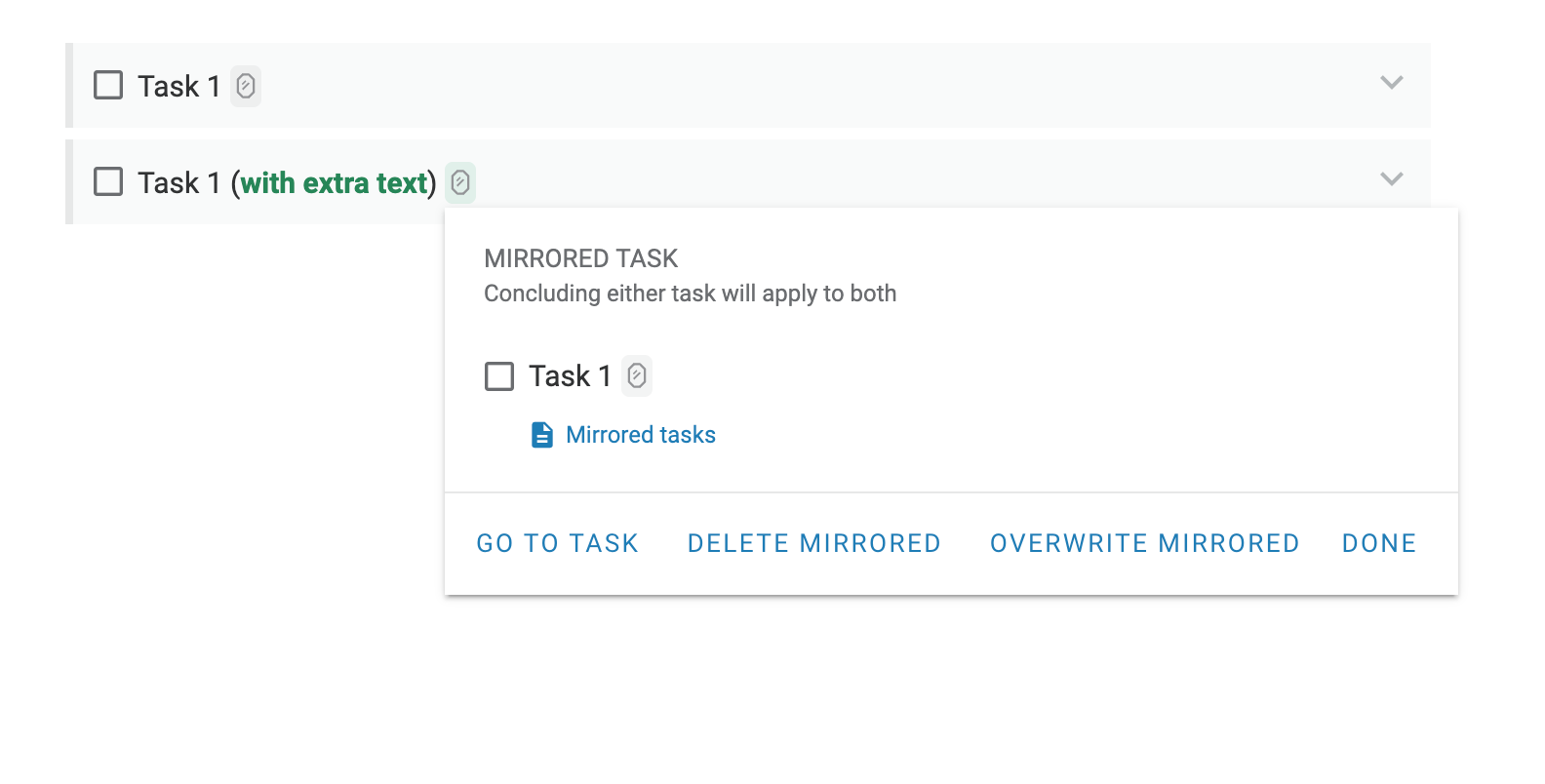
If you want to refresh all copies of a task to match the current task content, you can use /overwrite:
link"Connect Task" link helps map between ideas without side effects
Sometimes you just want to connect tasks so that you remember they are related. For the vanilla connection between two tasks, may we present to you the "Connect Task" link:
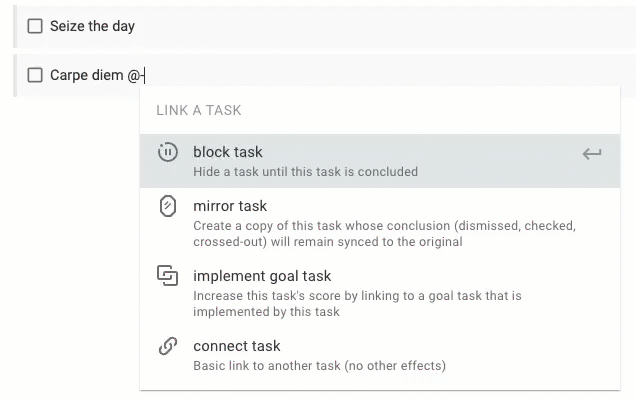
Creating a basic Connect Task link
Here's how it looks from the task that is linked to:
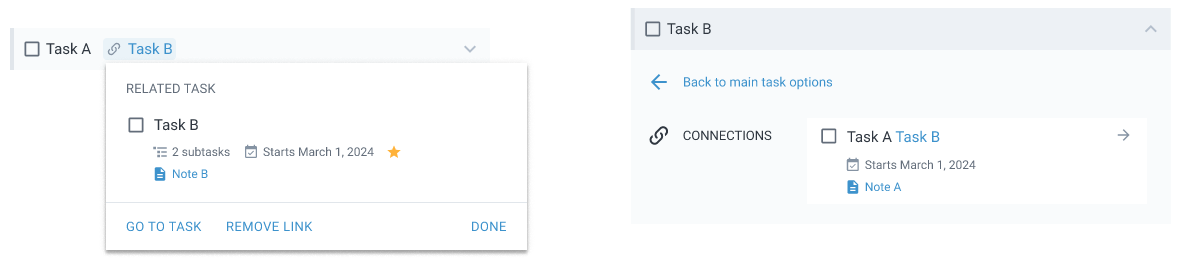
When Task B met Task A
This is useful when you want to navigate through a web of related tasks, or visualize related tasks in the Graph View (planned for later). We presume that plugins could use this functionality in many interesting ways.
linkHow do task links work with recurring tasks?
Each instance of a recurring task has a unique identifier, so when you link to a recurring task, you are only linking to the current version of it. If you have use cases that would benefit from linking to the latest version of a recurring task, please submit your ideas to one of our product roadmap voting boards.
If you link from a recurring task, the task link will be removed if keeping it would cause a loop. Connect links should be fine. If you discover undesirable behavior in recurring tasks, feel free to drop a line to our customer support, or to the aforementioned product roadmap boards.
linkComparing task dependency features with 2025 top-tier todo apps
If you're a CEO-level todo list maker, the features explained by this page may play a significant role in which "daily driver" app you opt to trust to manage your tasks. If you're curious how the features explained here compare to offerings available from Todoist and TickTick, this blog post reviews which advanced todo features are available on each platform.