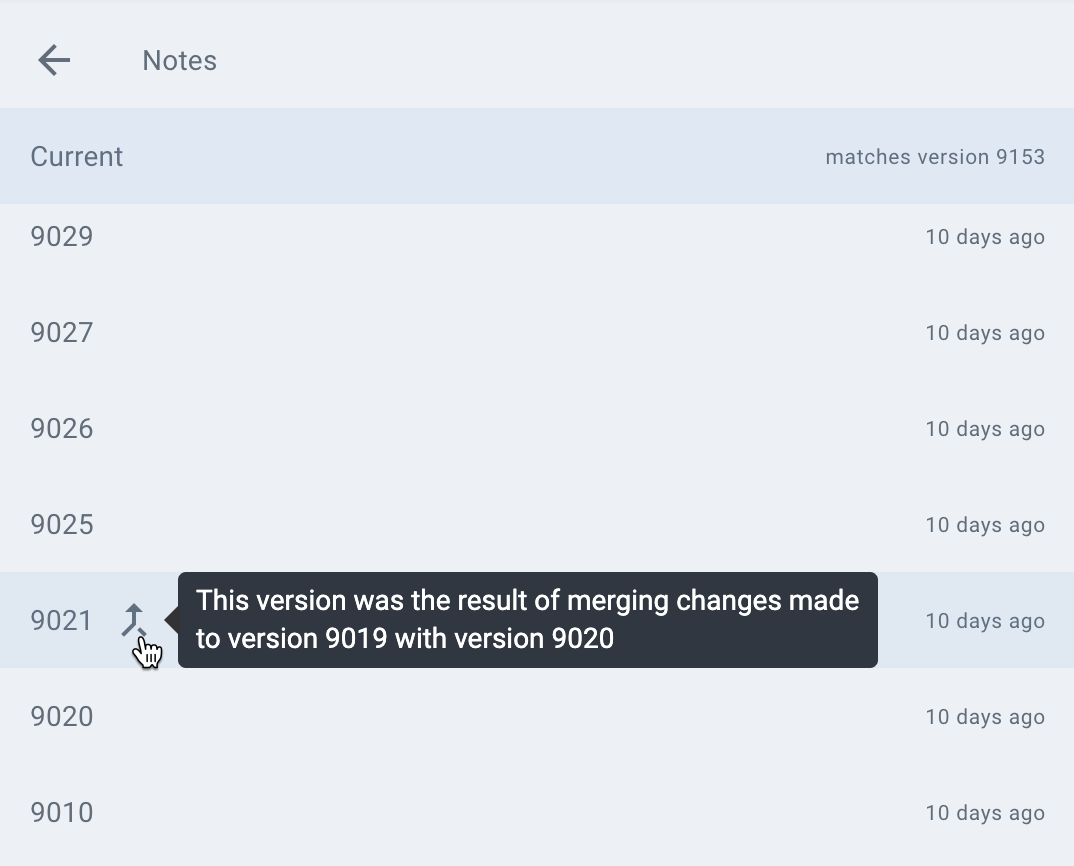Every note in Amplenote keeps a history of how it has changed over time. This comes in handy when you want to see the specific details of tasks completed more than six weeks ago, or when you are trying to track down what happened to a task or section you expected should have shown up in the note.
To view the version history for a note, use the triple-dot icon and select "View revision history"
To see the revision history, click the link within the triple-dot menu in each note
Once you open the revision history, you'll get access to a list of past save points for the note:
The revision history for a note, showing details of how revisions came to be
Once you click into a past version, you'll be able to see the note as it existed at that time, complete with details about all tasks that had been recently completed around this time.
As time passes, the granularity of the revision history is gradually reduced, until it eventually (after being months old) scales from a revision being saved every 10 minutes (the initial default) down to a revision being saved once per day.