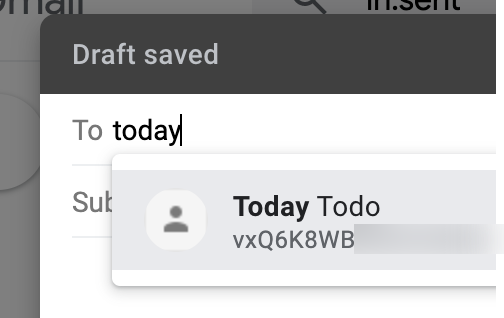Mail-to-note is a powerful feature that enables a user to send images or content to a note of their choosing from any platform on which they can send an email. It is enabled by default for all Amplenote accounts.
Mail-to-note will also forward PDF attachments into the resulting ample-note.
linkGetting your dedicated mail-to-note address
You can get an email address for any note by clicking the triple-dot icon in the upper right corner of any note on web, then clicking "More options" and finally "Copy mail-to-note address":
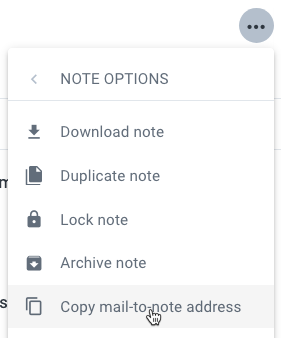
After doing this, the dedicated address for that particular note will be copied to the clipboard. When you use Ctrl-v or Cmd-V to paste it in your email client, you will see something of this form:
linkMail-to-note options
From the address obtained above, you can derive a few other addresses, based on your needs. Simply remove or edit the part after the tilde ~ sign as explained below:
Email address to use | What will happen to emails sent to it |
[Email token]~[Note ID]@amplenote.email | Your email will be added as a task in that particular note |
[Email token]@amplenote.email | Your email will be added to a new note titled after the email's subject |
[Email token]~today@amplenote.email | Your email will be added as a task in the current daily jot |
[Email token]~tomorrow@amplenote.email | Your email will be added as a task in the next day's daily jot |
linkTagging a newly created note with mail-to-note
When using the "new note" option:
you can instruct Amplenote to tag the newly created note for your email if you edit the Subject of the email before forwarding it to your dedicated address.
For example:
will have the effect of creating a note called "Insurance offers for 2025" that is tagged with a tag called my-tag-here.
linkCreating a Contact (Gmail)
A common use case for mail-to-note is to get emails out of your inbox and into your task list. If you expect to regularly send tasks to a note, it's smart to create a contact for that note so that you don't have to go copy the note address every damn time.
To create a new contact in Gmail, first click on their 9-dot button that should be located near the top of your page. Then, scroll down the options available to "Contacts." As of 2020, this is the very last option shown in Google's list of services:
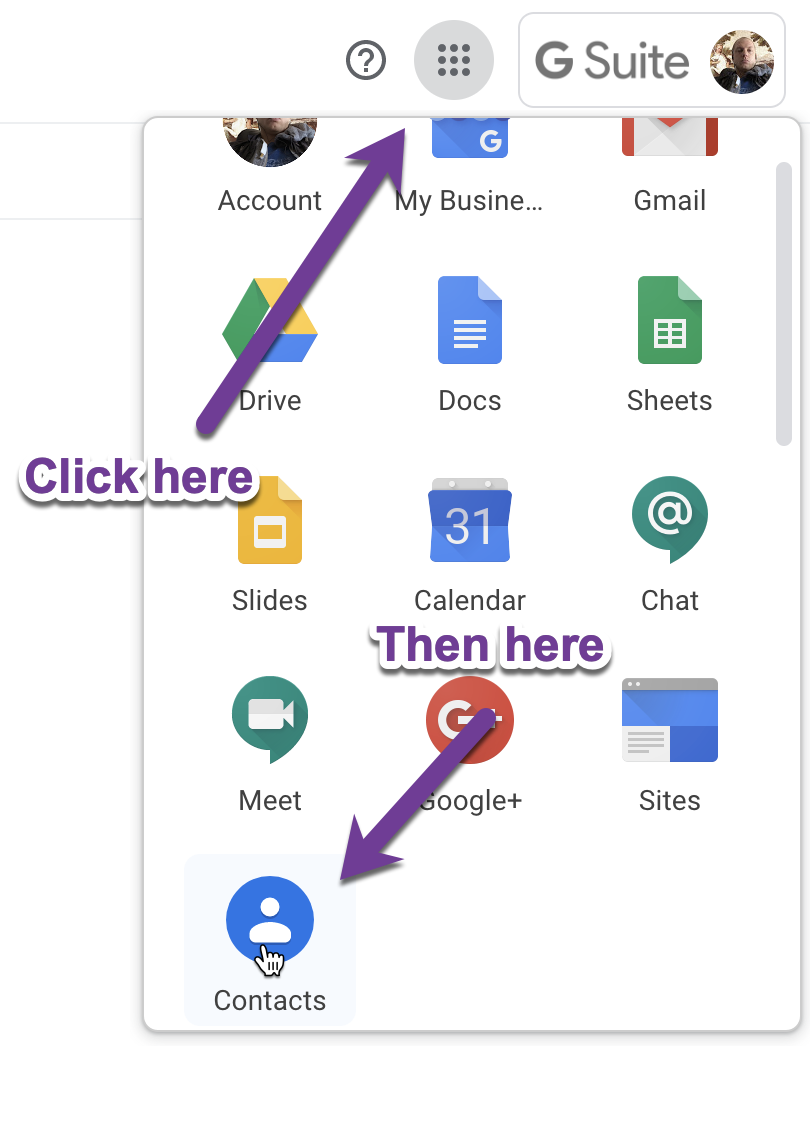
From there, you can tell Gmail the name of the note that you want to email, so you can just type that note name when you want to send tasks to it henceforth: