linkIntroduction
This article describes the process of importing data from an existing Notion account.
Notion has a pretty straight-forward documentation on exporting data from it, so following it should result in a smooth export experience, but there are some things you need to keep in mind:
Your databases will not be imported;
Page layout and other non-markdown formatting will not be preserved;
Non-image attachments are not imported.
We're constantly extending support for importing from other applications, so please email us at support@amplenote.com if you run into any issues/have suggestions for improving the importing process.
linkSteps to import from Notion
To export your whole workspace:
Open "Settings & members"
Choose "Settings" under "Workspace"
Scroll down and choose "Export all workspace content"
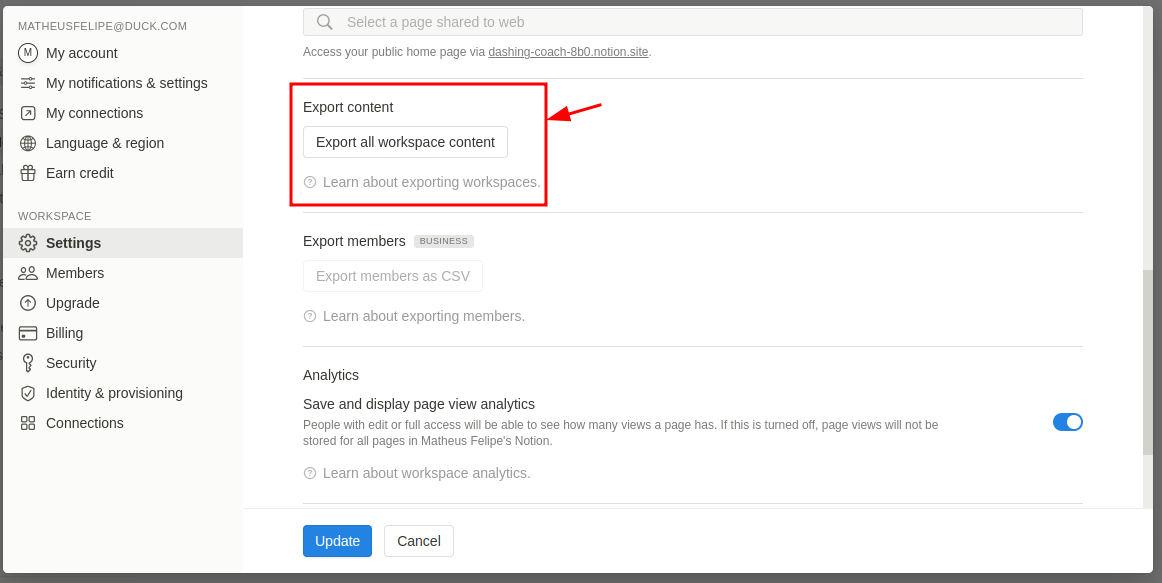
To export a single page:
Open the page you want to export
Click on the three dots on the top right side
Choose "Export"
In the export menu you will need to change the Export Format to "CSV and Markdown" for you to be able to import your pages into Amplenote:
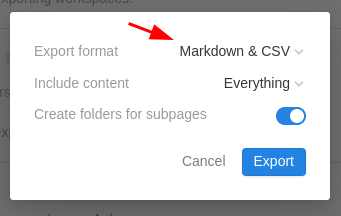
This will result in a .zip file being downloaded, where:
Pages without databases will be exported as Markdown files;
Pages with databases will be exported as CSV files.
To import these files into Amplenote, go to the import and export page in your account and choose the option "Import Markdown", choose your .zip file and click on "Start import". When the import is complete you will be notified via email.