Importing from Obsidian is probably the most common starting point for new Amplenote users, many of which have used Obsidian before finding their way to Amplenote.
The general process for importing an Obsidian notebook is described by our Import from Markdown help page. Here is the step-by-step:
link1. Zip all the files you want to import to create a single file
Start by visiting your Obsidian Vault directory. This directory stores all of the markdown files that comprise your Obsidian Vault. If you want to import all of your Obsidian files, you can use Cmd-A on macOS or Ctrl-A on PC to "Select All" in the directory. If you want to only import some fraction of your files, you can use your File Browser to sort or filter the notes that you want to bring with you (perhaps only the last year or two of notes?).
To be able to import all these files to Amplenote, they need to be combined into a single file. On macOS, you can do this by right clicking and choosing "Compress" from the options:
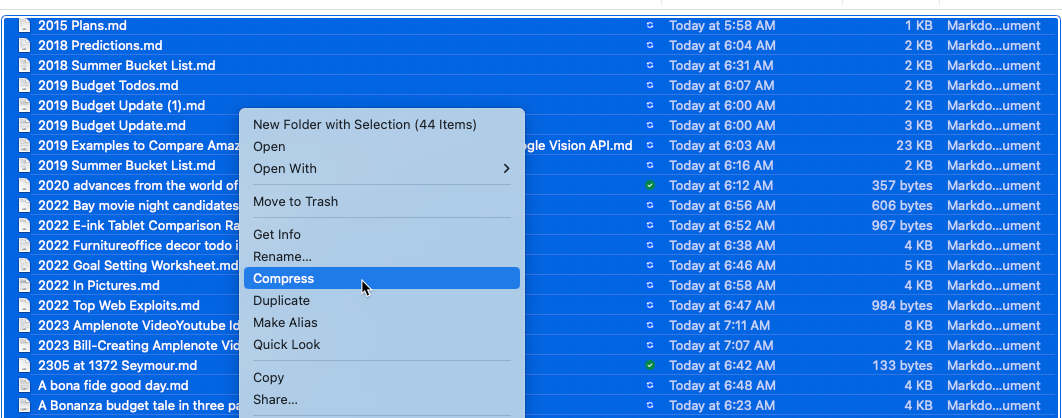
Compressing all Obsidian markdown files on macOS
If you are on Windows, you should be able to right click on the selected files, then use "Send to" -> "Compressed (zipped) folder":
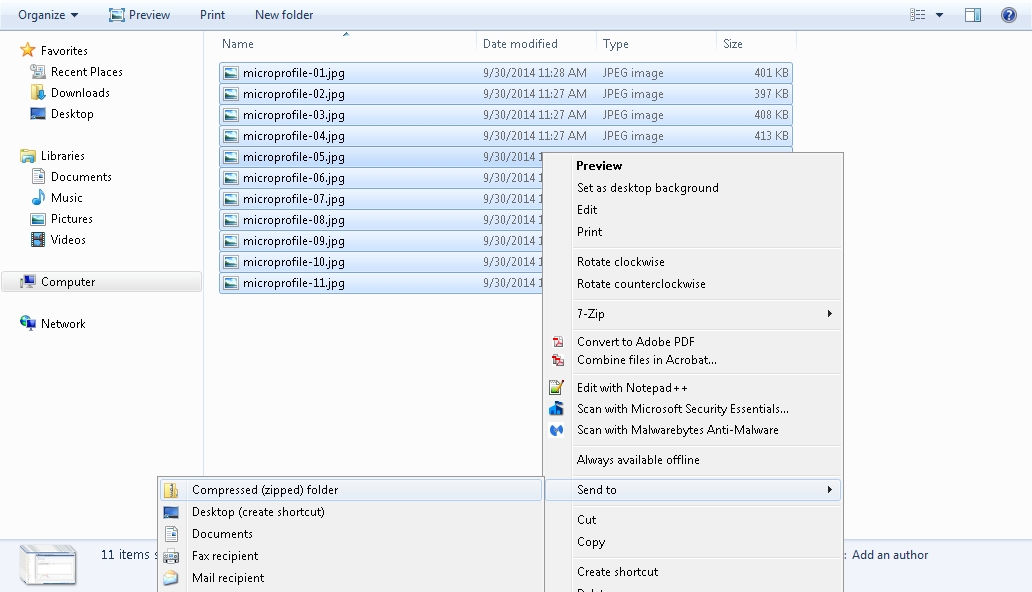
On Windows, use "Send to" to create a compressed zip file
link2. Import the zip file of markdown files
In Amplenote on desktop, log in, click your Profile icon, then choose "Account Settings" to enter your settings. From there, choose the "Import & Export" tab, and click "Import from Markdown." You will end up on a page like this:
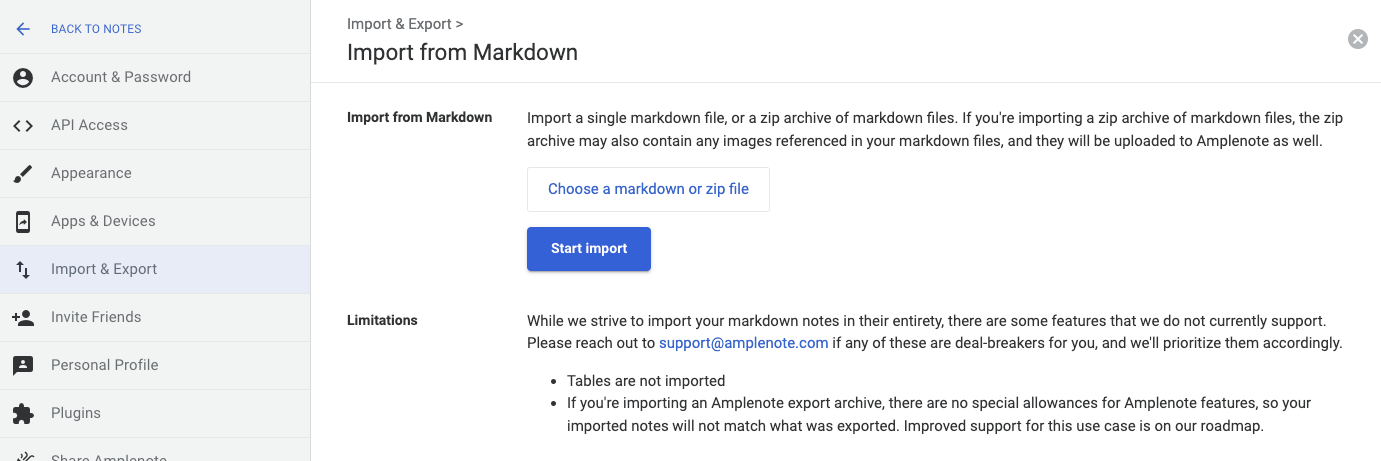
The "Import from Markdown" page will let you initiate an import
Click "Choose a markdown or zip file" and then select the zip file you created in step one. Your note import will begin. 🎉
linkWhat is preserved during an import?
A Core Value of Amplenote is interoperability with other popular apps, so we aspire to import everything possible. Your Obsidian import should maintain all of:
✅ Images uploaded
✅ Note formatting
✅ Links between notes
✅ Tags applied to notes
✅ Code snippets
✅ Other types of attachments supported by Amplenote
If you run into issues during your import, consider dropping by our Discord channel to ask if tips from other users. Since Obsidian is constantly introducing new features, it is impossible for Amplenote to import 100% of the content that's created within Obsidian, but there are often workarounds possible. If you are a Founder subscriber, you can email our support inbox and we can offer some assistance to your import effort.
linkObsidian Side-by-side Usage
It's not uncommon for users to prefer Amplenote for some types of tasks (like tasks) and Obsidian for others. If you like Amplenote but would like to continue using Obsidian for some purposes, check out this video by Youtube Productivity Expert Shu Omi on running Amplenote together with Obsidian:
