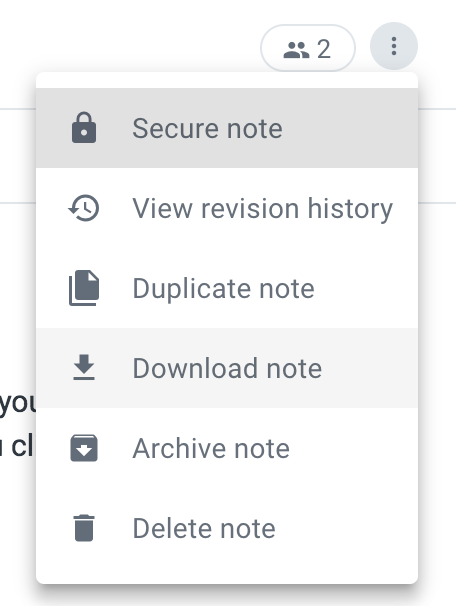linkHow do I import from Evernote?
The first step is to export your existing Evernote data. This article explains how to export your existing Evernote notes and notebooks for Windows and Mac users. When exporting your Evernote data, be sure you click the checkbox for "Include tags for each note" in the export dialog if you want to keep your note tags.
Once you've exported your Evernote data:
Click the Amplenote Settings gear icon in the lower-left corner of the application to view your account settings

Select the "Import Notes" tab
Choose your ENEX file
Click the "Start import" button
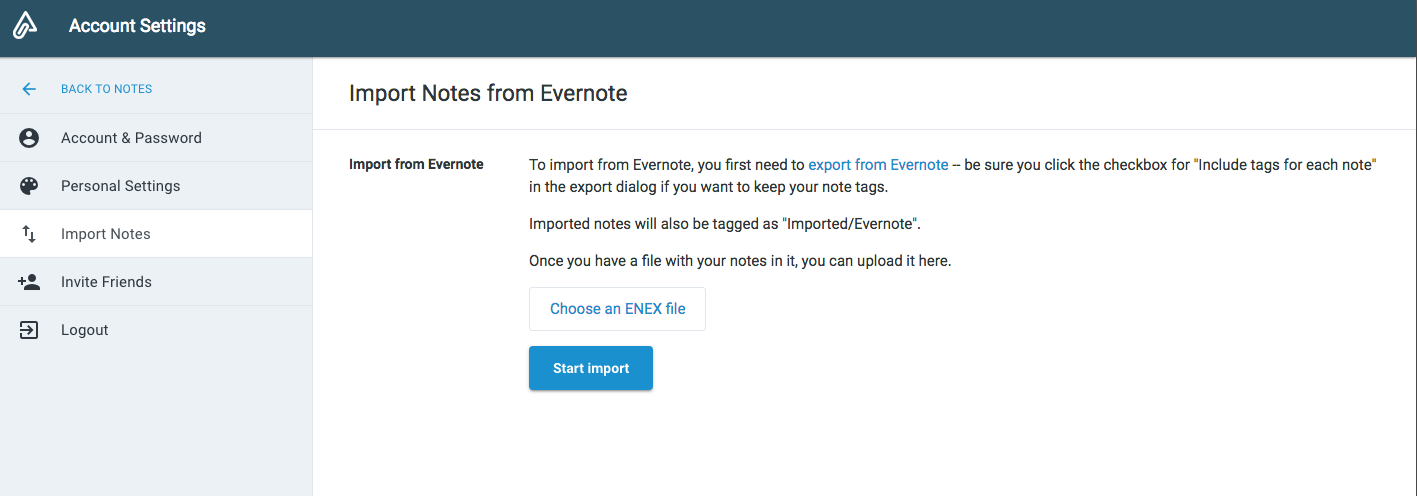
linkWhat data will be imported?
The Evernote importer can process notes, tags and many Evernote concepts, including:
PDF, Word, Excel, Powerpoint attachments
Bold, italic, strikethrough
Lists - indented or otherwise
Todos
Images
Tags
Tables
Headings
Literals
linkWhat doesn't the Evernote importer copy to Amplenote?
Non-image attachments and attachments not supported by Amplenote
Any other feature that isn't in Amplenote itself yet
linkWhat is the maximum number of notes that can be imported?
There is no maximum number of notes. Imports of more than a few thousand notes may take hours to process though.
linkHow long does importing take?
It can take anywhere from 10 minutes to a few hours for the import to complete, depending on the size of the .enex file being imported.
linkDo I need to leave Amplenote open while my Evernote data is importing?
Nope! The importer will continue to run if you close the site or application.
linkWhat are Amplenote's storage limits?
If you're reading this, we don't currently impose any limits on storage. This is subject to change, but any changes will be properly communicated and no data will be lost once that process occurs.
linkHow will my notes be organized?
Imported notes will be automatically tagged as imported/evernote. Learn more about tags and how to organize your notes..
linkCan I export or download my notes?
You can download individual notes from the note settings. Click on the