We've all been burned by products that seemed promising, but where their potential was undone by hubris, apathy, or incompetence of the app developer. That's what makes it imperative for companies like ours to be transparent about the switching costs if you decide you want to leave Amplenote after having trusted it with your data.
So, where does "Note Exporting" fit among our relative development priorities? As you can read in this blog post about Amplenote's core values, robust exporting is the first core value we identify. Ensuring that switching costs from Amplenote are zero keeps us honest in our long-term goal to build the best note taking app. We are always improving our exporter, and we welcome ideas for Exporter improvements via our voting page.
linkHow do I export my notes?
First, you'll want to access the desktop version of Amplenote (it is not currently possible to export your notes via mobile). Navigate to www.amplenote.com and log into your account there, or click the app icon on your desktop if you have it installed.
Next, click your Account Icon icon in the upper left corner of Amplenote, then click Account settings:
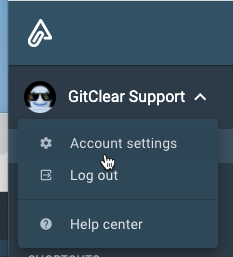
On the Account Settings page, click the Import & Export tab:
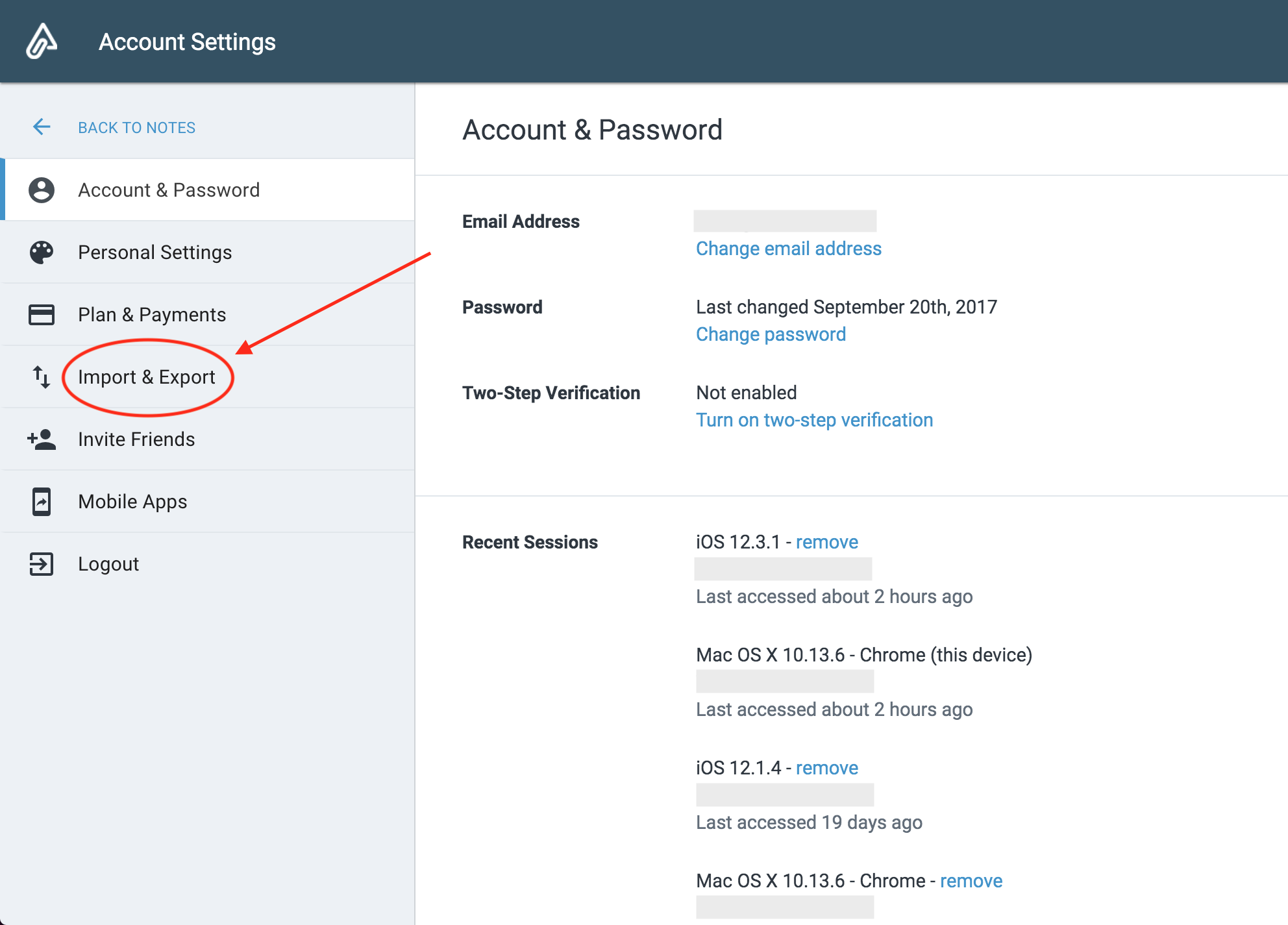
On the Import & Export page, click the Start Export button:
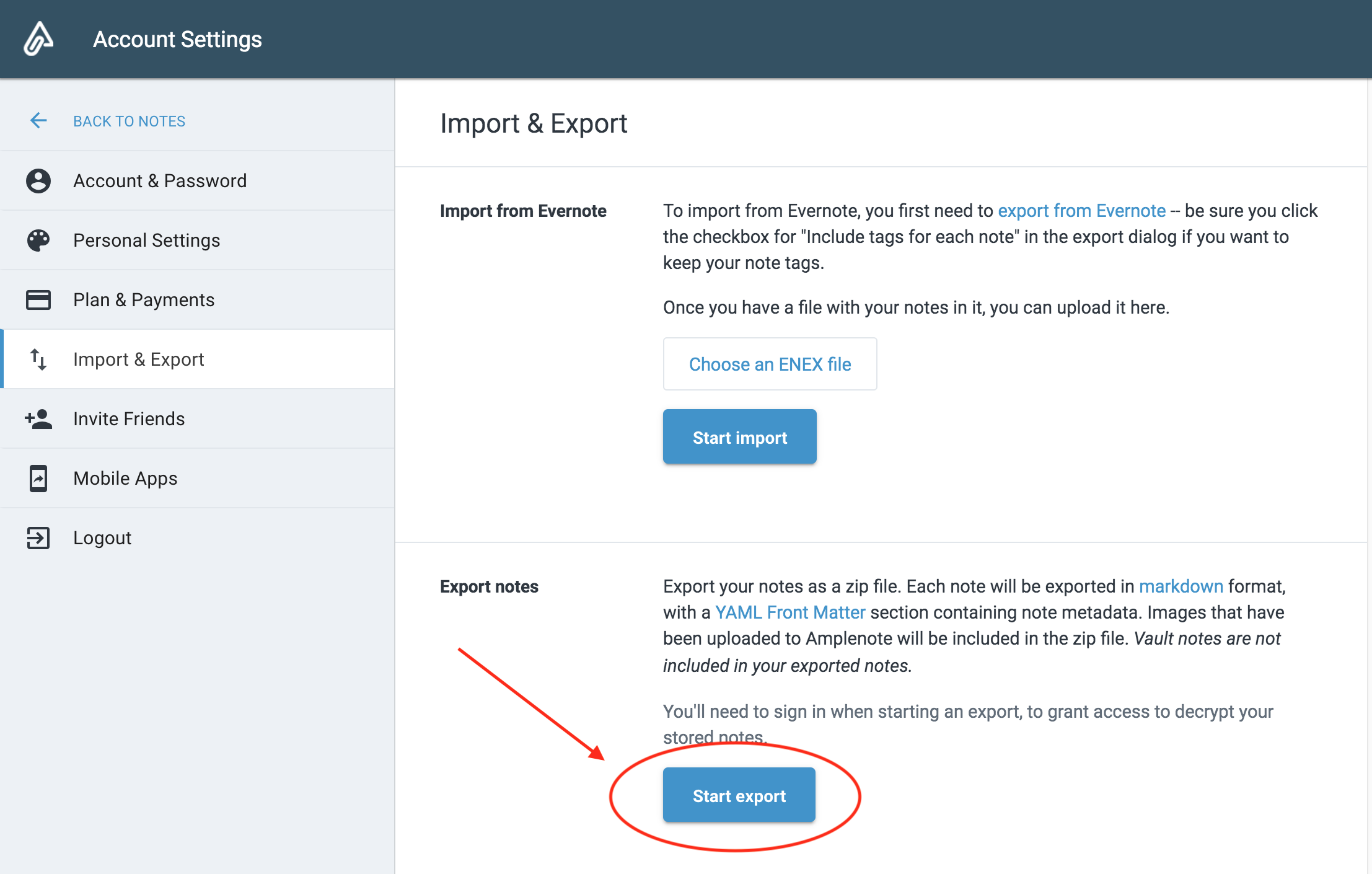
Amplenote will ask to verify your account credentials, and then process your notes for export. This may take a little time, depending on how many notes and images you have.
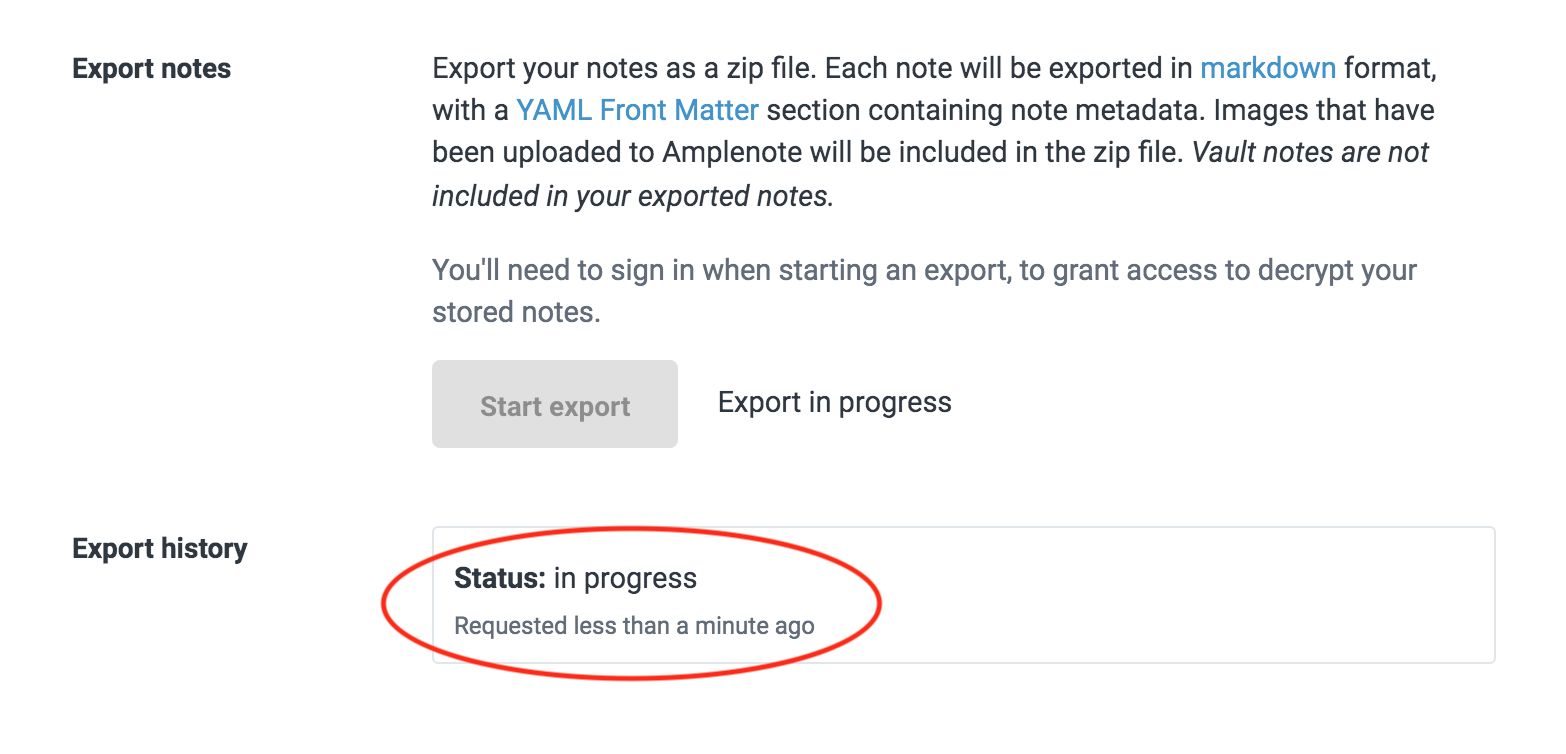
Once the export is complete, Amplenote will send a ZIP file containing your notes to the email address registered with your account:
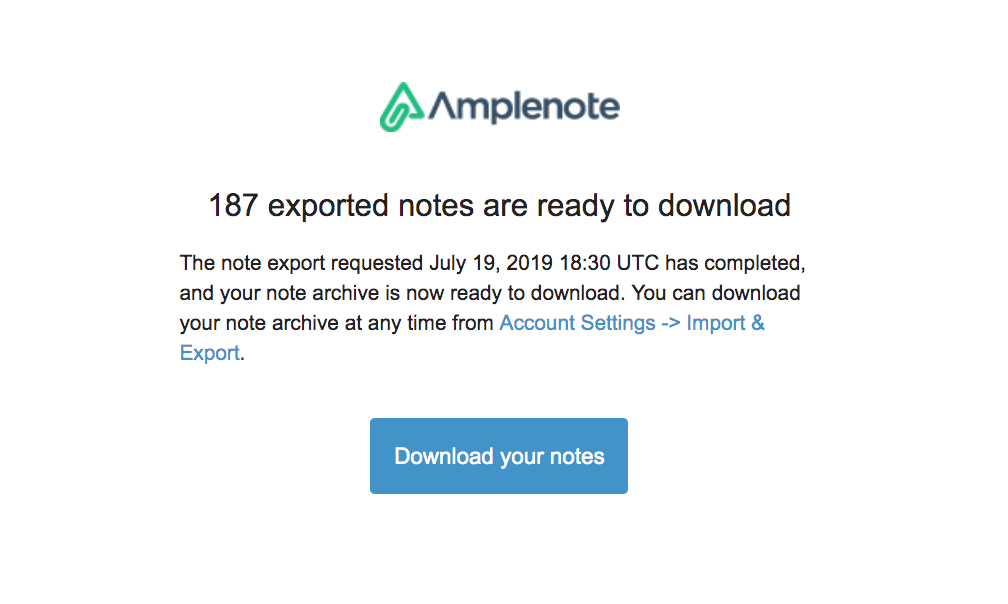
Alternatively, if you refresh the page, you can click to download the ZIP file directly from the Export history section of the Import & Export page once the file has finished generating:
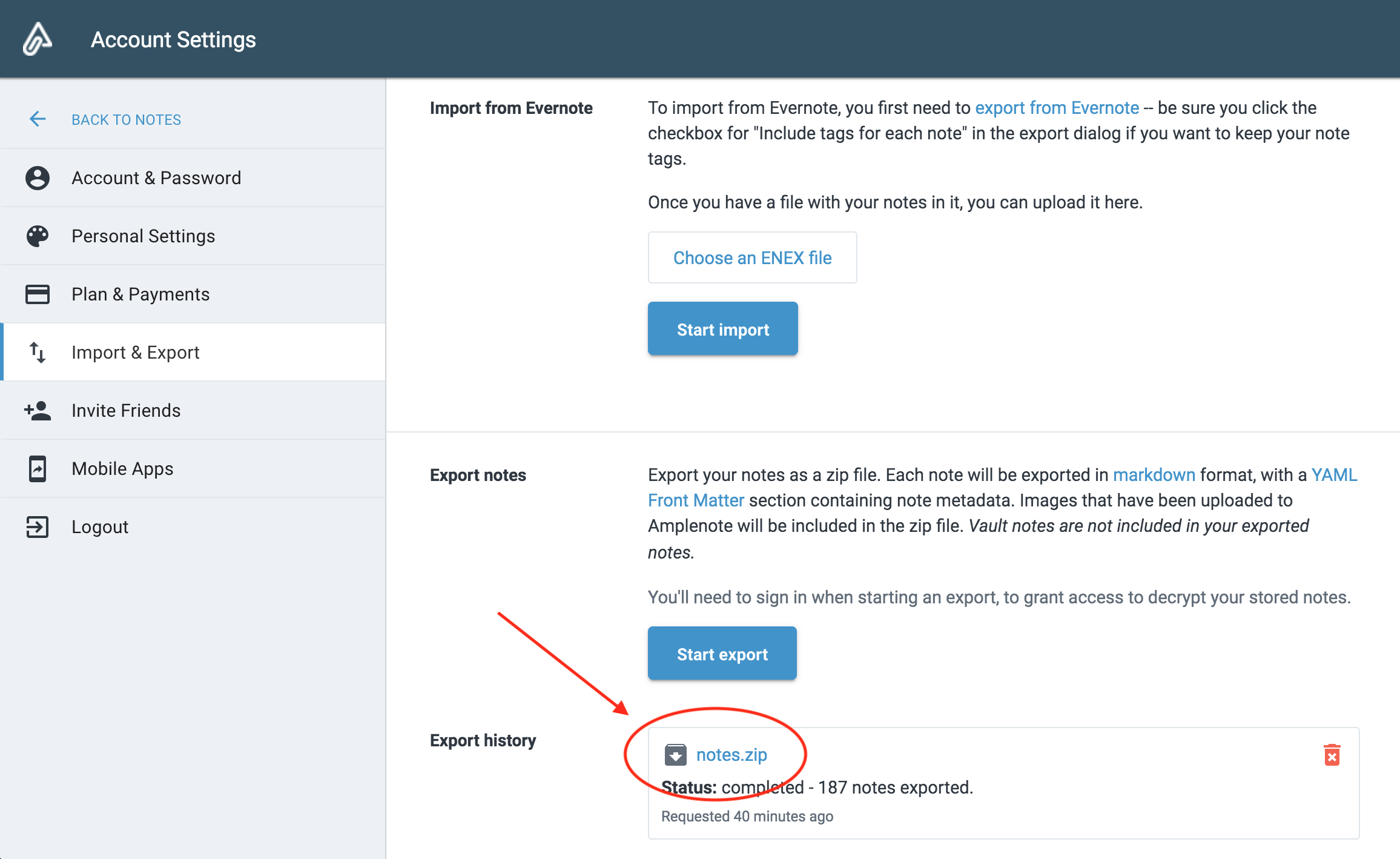
The Export history section can also come in handy should you wish to revisit an older export of your notes.
linkHow will my exported notes be formatted?
Each note will be exported in markdown format with the note name becoming the file name. Markdown is a simple format that can be used by a wide variety of plain text editors and markdown viewers. Here is how an example export looks when unzipped:
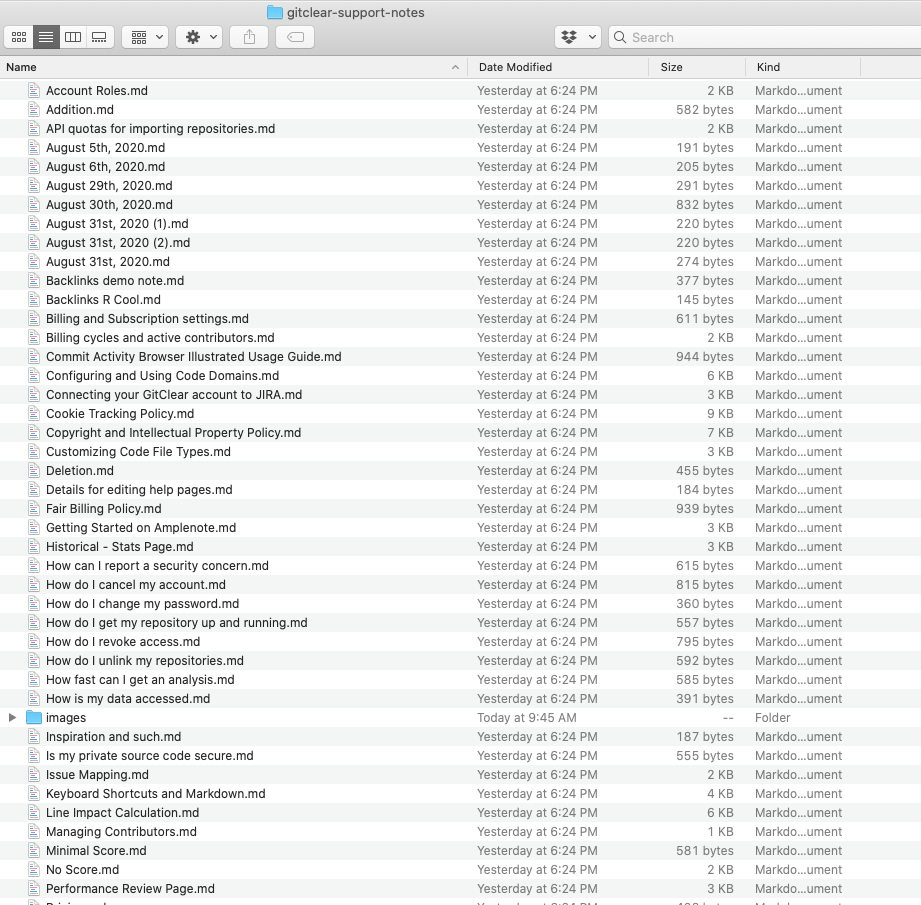
Any images that have been uploaded to Amplenote will be included in the ZIP file, and your note metadata will be packaged into a YAML Front Matter section, which where export id designed to maintain links between notes. For example, this note:
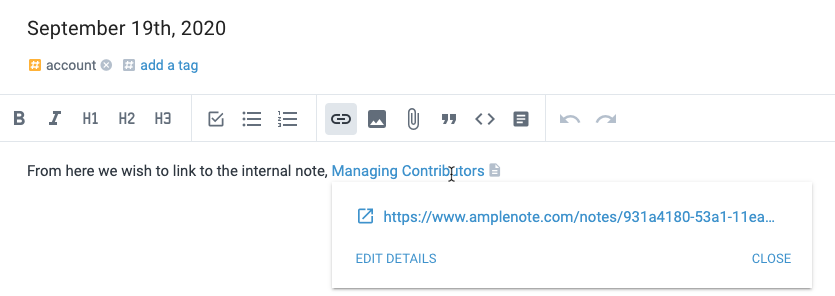
Would be translated to this markdown file with YAML:
