Amplenote offers many options for those that want easy access to see what tasks they have scheduled for the coming days. First, we'll cover some optional set up that can help you discover your upcoming tasks faster. Then, we'll present an example-laden list of where to go to see upcoming tasks.
linkRecommended setup: Task Domain (Optional, saves time in long-run)
In general, the fastest way to browse upcoming tasks is via the Amplenote Calendar. When you sign up for a new account, we automatically create a "Work" Task Domain that will show any tasks that reside within a note that is tagged daily-jots or todo.
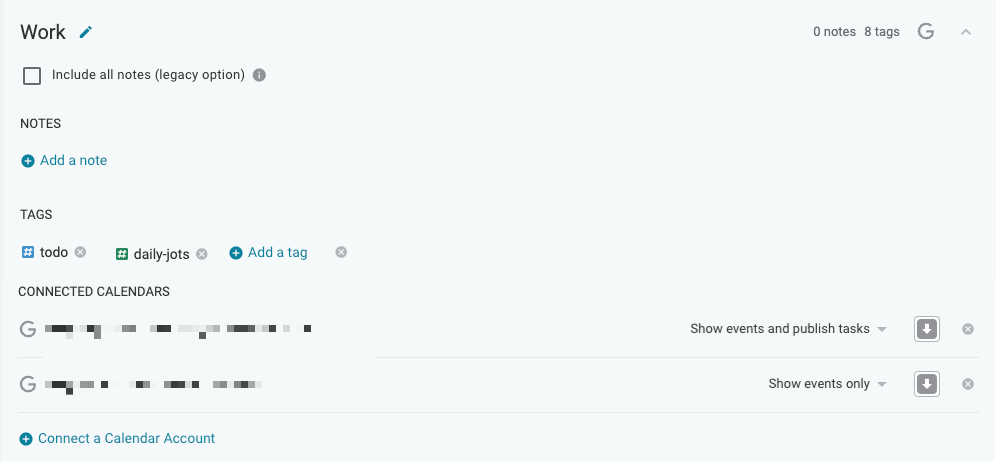
By setting up a Task Domain that includes the notes that have project tasks you will work on, there are many places in the UX where you can find the tasks that you have scheduled for upcoming days.
linkJots suggestion
If you have set up a Task Domain, then you'll have a link present in Jots to see which tasks you have scheduled for the day:
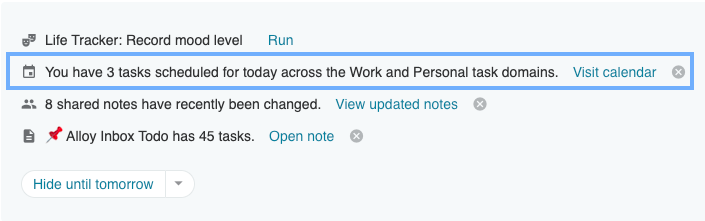
linkTasks mode
If you switch to Tasks mode, you'll have a couple different options to see tasks scheduled for today and soon.
linkSort by scheduled time
To see tasks that are scheduled for the upcoming days is to visit Tasks mode, click the triple-dot icon, and pick "Scheduled time" in the "Sort tasks by" select:
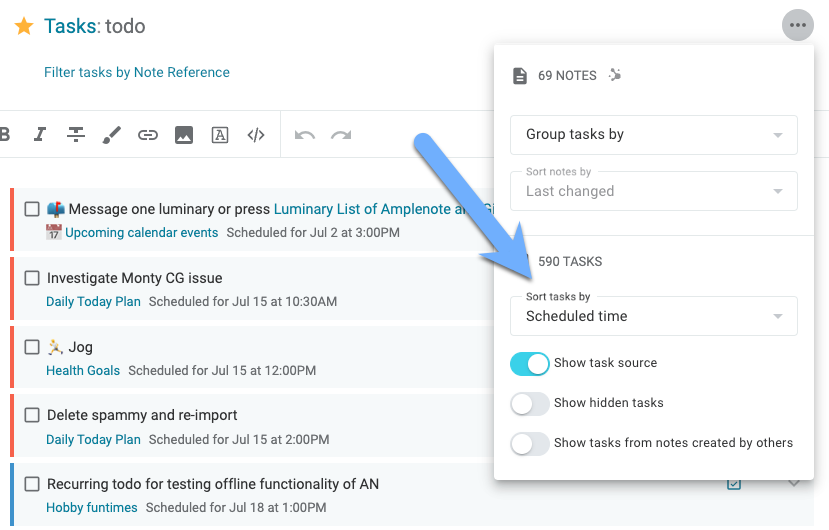
This will show all your tasks that match whatever tag you have selected, ordered by when they are scheduled. If no tag is selected, then you will see all tasks across all notes, ordered by which ones are scheduled to start soonest (or furthest back in the past).
linkFilter by "Due today" or "Due this week"
To see tasks that are scheduled for today, or this week (as well as those before today/this week), you can click the "Due today" or "Due this week" filter in the left pane:
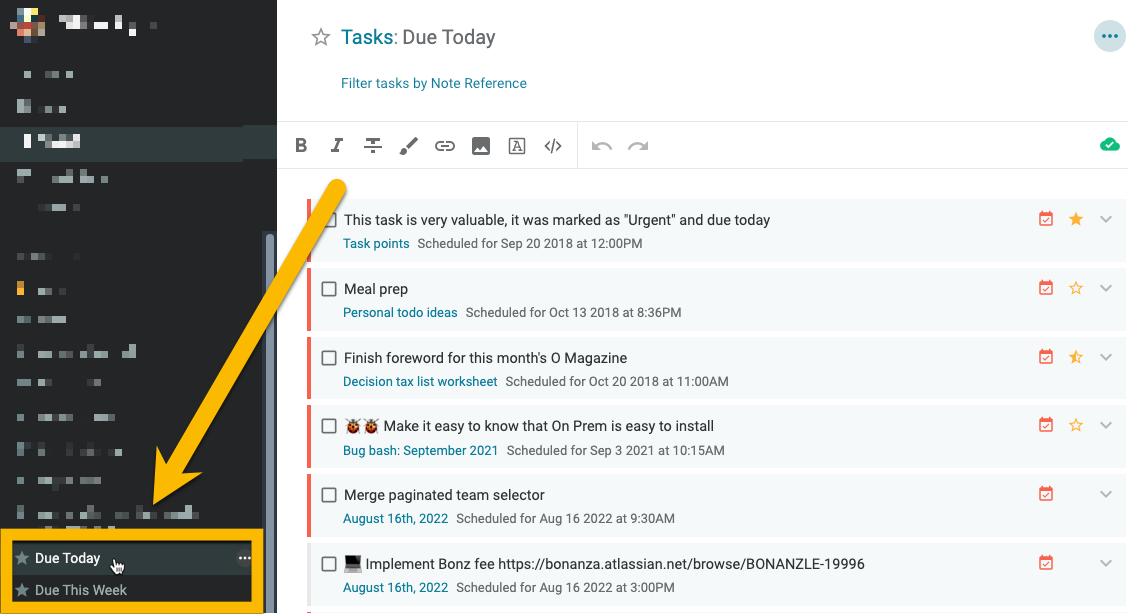
This will apply a filter that shows all tasks across all notes that are starting today, or this week.
If you want to only see a subset of tasks starting today, there are two filter options.
The first is that you can click the "Filter tasks by note reference" if the tasks you want to filter link to a particular note.
If the tasks reside within a set of tagged notes, you can click the tag (listed below the "Due today" and "Due this week" links), then hold shift while clicking "Due today" or "Due this week"
linkCalendar mode
If you have set up Task Domains, as recommended above, this is where you reap the returns on making decisions about how to structure your work- or personal- or hobby-related tasks. When you pick the Calendar pane in Amplenote, you'll get a visual rundown at what is scheduled for today:
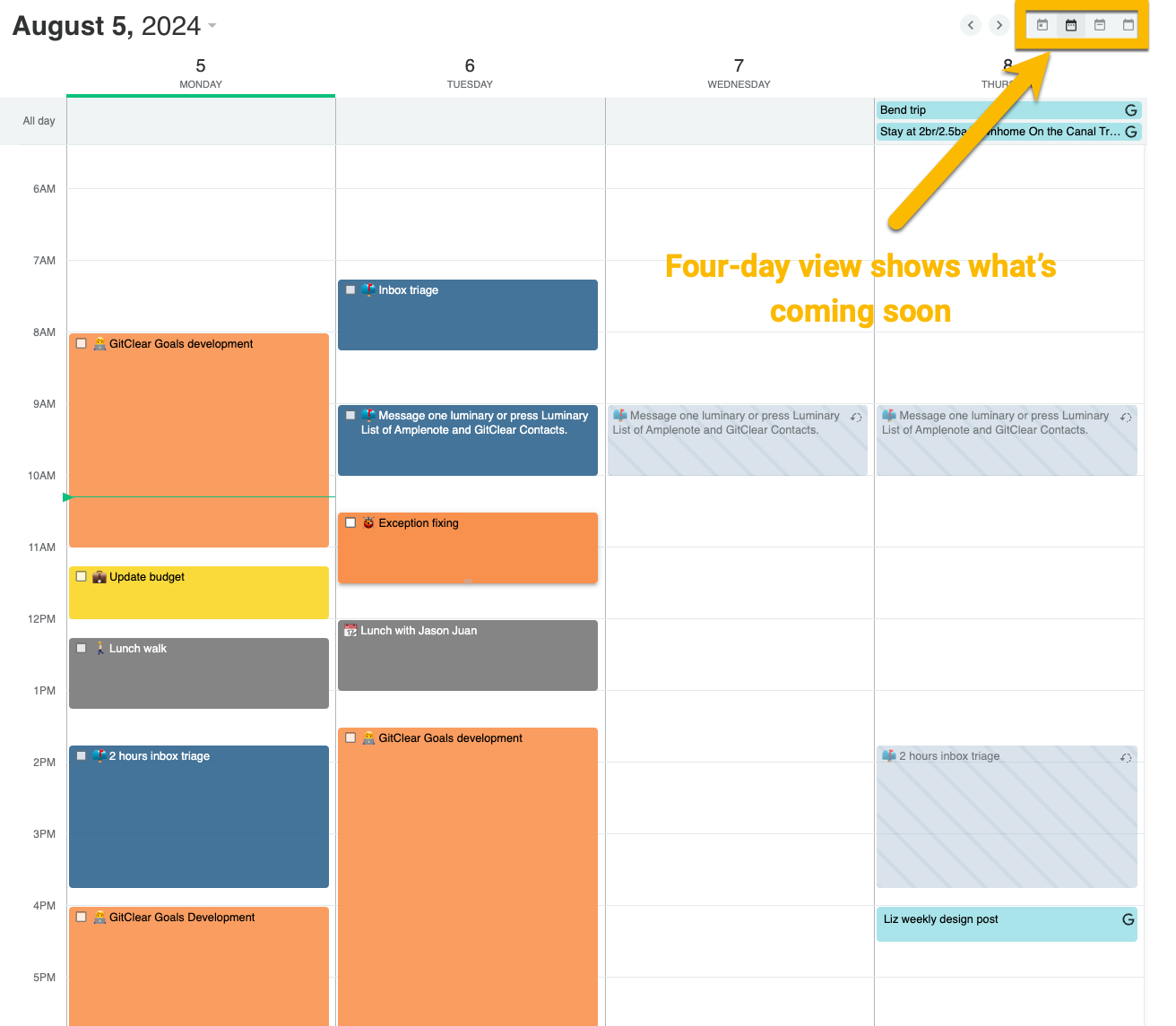
Entering Calendar Mode, choosing "4 day view" is a great way to visualize how your energy will be distributed in the near future
To read more about browsing and setting up the Calendar with Task Domains, see our Calendar documentation. Note that the colors shown in the calendar screenshot emerge from the color of the tags in the notes that contain each task. Read more about calendar task coloring here.