There are two options to export note content to PDF format.
linkOption 1: Use the Desktop app to export a note to PDF (Recommended)
The most handy and reliable way to export a note to PDF is by downloading and installing the Windows/macOS/Linux native client. Check out the hotkey that exports a note to PDF in the official documentation: The Native Amplenote Desktop app client
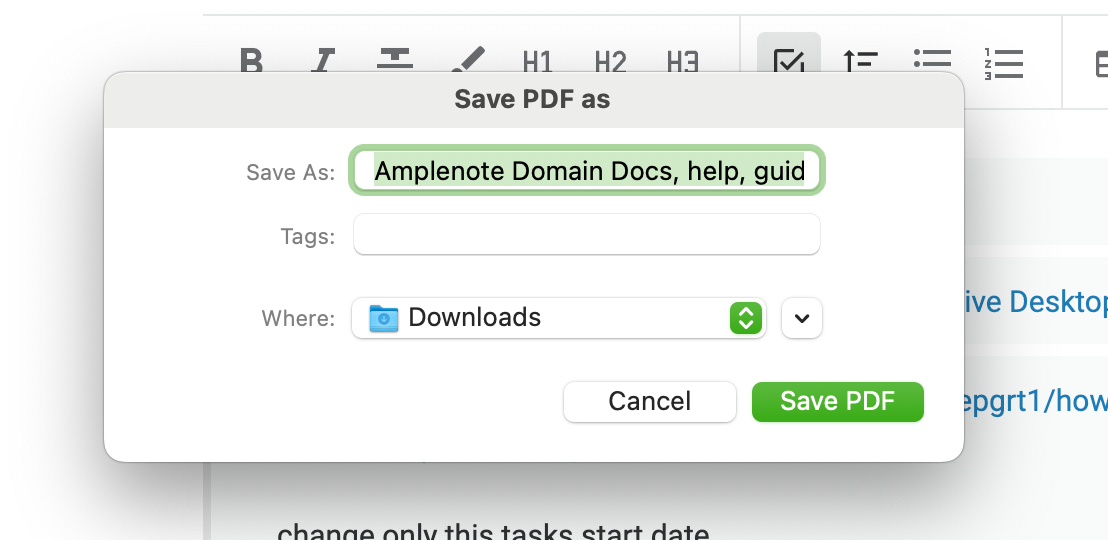
linkOption 2: Use the Omniexport plugin
Another very reliable option is to use the community-created Omniexport plugin and follow the instructions.

linkOption 3: Use print dialog
Another common way to export notes to PDF format is to use your browser's built-in print functionality. Since all notes can communicate their content in printer-friendly format, you can take advantage of this to get a PDF of your note.
The advantage of the printer-based over plugin-based PDF export is that it retains coloring of code blocks and tables.
The disadvantage is that it will also print your sidebar if it is open, so be sure to close it before invoking the print dialog.
linkOpen the print dialog
Press Cmd-P to open the print dialog on macOS.
On PC, Ctrl-P will open the print dialog.
From there, different browsers show the "print to PDF" option in different places.
linkPrinting as PDF in Chrome/Brave and Edge
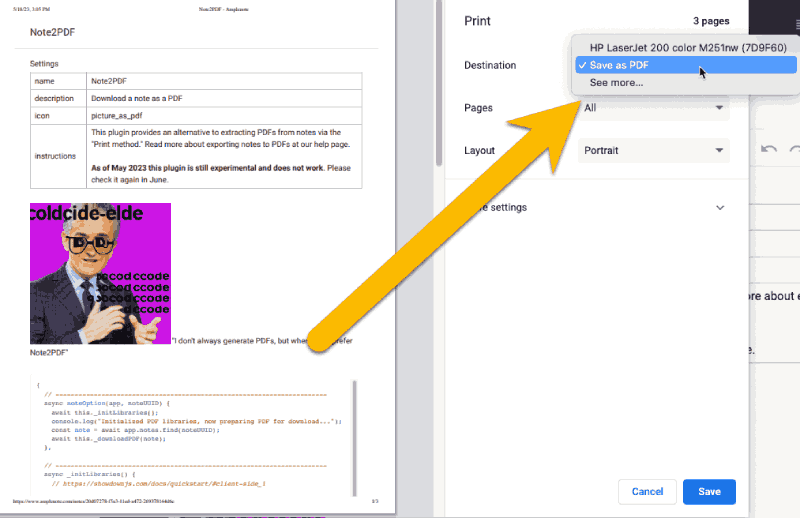
Choose "Save as PDF" from the printer options
Choose "Save as PDF" from the printer options and then click "Save." You will be prompted for a directory in which to save your PDF.
linkPrinting as PDF in Safari
For Chrome-based browsers, and choose the "PDF" option at the bottom of the print dialog:
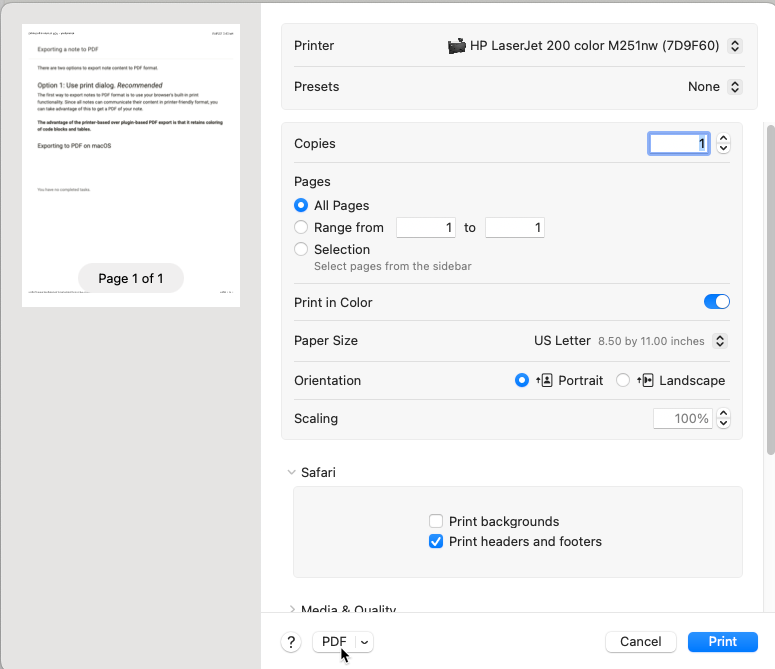
The "PDF" option allows you to download a note as a PDF with all coloring intact
linkPrinting as PDF in Firefox
If you're in Firefox, or if you do not have a specific "PDF" button on your print dialog, check the options available under "Printer." Chances are, one of your options is "Save to PDF":
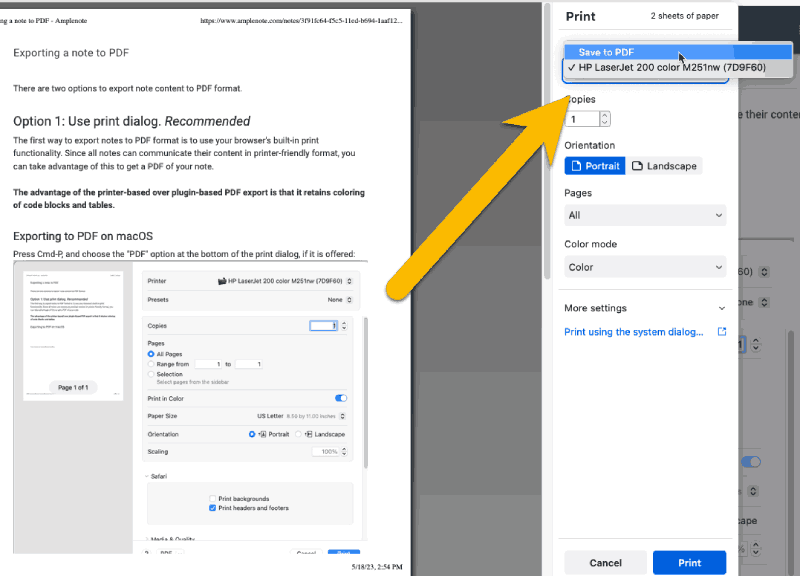
Choose the "Save to PDF" option before choosing "Print"
After you have selected "Save to PDF," click the "Print" button and you will be prompted for where you want to save your PDF.