To enable 2-factor authentication on your Amplenote account (strongly recommended, unless you're logging in through a third-party provider through which you already have 2fa activated), start by clicking your account icon and clicking "Account Settings":
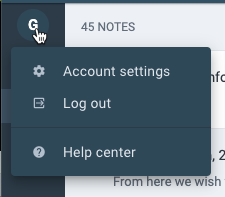
Within the "Account & Password" section, you'll find a link to turn on two-step verification:
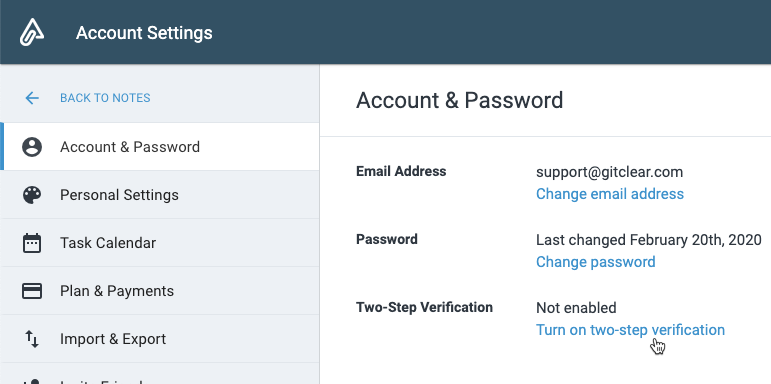
You'll then be given a verification code to scan:
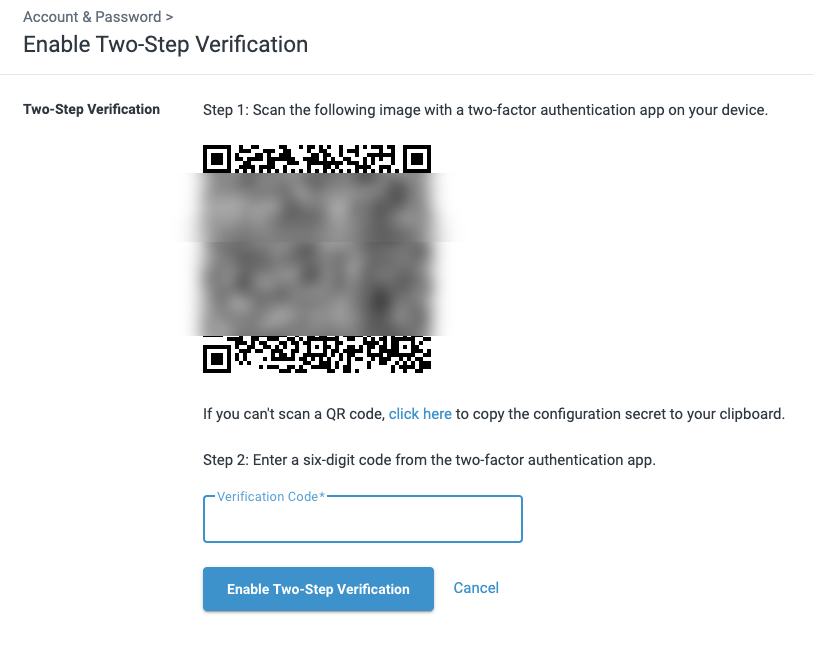
Most every authentication app you could download in the app stores will support scanning a code like this to generate a six-digit code that is subsequently required prior to any/every login attempt to your Amplenote account.