Amplenote recognizes the distinction between a "task" and an "event" as follows:
Task | Event | |
Appearance |  |  |
Visibility | Shows up in calendar | Shows up in calendar |
Repeat | Can be set up to repeat | |
External calendar sync | Synced with 3rd party connected calendars | Synced with 3rd party connected calendars |
Completion behavior | Removed from note upon completion. Crossed out on calendar. | Left in note, crossed out upon completion. Crossed out on calendar. |
As you can see, in most ways, their behavior is very similar. The critical difference is that a task will show up in the Tasks Pane and Calendar Pane task list, whereas a scheduled event will only show up in the note that it was created within.
The other significant difference is that, by default, when a task is marked complete, it is removed from the note (though this default can be changed). When an event is past, it is crossed out, but it is left in the note unless/until the user removes it. If the event's note is auto-archived (because the user hasn't opened it for 30 days, and auto-archiving wasn't prevented), then the event will eventually be removed from the user's (historical) calendar.
link📅 Creating an event
An "event" in Amplenote is a bullet list item with a scheduled start (due) time.
There are several ways to assign a start time to a bullet item, making it an event. Let us count the ways:
linkType the event's start time in natural language (in a task)
Probably the easiest way to schedule an event is by entering the time of the event in a task, and choosing to "Set start time for event" when offered the option:
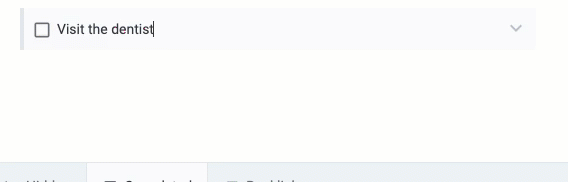
Using natural language menu to schedule an event
linkEnter "!" after a space to open bullet commands, choose "start"
Another option is to use the list command menu to specify when the event begins:
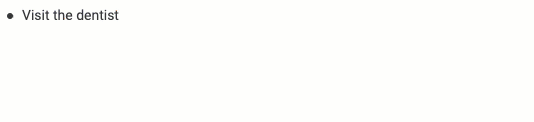
Using list commands menu to schedule an event
linkConvert from a task that has an existing start time
Another way to create a scheduled event is to transform a task into a bullet list item. On macOS, "Cmd-Enter" toggles between "bullet item" and "task," on PC, it's "Ctrl-Enter".
If your task had a start time, the start time will be retained through this transformation (same if you change it from an event back to a task)
linkClick a scheduled task in calendar
When you click a task on the calendar, an option is provided to toggle between "task" and "event"
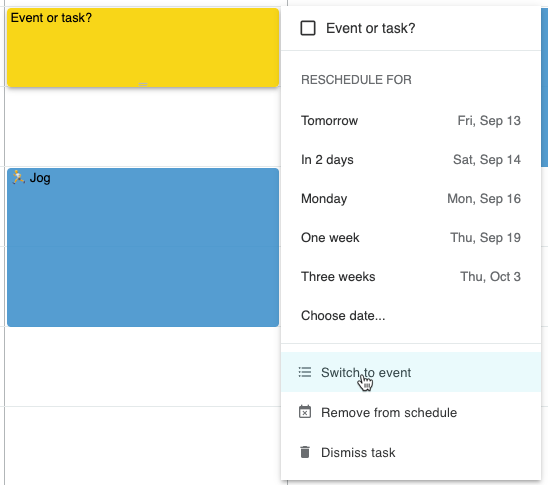
Clicking on a scheduled task allows it to be transformed to an event
If the calendar item is an event, it will automatically be crossed out after it passes, whereas a task remains brightly colored (and present in the Calendar Pane task list) until you have checked it off.
linkCalendar mode event creation
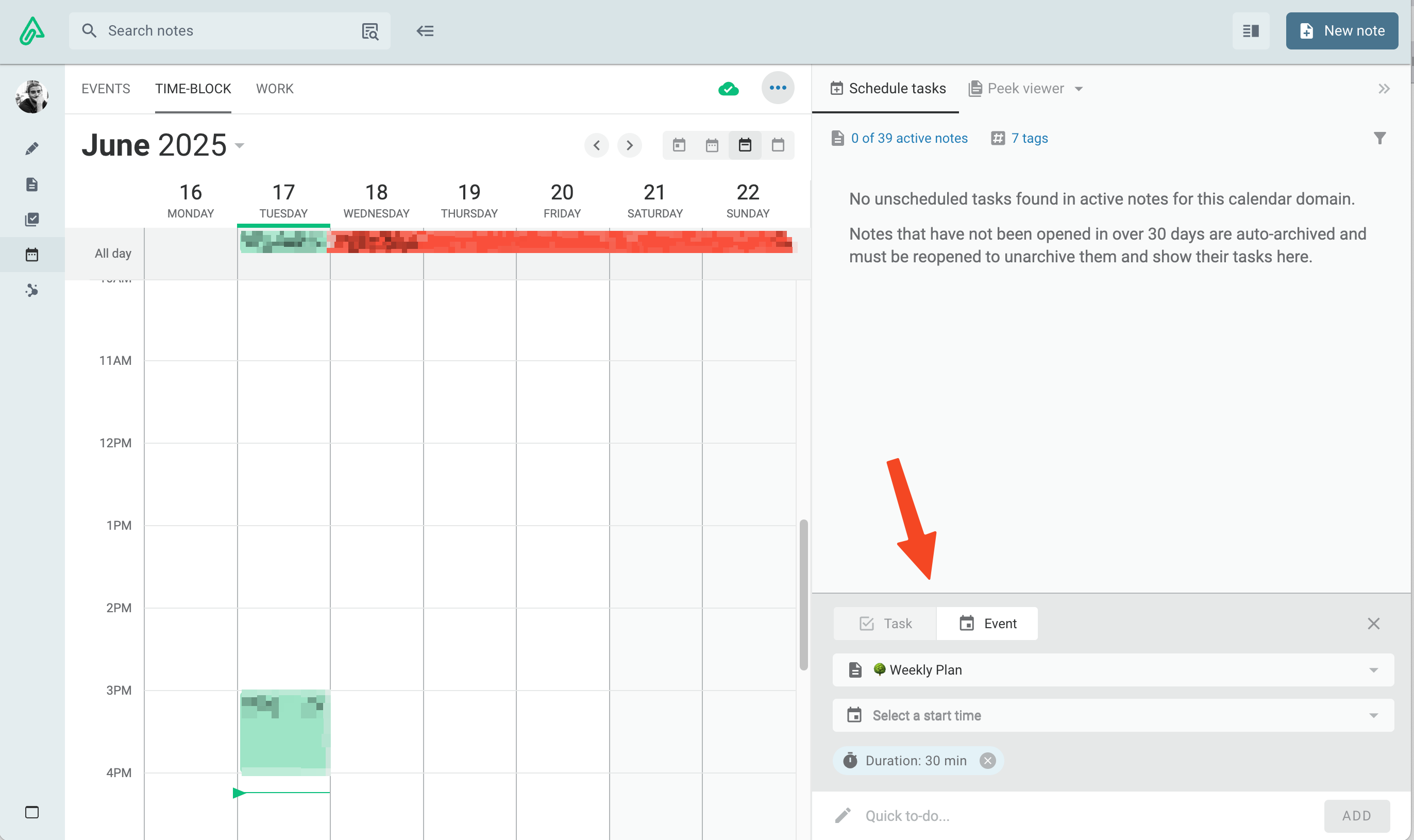
When in Calendar Mode, tap into the text field in the bottom right corner. This lets you switch between a task and an event using the toggle shown above.