linkNew as of October 2024
Here is a list of community-submitted plugins that enable Kanban boards inside Amplenote:
linkManual workaround for emulating a Kanban board
Amplenote does not support Kanban Boards directly, however we can craft something that works just like Kanban and lets you have a quick overview of your tasks ✔️.
Here is a preview of the end result:
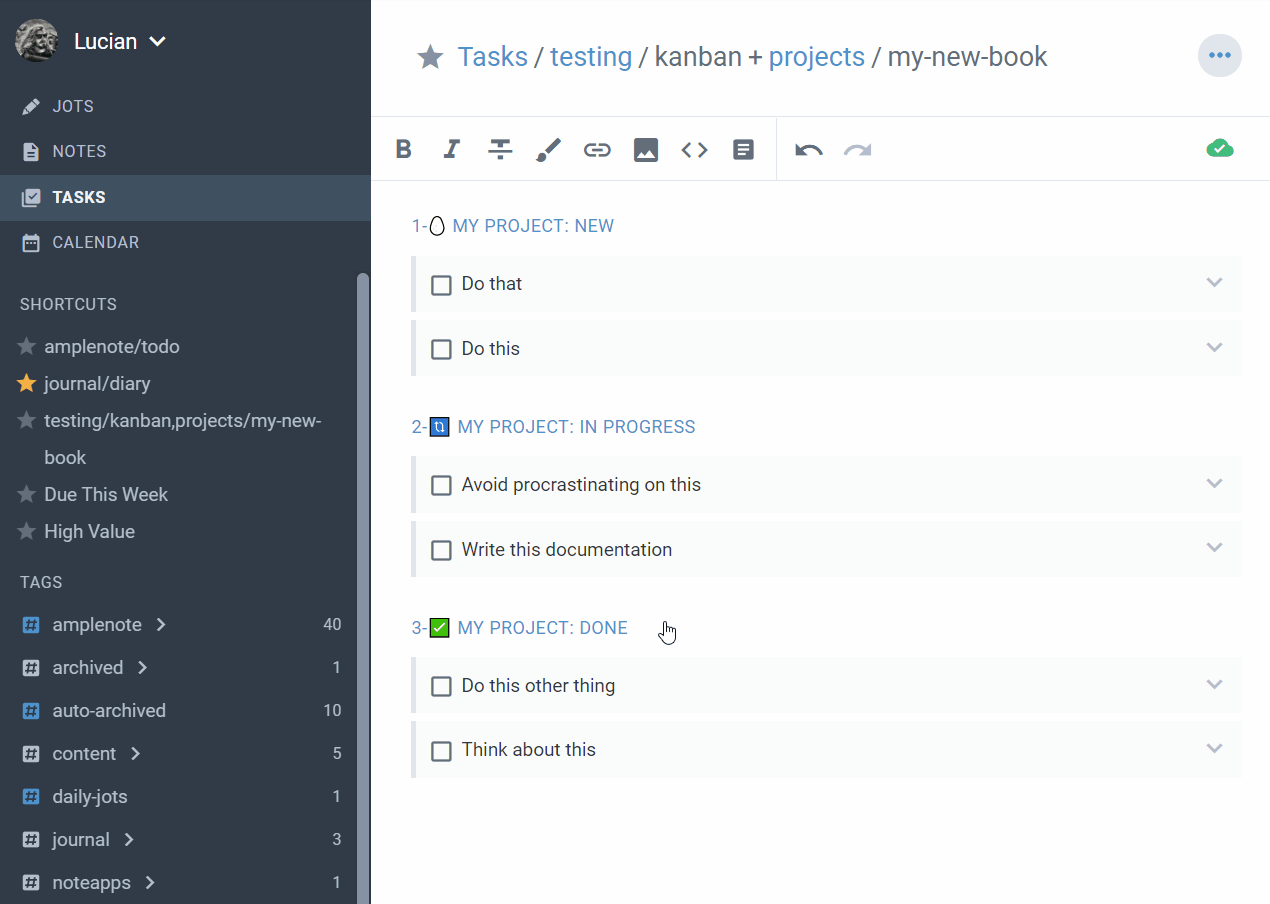
Emulating a Kanban Board in Amplenote with configurable states; tasks can be quickly drag-and-dropped to a new state
linkStep #1: Create your task states
For each state we want our task to transition through, we want to create a dedicated note. Later on in Tasks Mode, in order to move a task to a new state we can simply drag-and-drop it from one note to the other.
In this example we will create 3 basic "columns" for our Kanban: NEW, IN PROGRESS and DONE, but you can create as many as you wish.
link1.1: Title your state-notes
Simply create a note for each of your states and make sure to title them in a similar fashion to this:
1-NEW
2-IN PROGRESS
3-DONE
Make sure to add numbers to the beginning of each note title, in the order you want your columns to appear (later on we will be sorting the source notes by title).
link1.2: Tag your state-notes
Tag each of the newly created notes with todo/kanban or something similar (and preferably unused). This allows us to quickly find only tasks that are part of this Kanban Board and filter out the rest.
link1.3: Populate with tasks
Make sure to add at least one task to each state, because notes with no tasks don't show up in Tasks view.
linkStep #2: View your Kanban Board
In order to view your newly created board:
Navigate to Tasks Mode
Click on todo/kanban or the tag you used for your state-notes
Add your Kanban tag as a Tag Shortcut to access it quickly
Voila!
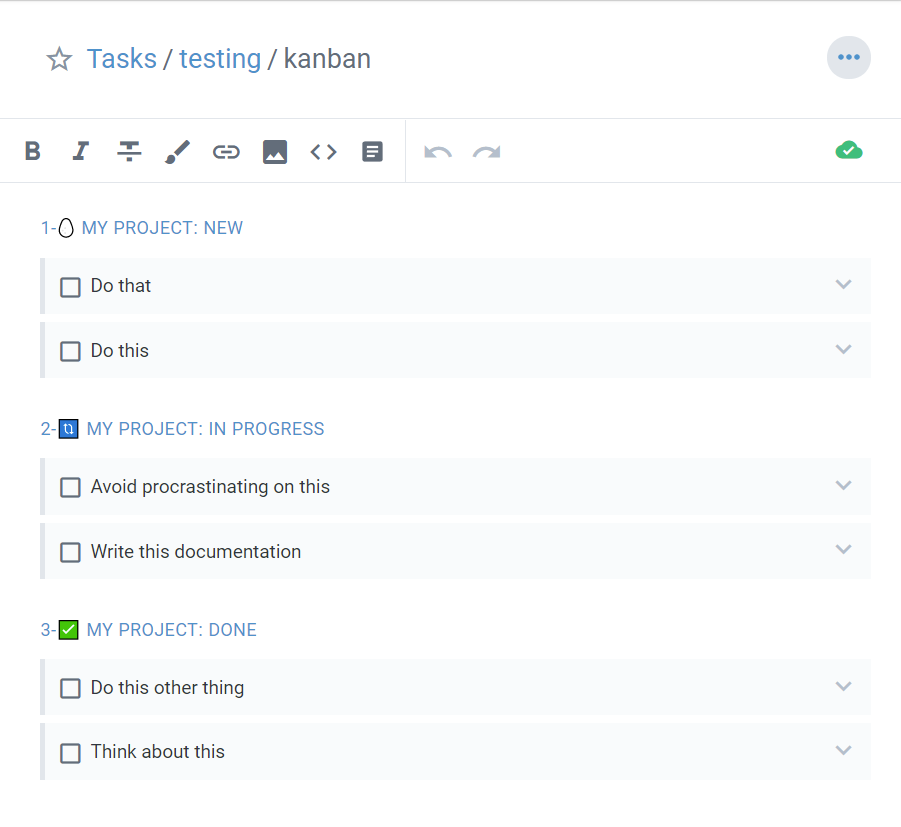
linkStep #3: You're done!
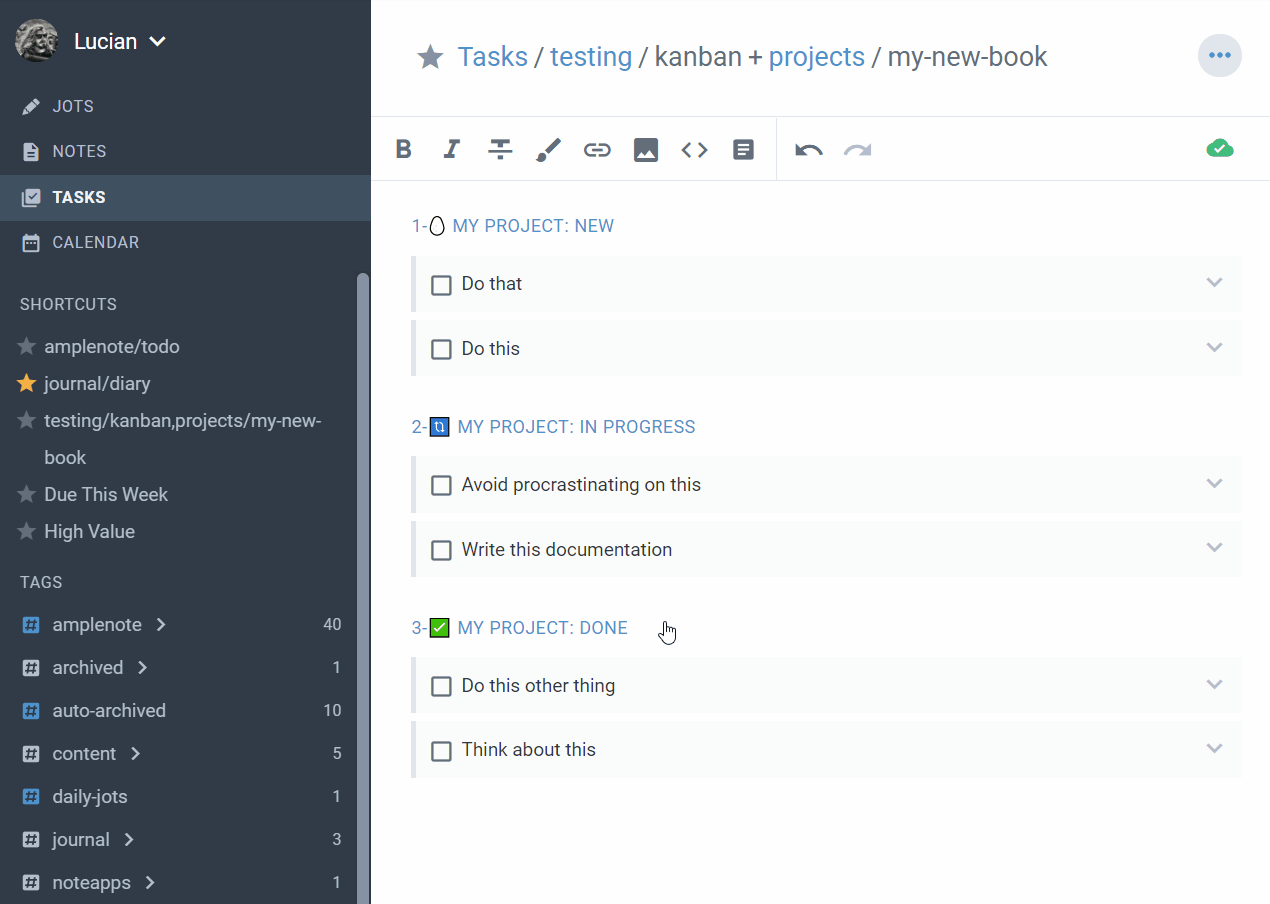
🖐️ Use drag-and-drop to transition your tasks through your states.
🔗 Add as many details to your to-dos using Rich Footnotes and the formatting bar found in Tasks Mode.
📆 Add your IN-PROGRESS state-note to a Task Domain in order to time-block the tasks you are working on.
🧑🤝🧑 Share your state notes with a colleague to allow them access to the Kanban Board!
linkOptionally: filter by project
If you are using a kanban board to monitor multiple projects, you can make use of Note References to zoom into the kanban board for a particular project. The only necessary piece of setup for this is that whenever you are creating your tasks, you need to make sure to add a reference to the project the task is part of. Here's how that might look like:
This is a task part of This project
Then, inside Tasks Mode, after you click on your kanban tab, you can apply a second filter to see only tasks pertaining to a particular project note. Here's how that might look like: