Sometimes users want to make batch modifications to tasks. This help page will suggest how to batch-modify tasks in the most common ways that users request.
linkBatch move tasks to a new note
There are two easy options to batch move tasks between notes, when you're in the Notes Pane.
linkBatch-move child tasks
The first option also works in Jots: Batch select tasks, and make them the child of a task that you move. Check out this example:
In terms of steps:
Select all of the tasks beneath the first one by holding shift and pressing "up" or "down"
Press tab
Voila. All of your tasks have a single parent. It's possible to move a single task parent and its children via the Task Command !move. You can also create a new task as your top "parent" task just for the sake of moving the task hierarchies that you might want to move together.
linkBatch-move drag-and-drop tasks
It's also possible to use your cursor to drag-select a group of tasks, and drag them to a new note in the notes list. This currently inserts the dropped tasks alongside whatever other tasks you may have in the note.
Here is a 6-second demo of drag-and-dropping tasks.
linkBatch delete tasks
One option is to just "Select all" in the note, then pressing backspace. On mobile, you can often access "Select all" by triple tapping, or Google how to choose "Select all" for your platform. On desktop, Ctrl-A or Cmd-A usually does the trick.
You can also hold shift and drag to select a range of tasks, then press backspace.
linkBatch Adjust Task Score
If you maintain a note that holds lots of tasks, like an inbox note or a note that captures tasks for a project, you might want to view or change how the Task Scores for that note's tasks are calculated. You can impact task scores en masse through the following steps:
Click the triple dot for "Note Options," and choose the bottom link, "View all details"
In the "Note Details" sidebar that will be shown to the left of your note, click the "Manage tasks" link next to the "Open Tasks" heading:
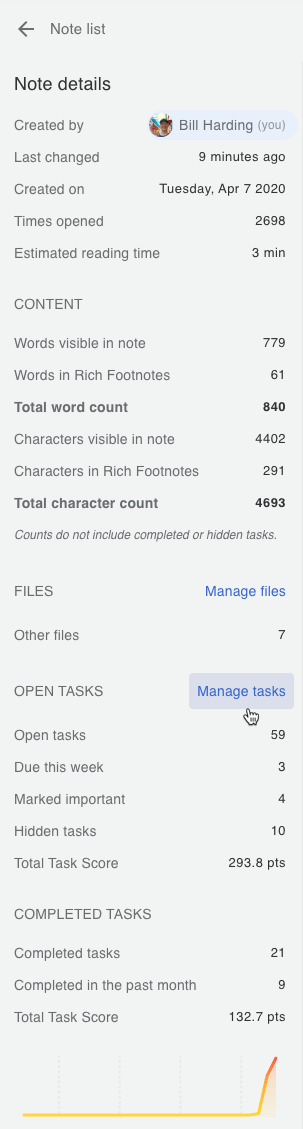
This will bring you to a submenu that allows adjusting the scores in unison:
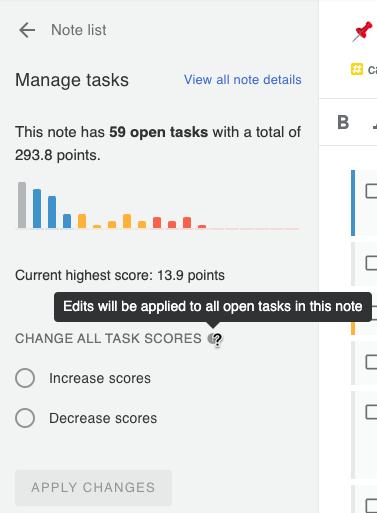
You can increase or decrease Task Scores for the note by either a percentage, or a specific number:
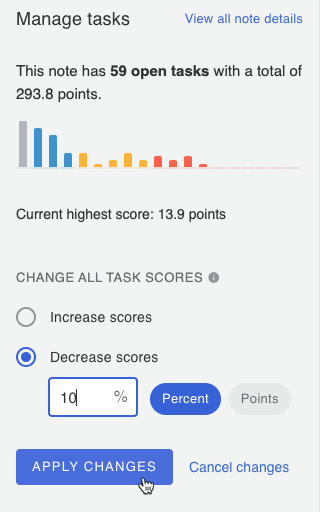
This can be especially handy when you make a note for each project you are working on. If a project gets de-prioritized, you can decrease the Task Score for all of its tasks by, say, 50%. Conversely, if circumstances change and a project becomes much more important than it had been previously, this interface offers a very fast way to bump all of the project's tasks by 5 points, or however much you want to boost them to ensure that you consider scheduling them soon.