For users of the Amplenote Desktop app, it's possible to choose a directory that will have all your Amplenote content backed up to your local file system. This help page will describe how to set it up, and what benefits automatic backups can offer.
linkHow to setup automatic backups
After you've downloaded the Amplenote Desktop app, you can click "Settings" under the "Amplenote Desktop" menu to open settings for the desktop app:
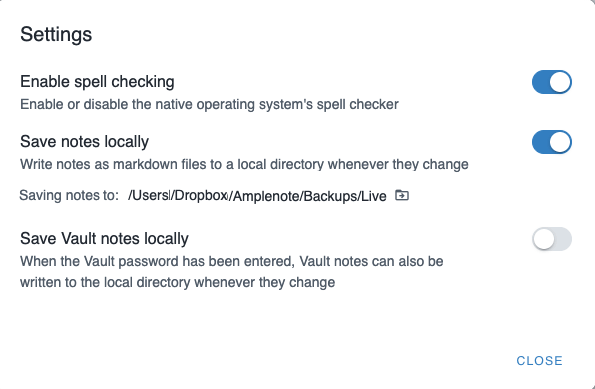
Choosing a backup directory in Ample Desktop settings
Once you choose a backup directory, Amplenote will begin to download any note content that isn't already refreshed, and will begin to write each note to the chosen directory in a markdown file. Each note's unique identifier is used as the file name.
linkBacking up images, video and PDFs
All assets uploaded to Amplenote are included in automatic backups. The assets within a media subdirectory of the main directory chosen. Within the media directory, subdirectories correspond to the note name (i.e., its unique identifier).
linkDifferences between automatic backup and export
Amplenote offers the opportunity to export notes, it's one of our Core Customer Values. When you queue an export, these are the differences between that export and the automatic backup:
"Automatic backup" is only available on Amplenote Desktop app, whereas "Export" is also available within the web app
Export generates a single zip file with all content, which must be extracted to be utilized.
Within the zip file, notes are named according to their note name, rather than their unique identifier. In an automatically backed up note file, the note title is the first field within the note content
Automatic backup can export Vault Notes, which currently aren't able to be included in an export
The reason that automatic backup uses a note's unique identifier rather than its note title is that we want to generate note content that stably preserves your cross-note links. If we identified notes by their title, then when a note title changed, the existing notes that referenced that would have broken links.
It would also require ongoing developer maintenance to ensure that notes that might be batch renamed, or renamed by a plugin, would know that their previous note file should be deleted and a new note file should be created. Using a stable identifier for notes elides all this complexity & maintenance, while still allowing users to ingest all note content into an LLM (or other tools) that can associate note titles with note content.
linkHow to get the unique identifier (UUID) for a note
Since each automatically backed up note is identified by its unique identifier, and each asset is stored in a directory that corresponds to the UUID of the note it was uploaded to, it's often useful to deduce the unique identifier for a note.
This is possible by clicking the triple dot in the upper-right corner of a note, and choosing "View all details," or pressing Shift-Ctrl-O:
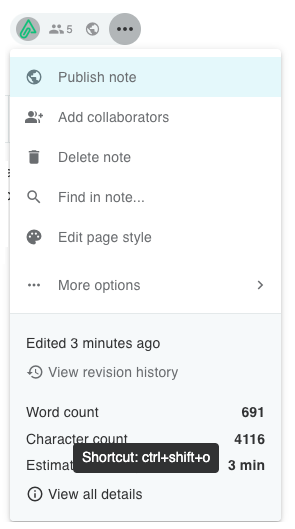
Open all details for a note
Then you'll be able to see the UUID, or click a button to copy it:
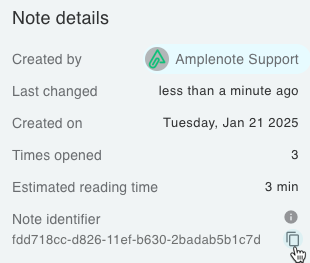
Grabbing the unique identifier for a note
linkHow to change automatic backup directory
To change the directory used for automatic backup, turn off the "Automatic Backup" toggle, and then re-enable it. This allows us to avoid an ambiguous state about where notes should be saved when a directory swap is requested.
linkHow often do automatic backups occur? How old can the data be?
Automatic backups occur alongside the usual "persist data to the server" process. So, in general, automatic backups will be current within a few seconds. Depending on system load and the rate of notes being changed, this may extend up to a minute.
In general, your live backup will have only seconds of lag from when you're changing note content.
linkDoes automatic backup work when I'm offline?
Yep. When you're offline, notes will be persisted with a temporary identifier that will be resolved to a final note identifier whenever you're back online. But the content you create while offline will be persisted to your directory, just like when you're online.
linkAre note links preserved?
Yep. Our markdown exports preserve the connections that you've made between notes and tasks. It is also engineered to round trip other types of fancy formatting, like Rich Footnotes, colors, and formatting within tables.