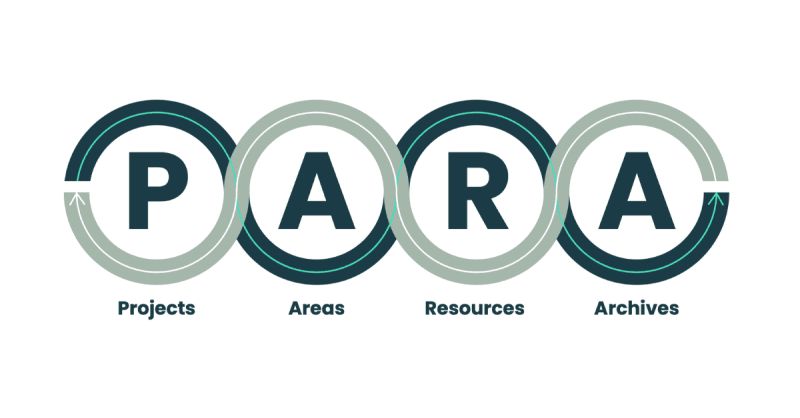
As coined by Tiago Forte, the PARA method is a versatile folder structure that allows you to separate your notes and tasks by how actionable they are. PARA stands for the four comprising "categories" that most people tend to split their information between, namely: Projects, Areas, Resources, and Archives.
In this blog, we'll show you how you can use the PARA organization method inside Amplenote, so let's jump right in!
linkAre you an experienced PARA/BASB/CODE user?
Drop a comment on this blog and tell us what you'd like us to cover to make your transition to Amplenote as smooth as possible. We'd be super thrilled to help!
linkWait, where are the folders?
If you're already acquainted with PARA and have tried Amplenote, you might be thinking, "Wait, but Amplenote doesn't have folders. How do I go about this?" And yes, the PARA method was created with folders in mind, but we believe that tags are better.
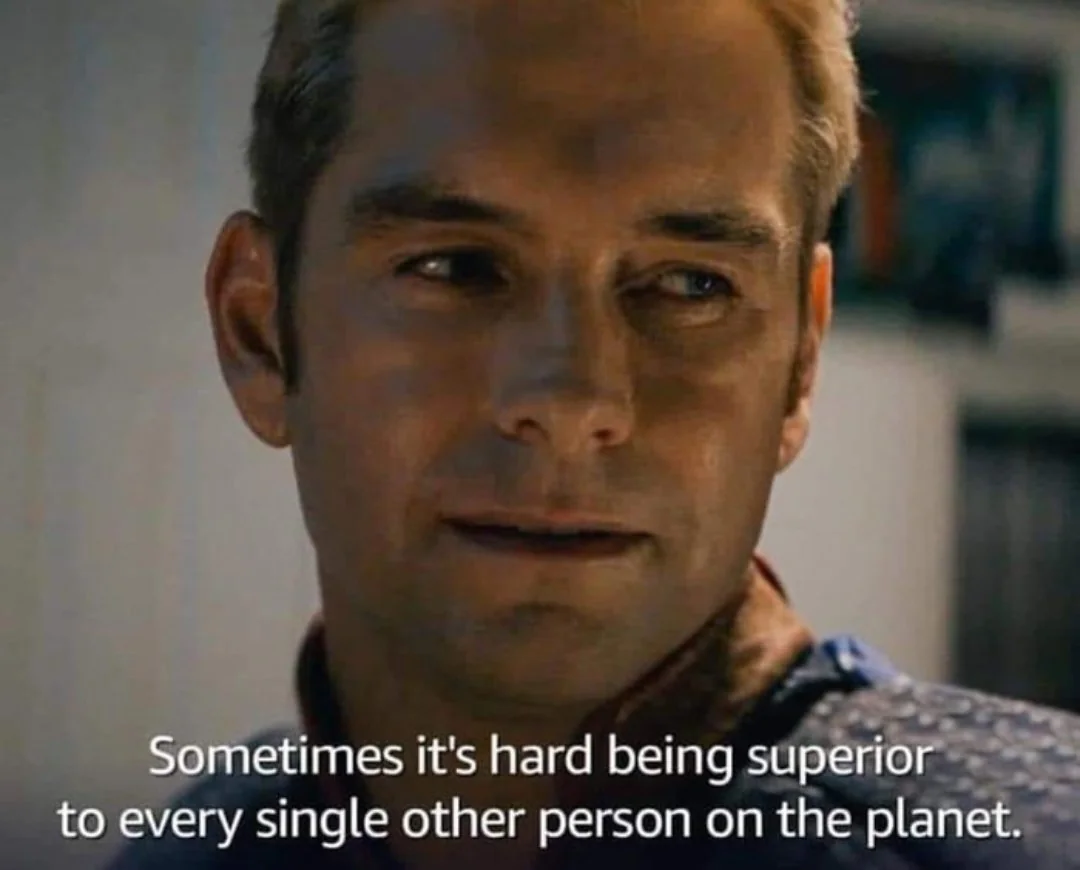
In Amplenote, tags can work just like folders. Yet, unlike normal folders, a note can be assigned multiple tags, as many as you want. Tags do everything folders do without the limitations.
Now, let's talk about organization.
linkP - Projects
The first tag you'll want to create is the Projects tag, and, as the name implies, it will host all of your current projects. It will be your most visited tag, as most of your active tasks and notes will be stored here.
In Amplenote you can create a tag by assigning it to a note or by pressing the corresponding button in the sidebar:
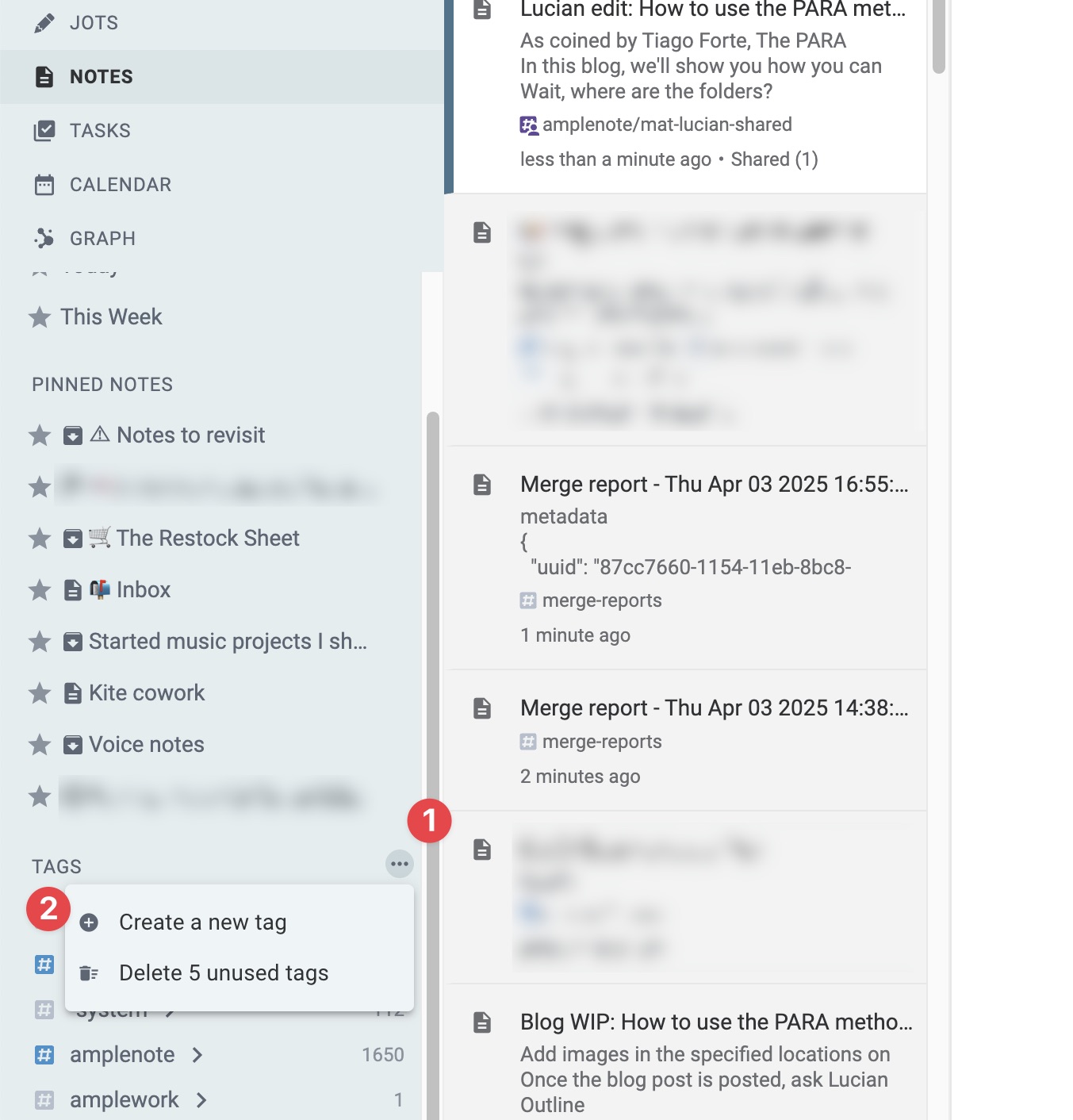
For example, you can have a project to develop a new game, to buy a new computer, to analyze your marketing strategy, to write an essay for your classes, or anything else that is important and has a finite conclusion/deadline.
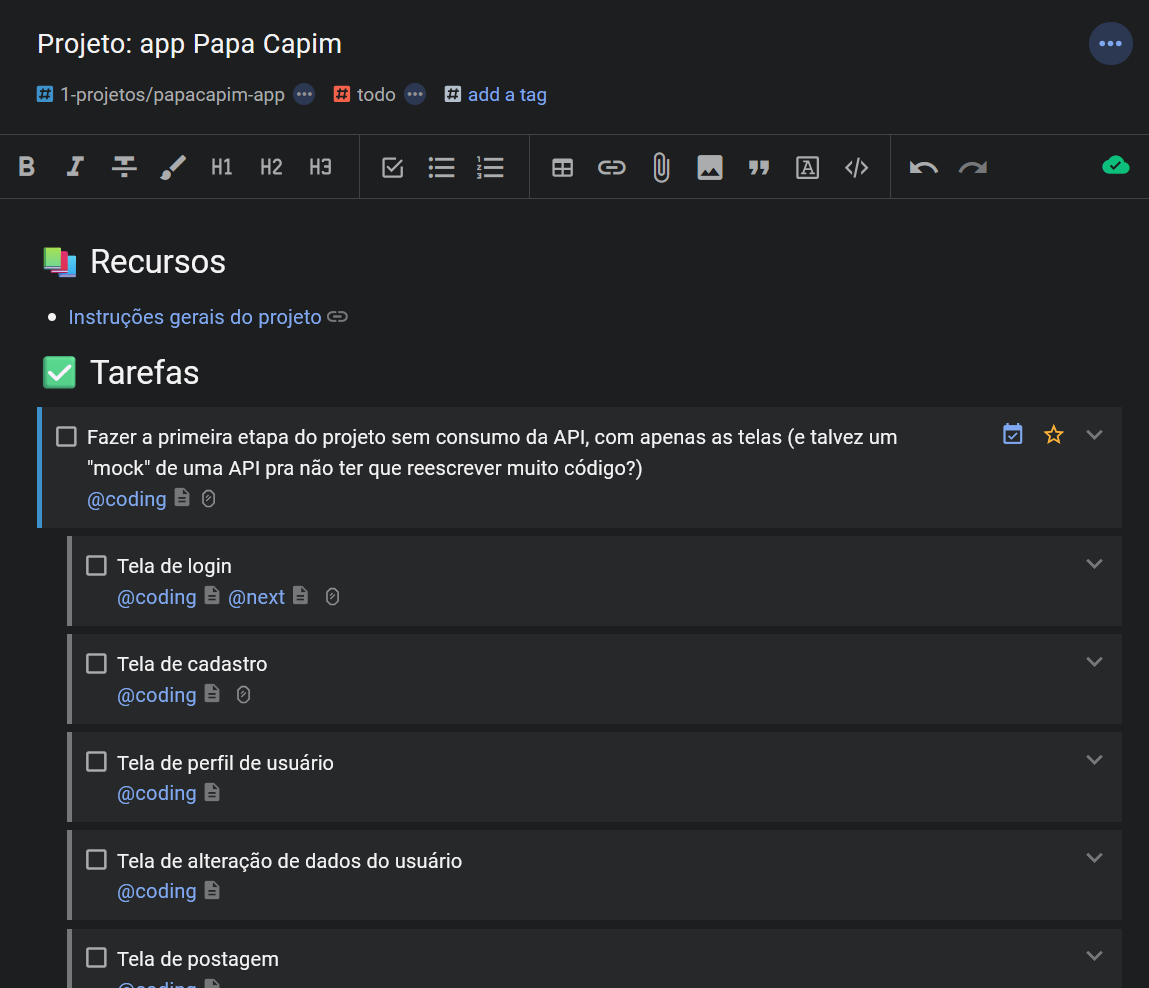
A screenshot of one of my currently active projects for my mobile development class. This note has the tag with the project name papacapim-app and it hosts my tasks and deadlines related to the project.
An optional thing to do is to name your tag with the 1- prefix, so something like #1-projects, in order to have it appear before other tags when sorted alphanumerically (which is the sorting method Amplenote employs for the sidebar that contains the tag list).
For each unique project that you have, you should create a child tag of your projects tag with the name of the project. You should also aim to limit the number of projects you have at once so you won't be overwhelmed with the amount of things that need to get done. Aim to keep 10-15 active projects at any time across your work and personal life.
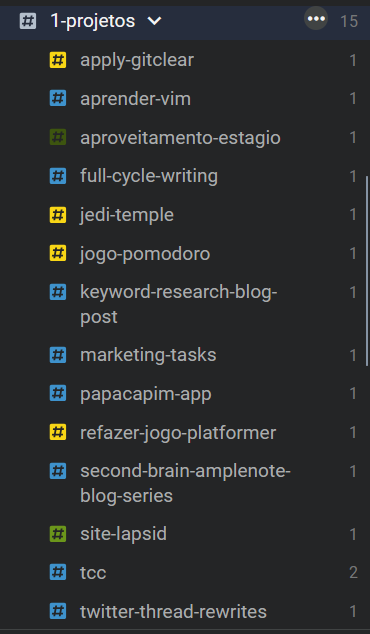
Here's my current project list with all of my active projects that I want to complete this year.
It has 15 different projects, so I can't really add any new projects to that list until I complete one of them.
linkAreas
An area is something that you need to keep in mind for a long time in your life and maintain a certain standard on. Unlike projects, they don't have an end date, and they can last for a long time. Some common areas can be health & fitness, finances, career/work, productivity, and writing, among others.
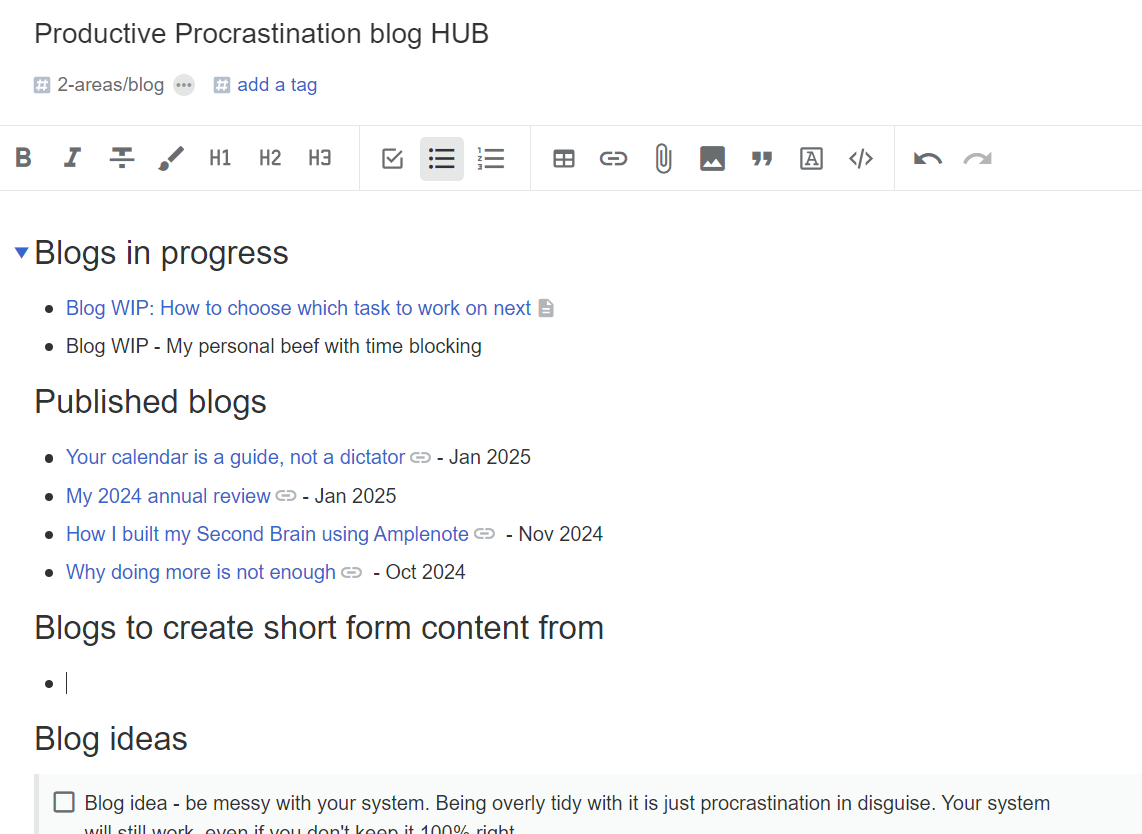
Screenshot of my blog hub for my Substack Productive Procrastination.
A HUB is my one-stop place for getting an overview of an area. This helps me avoid making different notes for things that are extremely related to each other.
I've titled my areas tag 2-areasin order to have it always appear below the 1-projects tag.
If you're unsure whether something is an area or project, try to answer these questions:
Do you have a deadline for completing it?
Do you have a somewhat quantifiable end goal in mind?
Are you going to revisit this a lot of times in the upcoming weeks/months?
If you answered yes to the first two, then it is most likely a project. If you answered yes to the last one, then it might be an area.
For example, if you're responsible for hiring in your company, you might not want to make it a project, since recruiting tends to be a recurring responsibility that could happen every few months/years depending on the company's growth. You will never really need to stop worrying about talent in your company, so it's an area.
However, if you're writing a book, even though it implies a long time frame, perhaps even years, it's not an area. And that's because you are not likely to write the same book again after it''s published, and there's little you can do in terms of contributing to its content after it hits the shelves. That and the probable presence of deadlines make this enterprise a "project," not an area.
linkResources
Resources are where knowledge that doesn't relate to any project or area resides. They are notes that contain reference knowledge and usually no actionable items .
These notes tend to contain information that you can look up and reference when completing your projects or tending to your areas. A resource note could be a recipe, a list of restaurants, documentation for using a piece of software, etc.
As with the other two big buckets we covered already from PARA, make sure to tag your resource notes with a specific tag, for example 3-resources.
linkArchives
Your archives are where everything that's inactive goes. Completed projects, inactive areas, and topics that you grew tired of. Like notes about birthday presents for your ex.
In Amplenote, you don't necessarily need to create this tag yourself, as you can just rely on the built-in Archive function of Amplenote. Automatically archived notes can be found using the group:archived search query. That said, I prefer to add the 4-archived tag so I can have a clean visual structure in front of me.
Another tip: create a child tag with the current year to group things together and see what got done every year. In the example below, I'm archiving a completed project by dragging and dropping the corresponding project tag into the 4-archives/2025 tag:
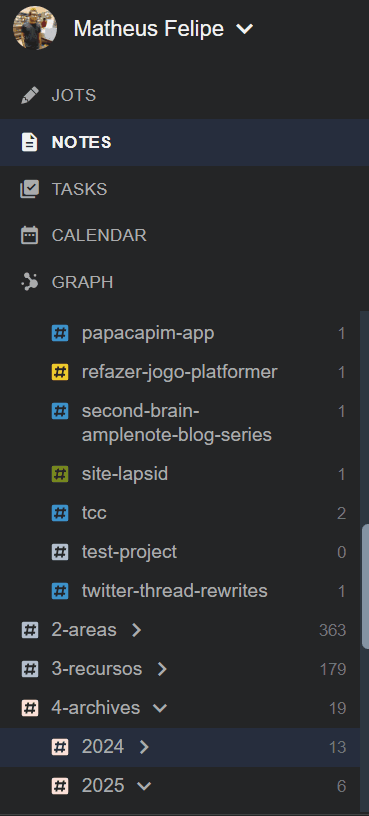
GIF showcasing how to drag and drop a tag into another tag.
By the way, "subtags" or "child tags" are the same thing as "subfolders" in different products/file managers. In Amplenote, dragging tag A over tag B has the effect of "moving" it to become a "child tag" of the target. In Amplenote, tags can go infinitely deep in hierarchy.
linkHow to use the system (or the "weekly review")
Alright, so we have the basic structure in place. Now let's look over an example of how you might use this system to organize your notes and tasks.
As captured content accumulates, you will probably be looking at an increasingly large number of unorganized, untagged notes in your Amplenote account:
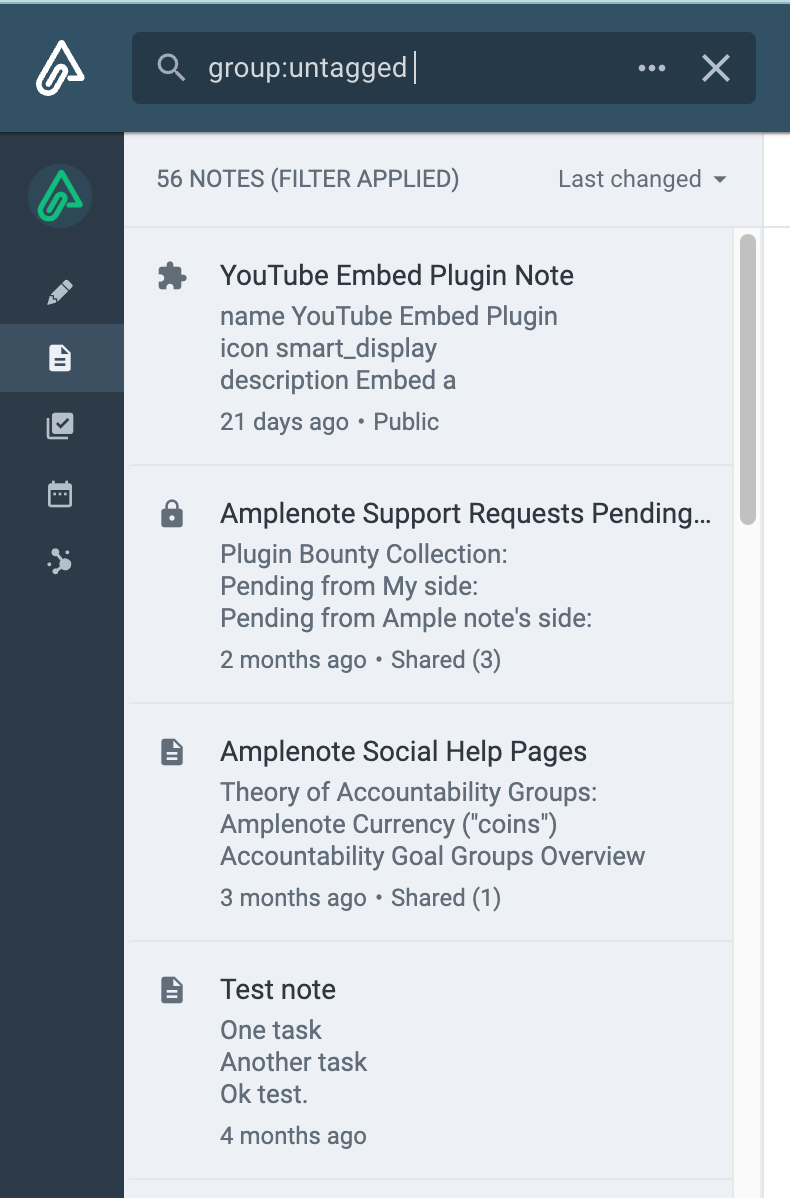
You can view your list of "uncategorized" notes by typing in group: untagged in the search bar. This will show all notes that you have not assigned a tag to.
Every week during your weekly review, you can look at this list and determine what you want to keep as well as what you want to delete. Focusing on the useful set of notes, depending on how actionable the note you are looking at is, you can file it under Projects, Areas or Resources, as well as assign it to a particular project/interest.
For example, if I want to categorize this note I've saved about how syncing works in Amplenote:
I will first determine that this note relates to an "area" of interest that I have, namely building a reliable second brain in a digital notes app.
Then, I will find my existing tag for this area and simply drop it on my note. This makes my note disappear from the list, because it is no longer an "untagged" note
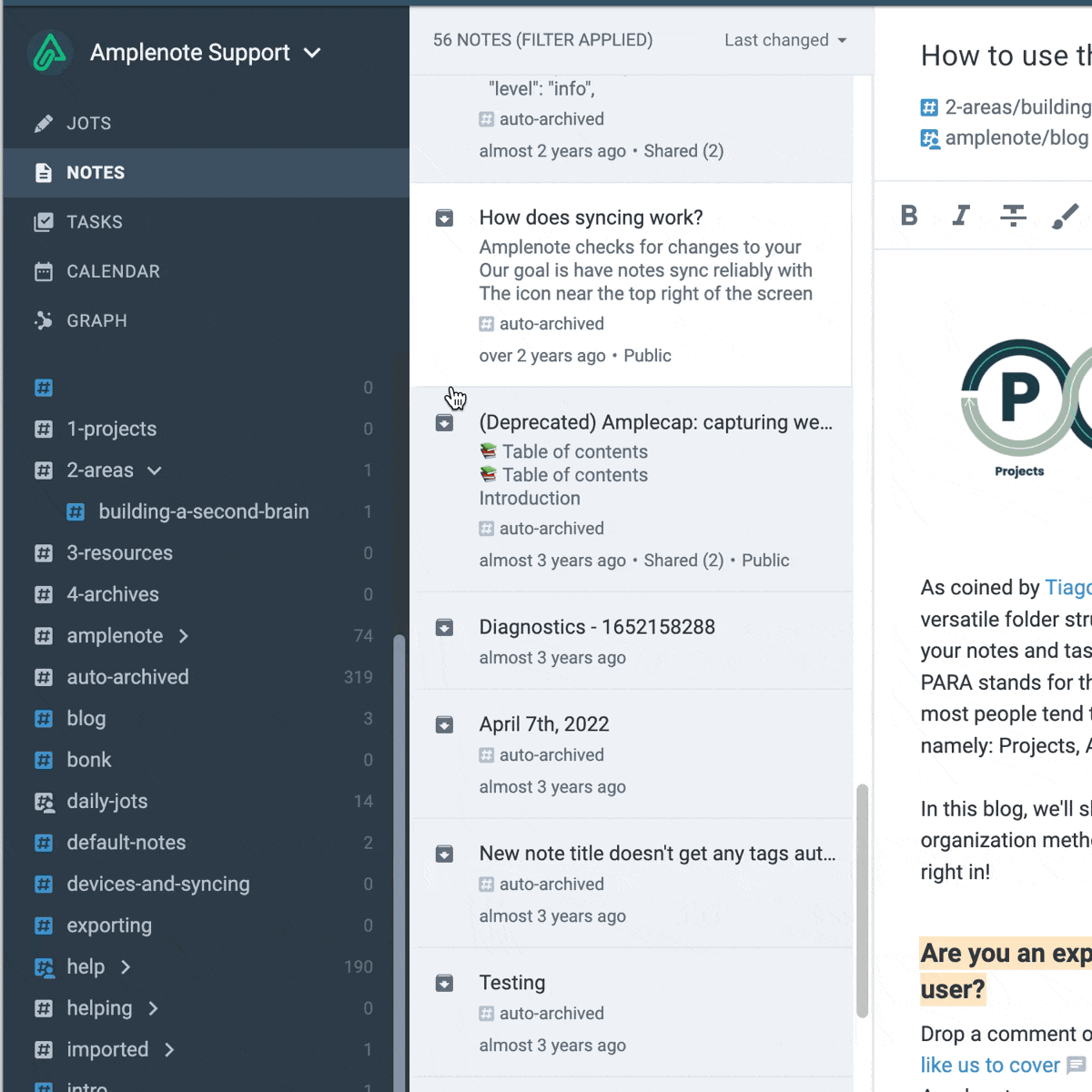
Was that easy or what? Staying on top of your second brain is as easy as making sure to periodically file your new notes under the right folder, for example during your weekly review.
linkConclusion
Using PARA in Amplenote for organizing your thoughts and interests is as simple as creating the four main tags and periodically making sure your notes are filed into one of the respective buckets.

Thanks this was literally a comment on Tiago's review of AmpleNote
Thanks for sharing. I also have used PARA for a long period for different apps that use directory structures in some way (Amplenote have dir structure for tags). However, I tend to restrict the tags to meta information (type, class, context, state). Hence I do not add a tag for each project. Instead I use a status tag (status/active or /hold or /draft or /cancelled or /done). Then i use a PARA tag e.g. projects/ (I use stages 0-5 - which equals idea, pre, design, impl, deploy when used for waterfall stages - works also for more agile projects). I then use @ to link to project notes and tasks, not the tags (which unfortunately does not work in tasks). I find this much cleaner, less clutter in the tag structure. Weekly review is use the status tag to what is active - review what is on hold or waiting etc. The status tag is used across all notes, making it simple to get an overview. Just my to cents on using PARA and tag structure in Amplenote.
@Lars Kindem your method sounds amazing could you please share a note on how implement your system/workflow please