Yes, well.... we got so excited by this quarter's flurry of features & upgrades that it took a minute to get around to bundling all this up into a tidy update post. But good things come to those who wait, and, as you can see, there are some reaaaaal good things that we've shipped since our last update. 🚀
link✨ What's new and improved ✨
linkQ1 Headlining Features
An assortment of progress on the web app, desktop app, and mobile apps.
link📖 #2 Voted: View/Open PDFs inline within note (~420 votes)
It's now possible to view a PDF inline - either in Peek Viewer or in the main note body. To do it, just click a PDF after you've dropped it into a note:
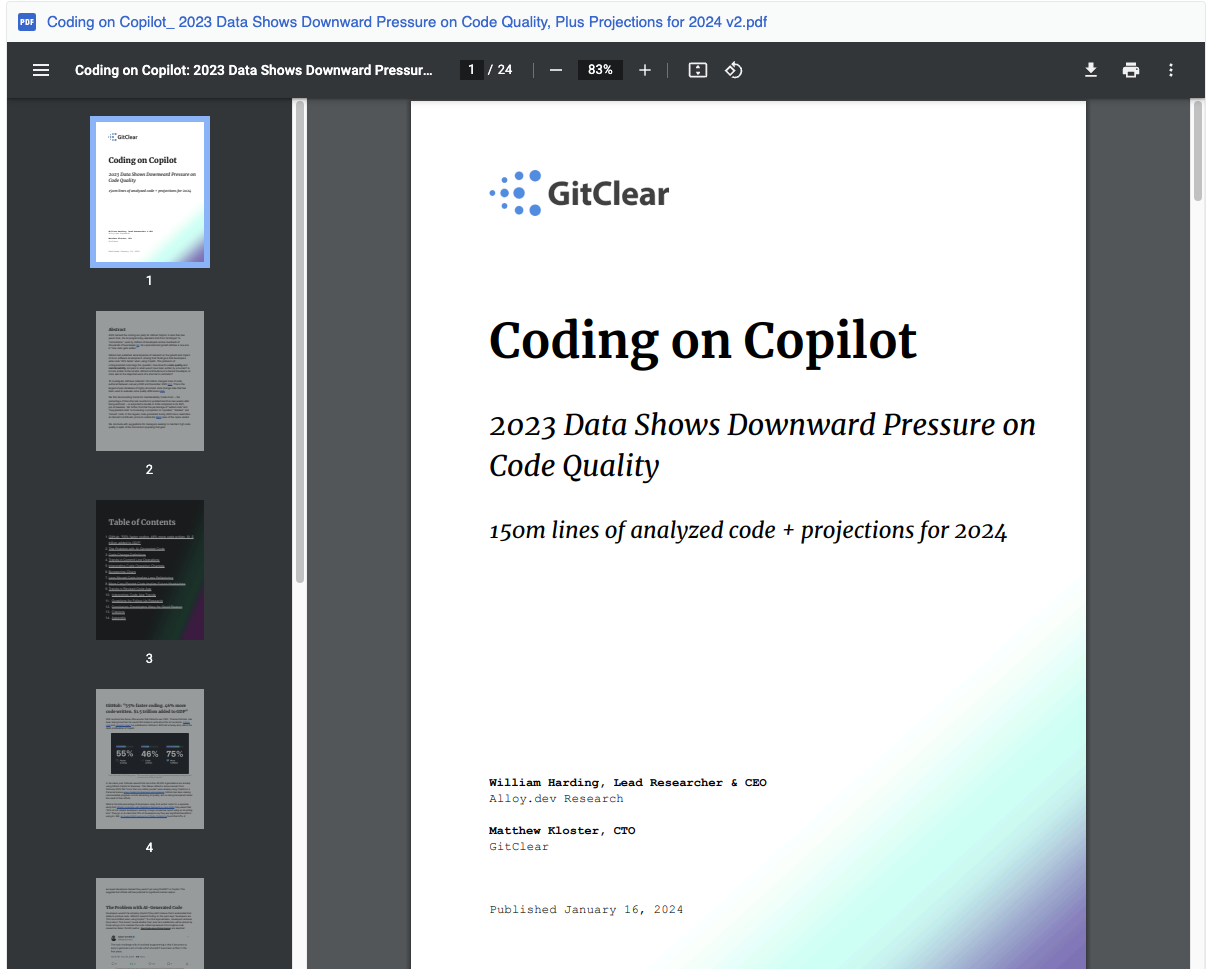
It's now possible to open a PDF without leaving the main editor
To open a PDF in the Peek Viewer, just Cmd-Click (macOS) or Ctrl-Click (PC) the uploaded document.
link📈 Top 10 user-voted: Show inline-completed tasks in task stats (~300 votes)
There were many improvements for completing tasks that stay in the note. The most user-upvoted among our upgrades was ensuring that tasks that get inline-complete (aka "Crossed out") will show up in the "Completed tasks" section for the note (and soon, the "Completed Task" dedicated stats section).
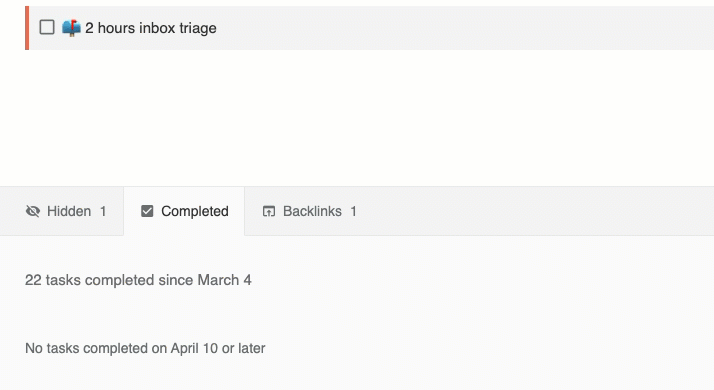
At this point, there should be full parity between those who prefer to close tasks and have them removed from the note, vs. those who prefer to keep their tasks inline when completing them.
link🎨 Foreground or background color selection + gradient colors
Since Adam called it his #1 request, it's now possible for desktop users to choose the color of their foreground and background, even for text that is not within a table cell. This functionality piggybacks on top of Amplenote's traditional "Highlight" formatting. When text is highlighted, it is now possible to choose foreground or background colors that aren't a boring yellow background:
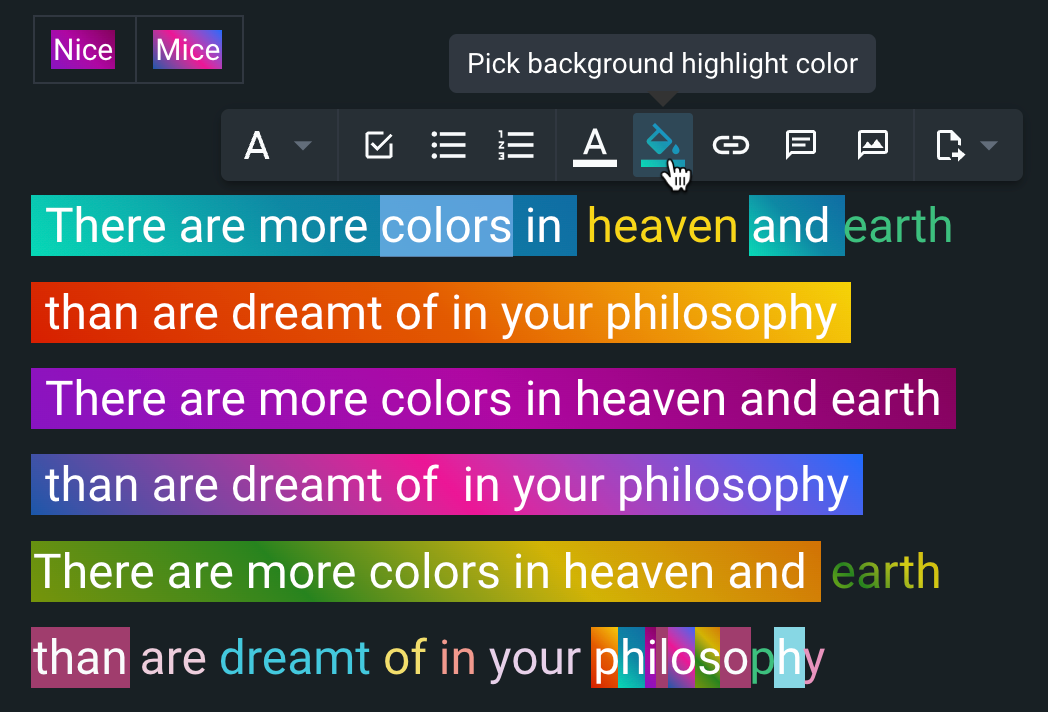
Choosing a foreground or background color
This update also adds the option to choose gradient colors, when you're working on a document that needs some visual sizzle.
link➕ v2 Mobile Quick Task Bar
This is a change we've been looking forward to for a long time: the mobile Quick Bar has been updated so that you're never more than one tap away from any mode, or from leaving a comment, when you use the mobile app:
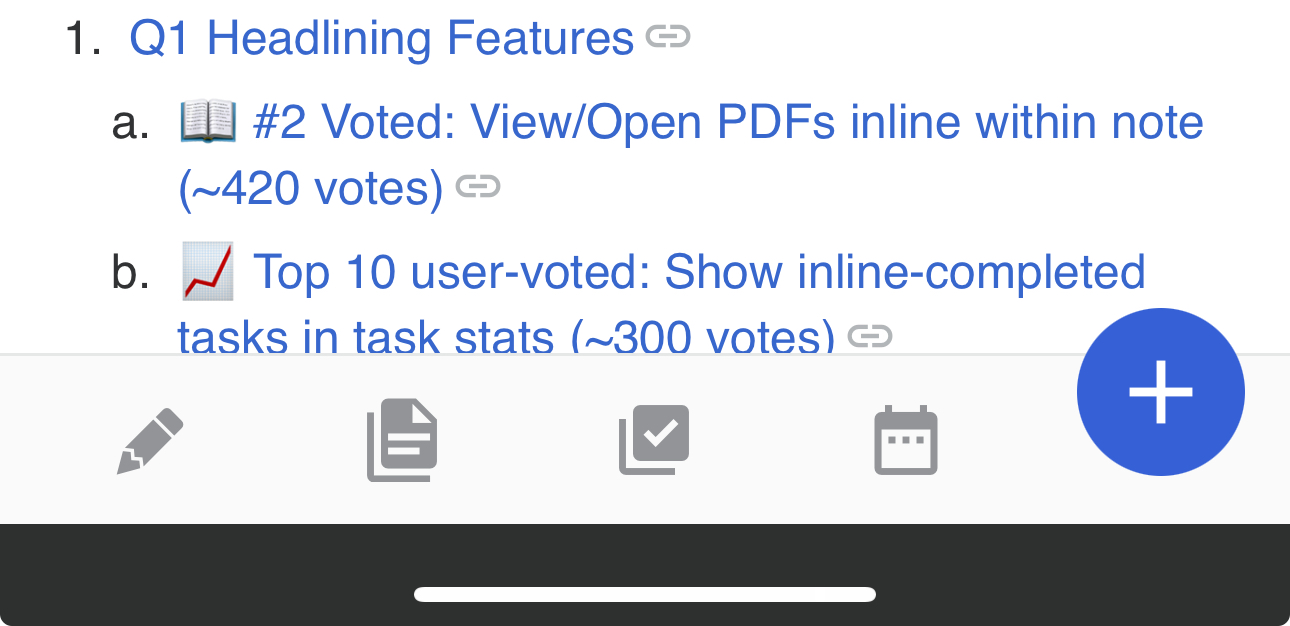
New mobile quick bar allows ubiquitous one tap access to every mode, and to creating tasks
Upon clicking the "+" icon, we've also clarified how to create a new note (rather than a new task) by giving it a standalone icon. Previously it was trickier to discover that creating a new note required tapping the "Add" button before entering text.
link📲 Mobile swipe to complete tasks
It's now possible to swipe tasks on mobile to dismiss them or cross them out:
Hopefully this will make it much easier for users to discover how to cross out tasks on mobile.
link⬅️ "Backburger" menu now available on desktop
The detailed medley of recently-viewed notes and view modes has made its way from the mobile apps to the desktop apps 🎉
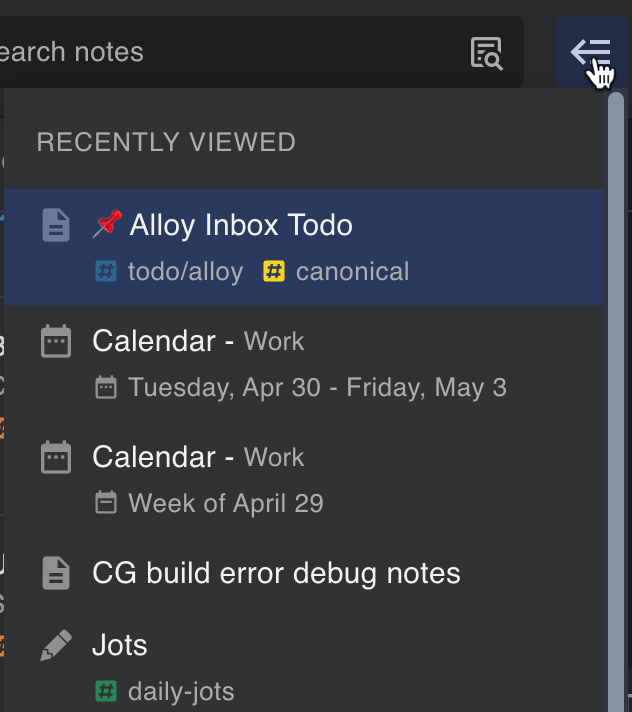
Browse through recently visited notes and view modes
Yes, of course it has a hotkey! Ctrl-G or Cmd-G will pop open your recently visited notes and views, to allow rapid navigation back to where you once belonged.
link📭 Open Youtube, Twitter, Google Sheets and more in Peek Viewer
Anything that can be opened in a Rich Footnote can now be opened in Peek Viewer! Just Cmd- or Ctrl-click on a Rich Footnote link to open it in Peek Viewer:
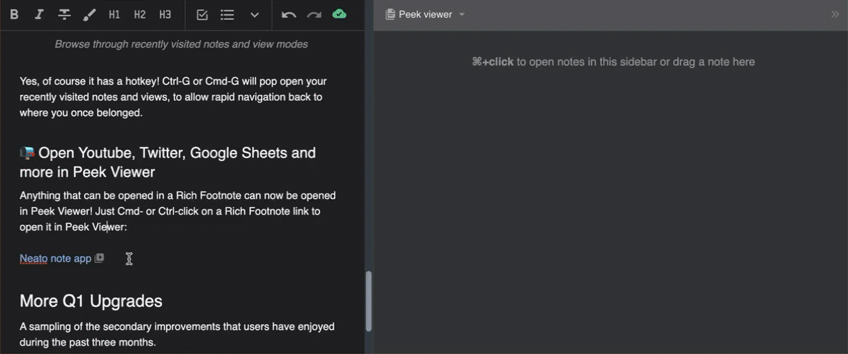
Cmd-click to open Rich Footnote content in Peek Viewer
link🖼️ AmpleAI now generates images
For those that have installed the AmpleAI plugin, it's now possible to utilize the Dall-E 3 API to generate images that are an incredible step forward vs the Dall-E 2 results:
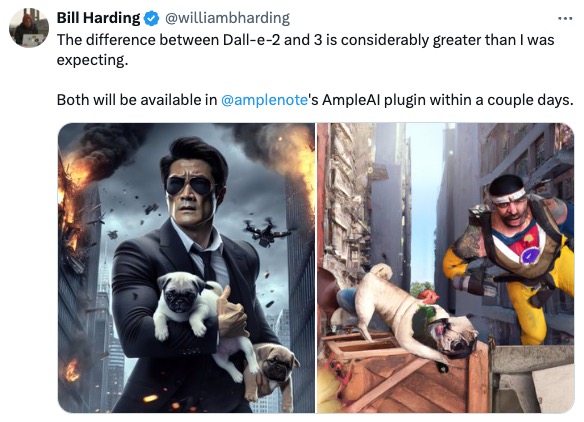
Not a competition between new Dall-E on left, vs old on right
Once you've installed the AmpleAI plugin (install instructions on the plugin's page), you can generate an image in two different ways:
Type an open bracket { and then enter "from prompt" to be prompted by OpenAI for a query that should generate an image
Type an open bracket and enter "from preceding" to generate an image from the contents of the line that came before your bracket
link
linkMore Q1 Upgrades
And now, a sampling of the pretty-cool-but-not-quite-headlining improvements that we've shipped in the past few months.
link👀 Peek Viewer allows renaming note
There is a new set of options for notes opened in the Peek Viewer, including an option to rename the note or adding tags without leaving the Peek Viewer:
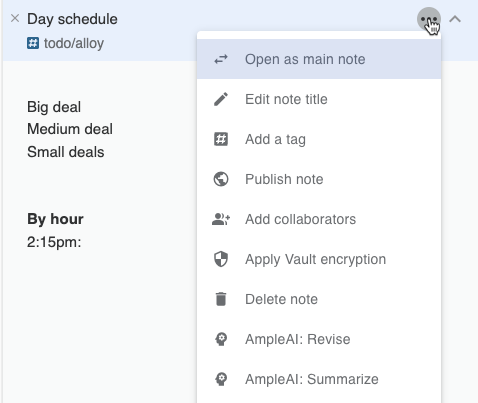
Peek Viewer offers more options for updating note name and tags
For users that want to reformulate their daily jot as a standalone note, these options should prove handy. Note that when renaming notes, Peek Viewer allows using bracket expressions, which can include evaluations that invoke plugins to pick a note name.
link💫 Batch change Task Scores
As described batch change Task Scores in a note, you can now adjust the tasks for a note en masse. This can be useful if you break up projects by note, and you have a project whose overall importance has increased or decreased since you initially created it.
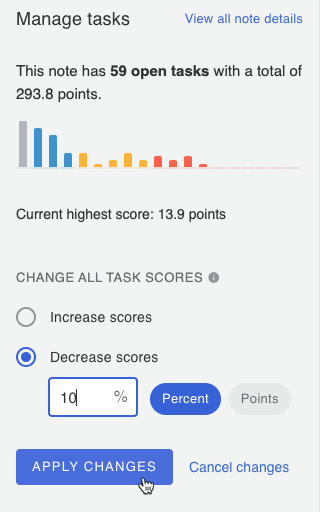
Applying a percentage change to Task Score
The newly added "Manage tasks" section also includes a histogram visualization of how many tasks currently reside within the note, and the value of the existing tasks.
link🎯 Set maximum tasks per note
Another newly added option in the Manage Tasks section is setting a maximum number of tasks per note. This option is especially useful for those who keep an inbox note and need to know when it is time to triage the note:
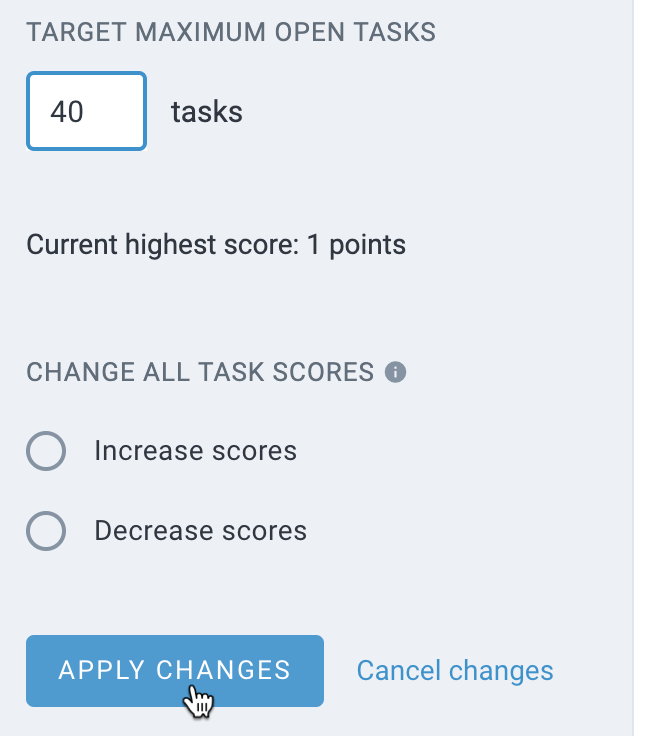
After opening "More options" and "Manage Tasks" in a note
After setting a "Max Tasks" target, you'll get a new icon atop your note tracking how close you are to your maximum:
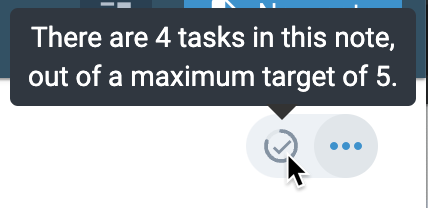
Indicator when "Max Tasks" has been set
link🔽 Automatically move back tasks when rescheduling events
Desktop calendar has been updated such that, when an event is dragged to be long enough that it abuts the following event, the user is given an option to reschedule the events that followed:
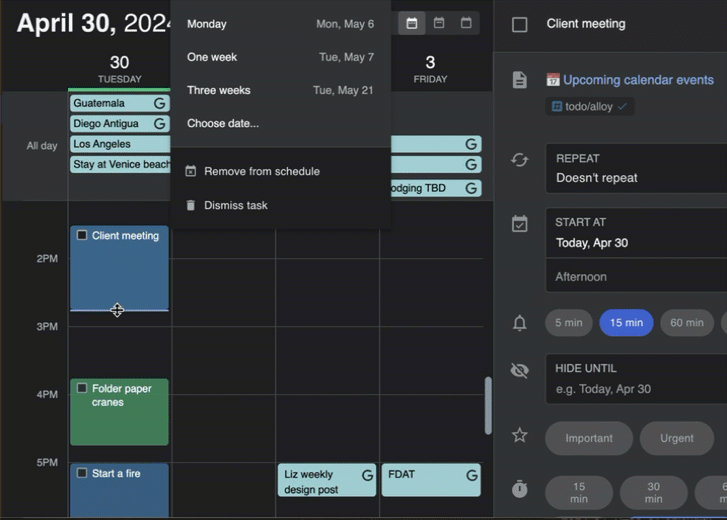
When an event runs long, you can automatically reschedule your day
link🔍 Mobile & desktop app “Find in note”
It is now possible to search a note for a specific phrase on mobile. Just tap the triple dot when a note is opened, pick “More options…” and then choose “Search note” to get a top bar that lets you navigate through the matching phrases:
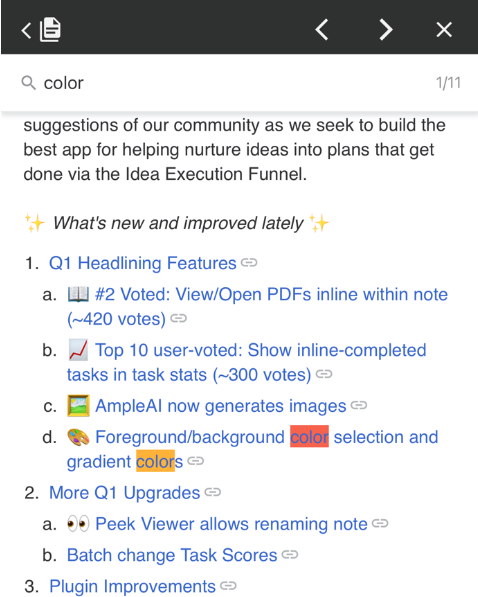
Open triple dot for a note, then "More Options..." -> "Search Note"
Equally exciting, it now lives in the desktop app as well! 🔥🔥🚒
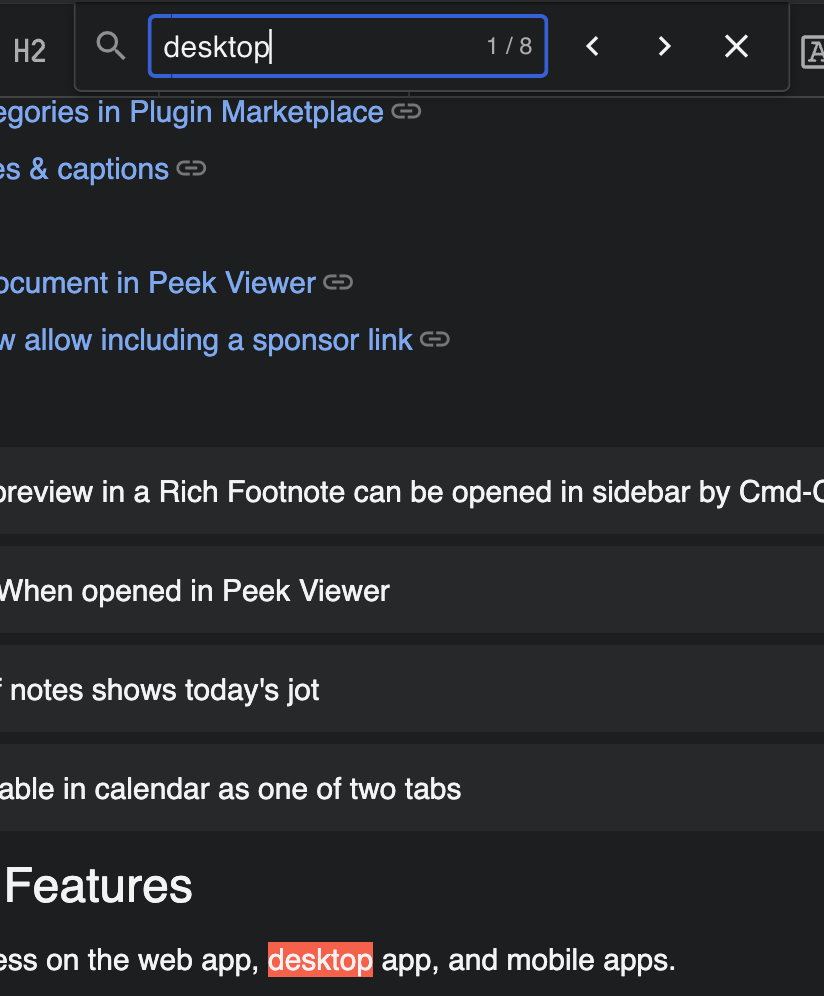
Search text within a note in the native desktop app
As with a browser, Ctrl-F (PC) or Cmd-F (macOS) will get you started on your search. Unlike with a browser, this beefed up version of "Find in note" will also search Rich Footnotes for your search query. 💪
link🙅♂️ Mobile notes: Default to crossed-out tasks
Now available on mobile via "Triple Dot" -> "More Options..." -> "Manage Tasks", you can toggle the default for a note so that tasks completed in the note will be crossed out (instead of removed)
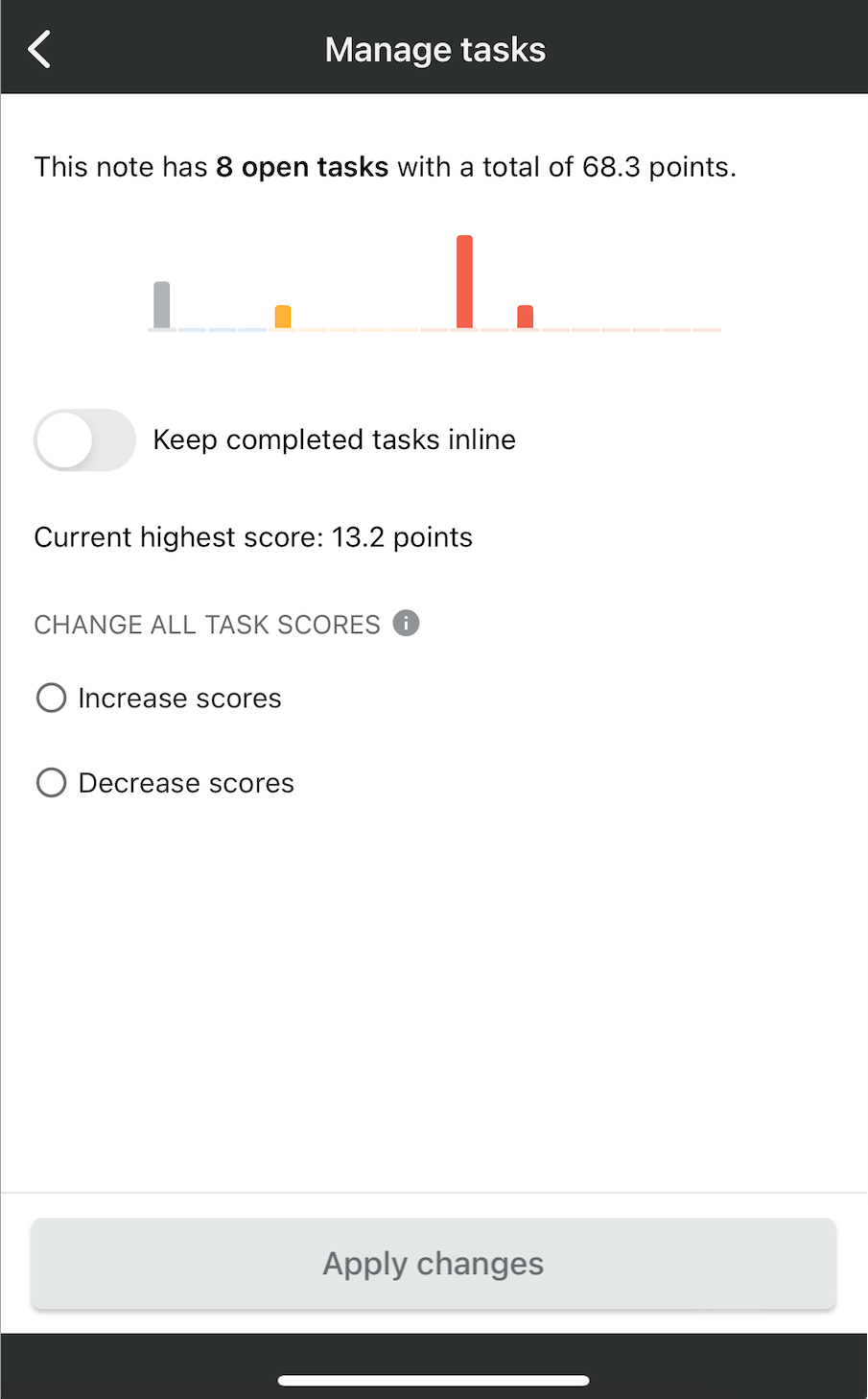
The "Manage Tasks" configuration for mobile, after opening note options
link🔵 Open search results in graph view
Now, when you initiate a full text or quick open search, there is a button at the ready to help you visualize your search results in graph view:
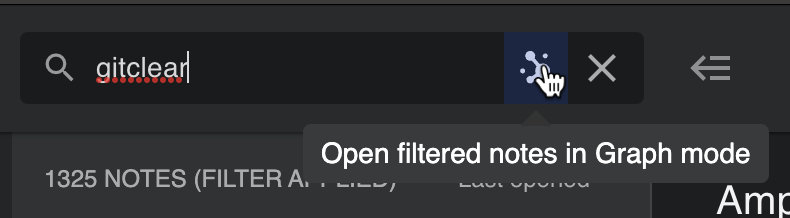
One-click access to visual search results
Any time that you have a lot of results, or you want to connect results together, Graph View is a great choice to browse through matching notes.
link... And still more enhancements & upgrades
Yes, the list of upgrades is still going. But we're trying to wrap it up. 😅
link🗓️ Peek Viewer now available in Calendar
It's now possible to toggle between your task list and Peek Viewer from Calendar View.
link♻️ Desktop app update icon
Users of the desktop app will now see an icon when an update is available, instead of needing to remember to stop and restart the app.
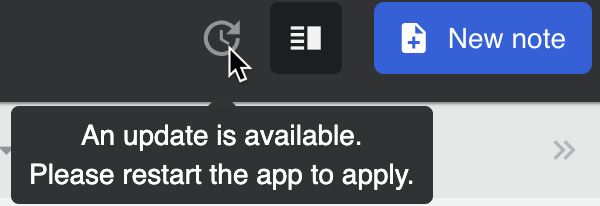
Increasing the speed of native app updates
link✍️ Added ubiquitous "Daily Jot" link to Peek Viewer
You don't need to type in the name of your Daily Jot in order to open it in the Peek Viewer anymore:
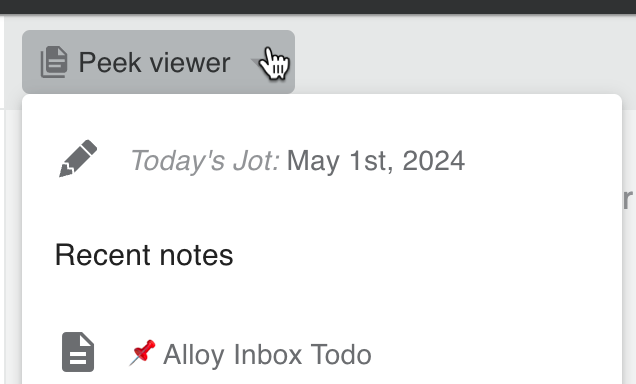
link💫 Auto-updating Daily Jot in Peek Viewer
Along with making it easier to open today's jot in Peek Viewer, we've also enhanced this combination such that, when you open the Daily Jot, it will dynamically refresh to the most recent day:
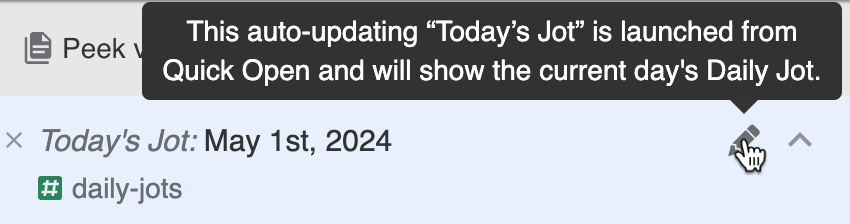
No more needing to keep opening new notes in order to keep Jots available in Peek Viewer.
linkPlugin Improvements
We have continued adding new functionality to plugins every week. Here are some of the new powers available to plugin authors:
link🕵️ Browsable categories in Plugin Marketplace
As the count of available plugins on the Amplenote Plugin Marketplace continues to grow, we've added a handful of categories that should make it easier to filter down to the plugins that can satisfy your hopes and dreams.
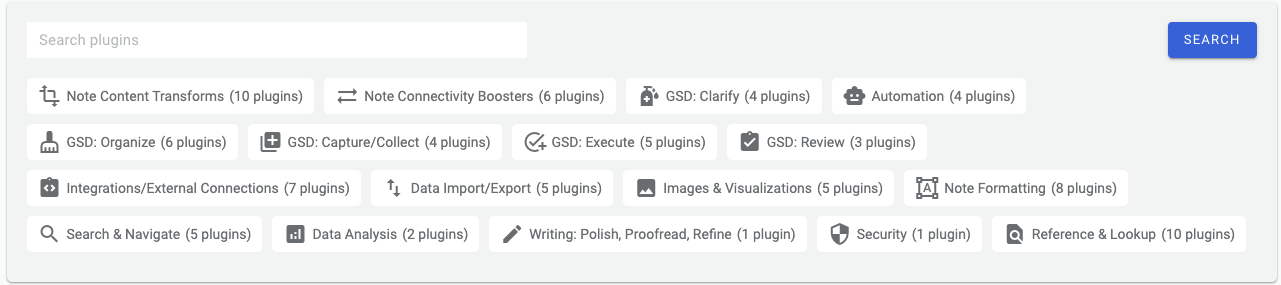
Plugin authors can choose up to three categories that their plugin can be associated with.
linkGet a list of images & captions
You can now use the app.getNoteImages to retrieve a list of the images and captions for a particular note. For plugins that optimize images or extract/utilize their OCR, this call will make it much easier to retrieve an array of images to operate upon.
linkColorize text
Plugins like the forthcoming Hemingway Plugin, which highlights sentences that are too complex to easily read (like this one), can now utilize the coloring to demarcate which sentences within a document could make the best candidates for rewriting. There are no shortage of possibilities in how plugin authors can use coloring to improve the user experience of plugins that change content within the note body.
To add colorized text, your markdown should include its color as an HTML comment, for example:
To use Amplenote cycle colors (colors that will automatically cycle between "light" and "dark" modes), you can use the cycleColor or backgroundCycleColor keys. If you want to use a static color (which will not toggle between light and dark mode, so generally is less advisable), you can specify a color or backgroundColor key and a color hex value.
linkPlugin profiles now allow including a sponsor link
The road to generating income via authoring Amplenote plugins just got a little easier with the release of Plugin Sponsor links. Now, when a plugin author edits their Amplenote Profile, they can find a link that lets them paste a URL to a site where users can support their work.
link🔮 What's next?
As promised, this has been an epic quarter of improvements, but of course, there remains plenty more ideas that our users keep providing us to enhance their Amplenote experience. Some of the next user-voted features we're eyeing include "Mirrored Tasks" (#1 supporter voted), "Task Dependencies" (#2 voted public board) aka "Chained Tasks" (#3 supporter voted). We're also wrapping up design for the #6 public voted feature "Task Due Date" aka "Task Deadlines" that are separate from Start Time.
We're also hopeful that by next update we'll carve out time to launch highlighted search results (#1 public voted) on the native desktop app. It's likely that the "Tasks Done" stats will at least be under development by our next update, but since that task falls upon yours truly, it has been neglected lately as GitClear seeks to wrap up its new pull request review tool.
Got more ideas for what to work on next? Keep on casting your feature votes -- we will continue to follow the path that our users lead us down. Thanks for your continued support!

Thanks for the huge pile of updates! My favorite so far is the inline pdf. That has saved me quite a bit of time to be able to access pdf quickly. Great work!
I really like the "What's next?" section lol. Otherwise, lots of awesome updates I wasn't aware of, but will definitely take advantage of!
Amazing!! Being waiting for the update since the last one 😂
Like always such great updates and new features to look forward to the next quarter!
Crossing out tasks in line definitely my favorite for this quarter. Mirrored tasks is what I’m most anticipating.
These update posts are great. I use a weekly reoccurring task to review the information, try out the new functionality, and discover features that I was unaware of.